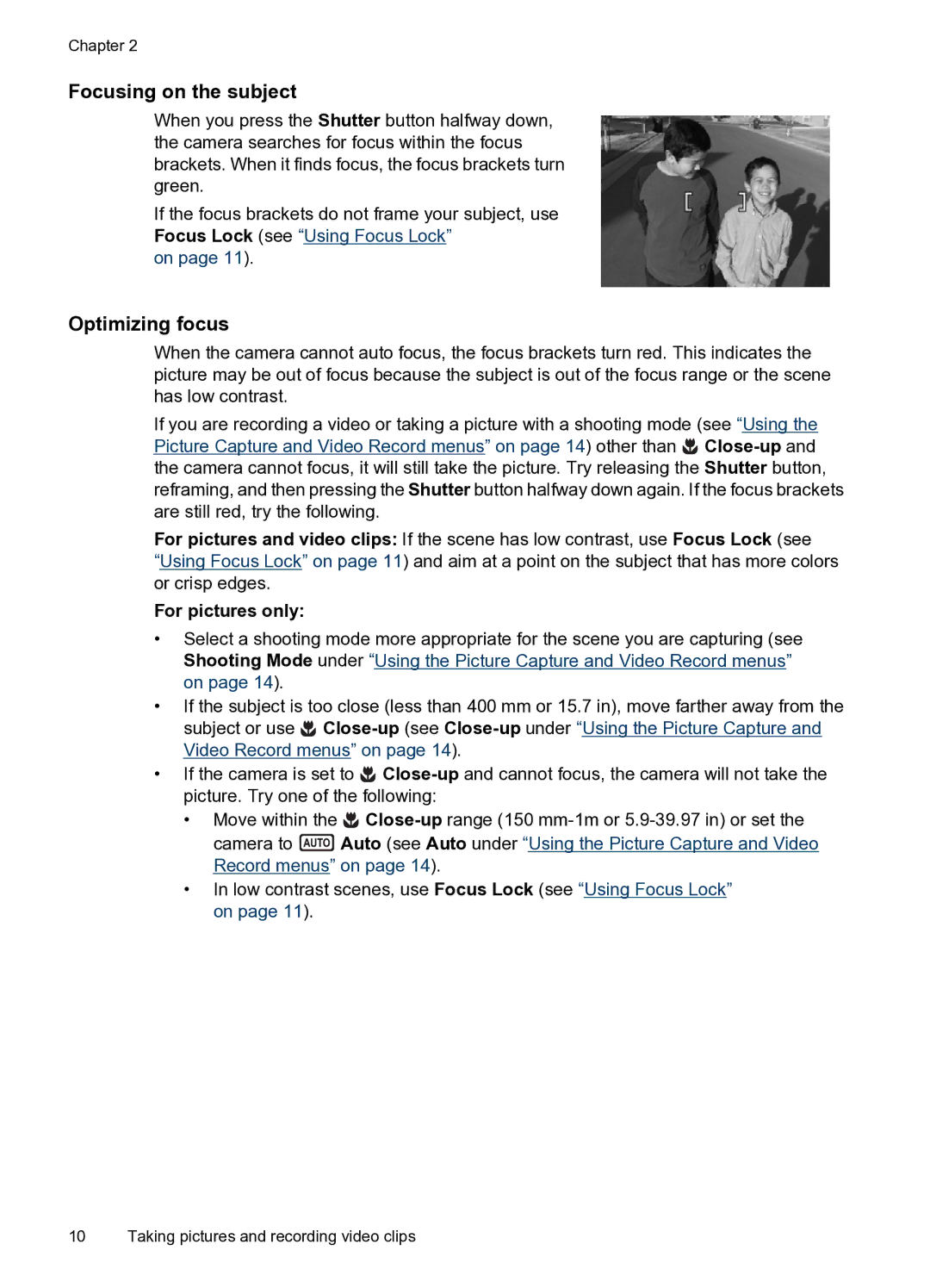Chapter 2
Focusing on the subject
When you press the Shutter button halfway down, the camera searches for focus within the focus brackets. When it finds focus, the focus brackets turn green.
If the focus brackets do not frame your subject, use Focus Lock (see “Using Focus Lock”
on page 11).
Optimizing focus
When the camera cannot auto focus, the focus brackets turn red. This indicates the picture may be out of focus because the subject is out of the focus range or the scene has low contrast.
If you are recording a video or taking a picture with a shooting mode (see “Using the Picture Capture and Video Record menus” on page 14) other than ![]()
For pictures and video clips: If the scene has low contrast, use Focus Lock (see
“Using Focus Lock” on page 11) and aim at a point on the subject that has more colors or crisp edges.
For pictures only:
•Select a shooting mode more appropriate for the scene you are capturing (see Shooting Mode under “Using the Picture Capture and Video Record menus” on page 14).
•If the subject is too close (less than 400 mm or 15.7 in), move farther away from the subject or use ![]()
•If the camera is set to ![]()
•Move within the ![]()
camera to ![]() Auto (see Auto under “Using the Picture Capture and Video Record menus” on page 14).
Auto (see Auto under “Using the Picture Capture and Video Record menus” on page 14).
•In low contrast scenes, use Focus Lock (see “Using Focus Lock” on page 11).
10 Taking pictures and recording video clips