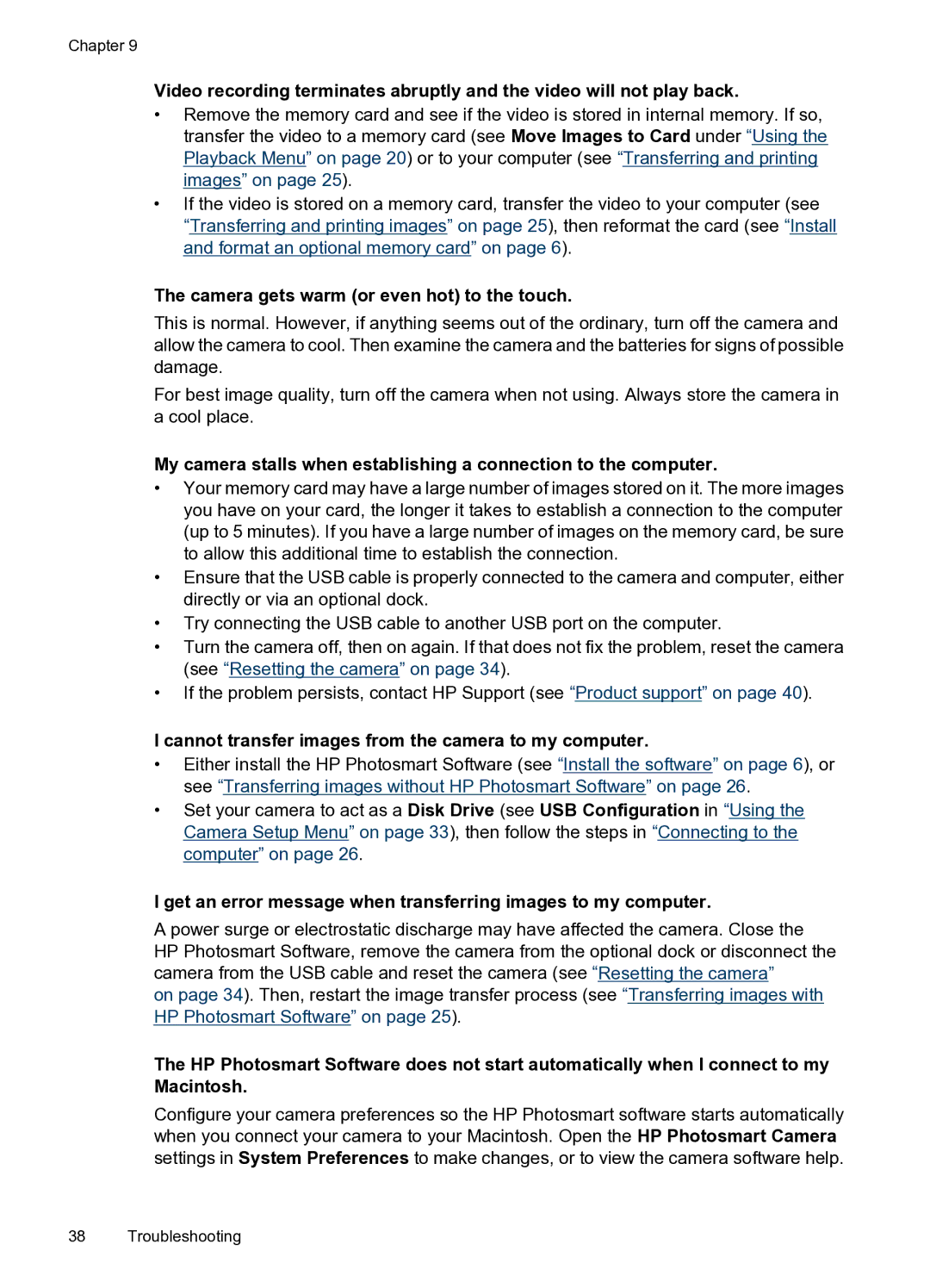Chapter 9
Video recording terminates abruptly and the video will not play back.
•Remove the memory card and see if the video is stored in internal memory. If so, transfer the video to a memory card (see Move Images to Card under “Using the Playback Menu” on page 20) or to your computer (see “Transferring and printing images” on page 25).
•If the video is stored on a memory card, transfer the video to your computer (see
“Transferring and printing images” on page 25), then reformat the card (see “Install and format an optional memory card” on page 6).
The camera gets warm (or even hot) to the touch.
This is normal. However, if anything seems out of the ordinary, turn off the camera and allow the camera to cool. Then examine the camera and the batteries for signs of possible damage.
For best image quality, turn off the camera when not using. Always store the camera in a cool place.
My camera stalls when establishing a connection to the computer.
•Your memory card may have a large number of images stored on it. The more images you have on your card, the longer it takes to establish a connection to the computer (up to 5 minutes). If you have a large number of images on the memory card, be sure to allow this additional time to establish the connection.
•Ensure that the USB cable is properly connected to the camera and computer, either directly or via an optional dock.
•Try connecting the USB cable to another USB port on the computer.
•Turn the camera off, then on again. If that does not fix the problem, reset the camera (see “Resetting the camera” on page 34).
•If the problem persists, contact HP Support (see “Product support” on page 40).
I cannot transfer images from the camera to my computer.
•Either install the HP Photosmart Software (see “Install the software” on page 6), or see “Transferring images without HP Photosmart Software” on page 26.
•Set your camera to act as a Disk Drive (see USB Configuration in “Using the Camera Setup Menu” on page 33), then follow the steps in “Connecting to the computer” on page 26.
I get an error message when transferring images to my computer.
A power surge or electrostatic discharge may have affected the camera. Close the HP Photosmart Software, remove the camera from the optional dock or disconnect the camera from the USB cable and reset the camera (see “Resetting the camera”
on page 34). Then, restart the image transfer process (see “Transferring images with HP Photosmart Software” on page 25).
The HP Photosmart Software does not start automatically when I connect to my Macintosh.
Configure your camera preferences so the HP Photosmart software starts automatically when you connect your camera to your Macintosh. Open the HP Photosmart Camera settings in System Preferences to make changes, or to view the camera software help.
38 Troubleshooting