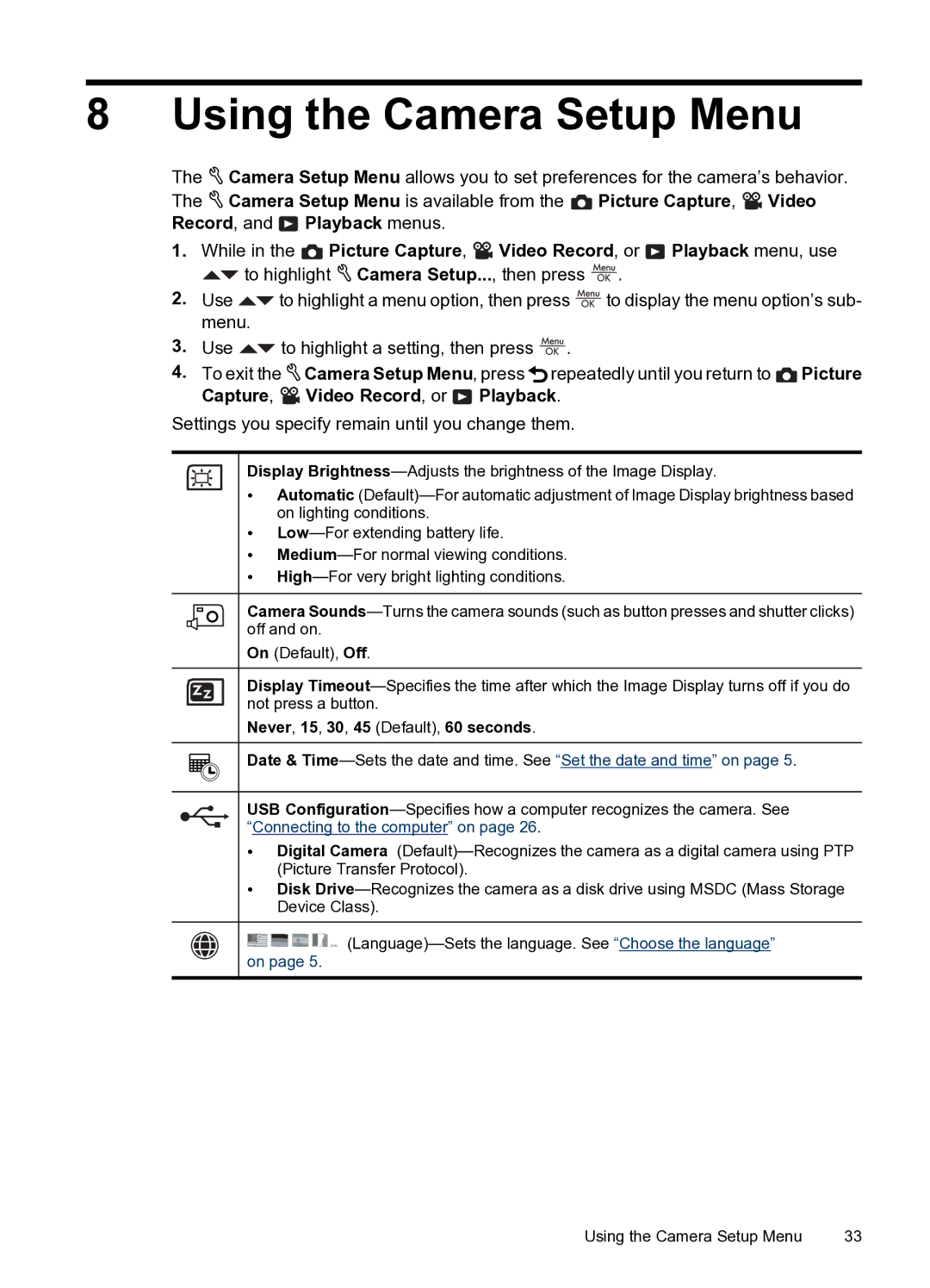8 Using the Camera Setup Menu
The![]() Camera Setup Menu allows you to set preferences for the camera’s behavior. The
Camera Setup Menu allows you to set preferences for the camera’s behavior. The![]() Camera Setup Menu is available from the Picture Capture,
Camera Setup Menu is available from the Picture Capture, ![]() Video Record, and Playback menus.
Video Record, and Playback menus.
1.While in the![]() Picture Capture,
Picture Capture,![]() Video Record, or
Video Record, or![]() Playback menu, use
Playback menu, use ![]() to highlight
to highlight![]() Camera Setup..., then press
Camera Setup..., then press ![]() .
.
2.Use![]() to highlight a menu option, then press
to highlight a menu option, then press![]() to display the menu option’s sub- menu.
to display the menu option’s sub- menu.
3.Use![]() to highlight a setting, then press
to highlight a setting, then press ![]() .
.
4. To exit the | Camera Setup Menu, press repeatedly until you return to Picture |
Capture, | Video Record, or Playback. |
Settings you specify remain until you change them.
Display
•Automatic
•
•
•
Camera
On (Default), Off.
Display
Never, 15, 30, 45 (Default), 60 seconds.
Date &
USB
•Digital Camera
•Disk
![]()
![]()
![]()
![]()
![]()
![]()
Using the Camera Setup Menu | 33 |