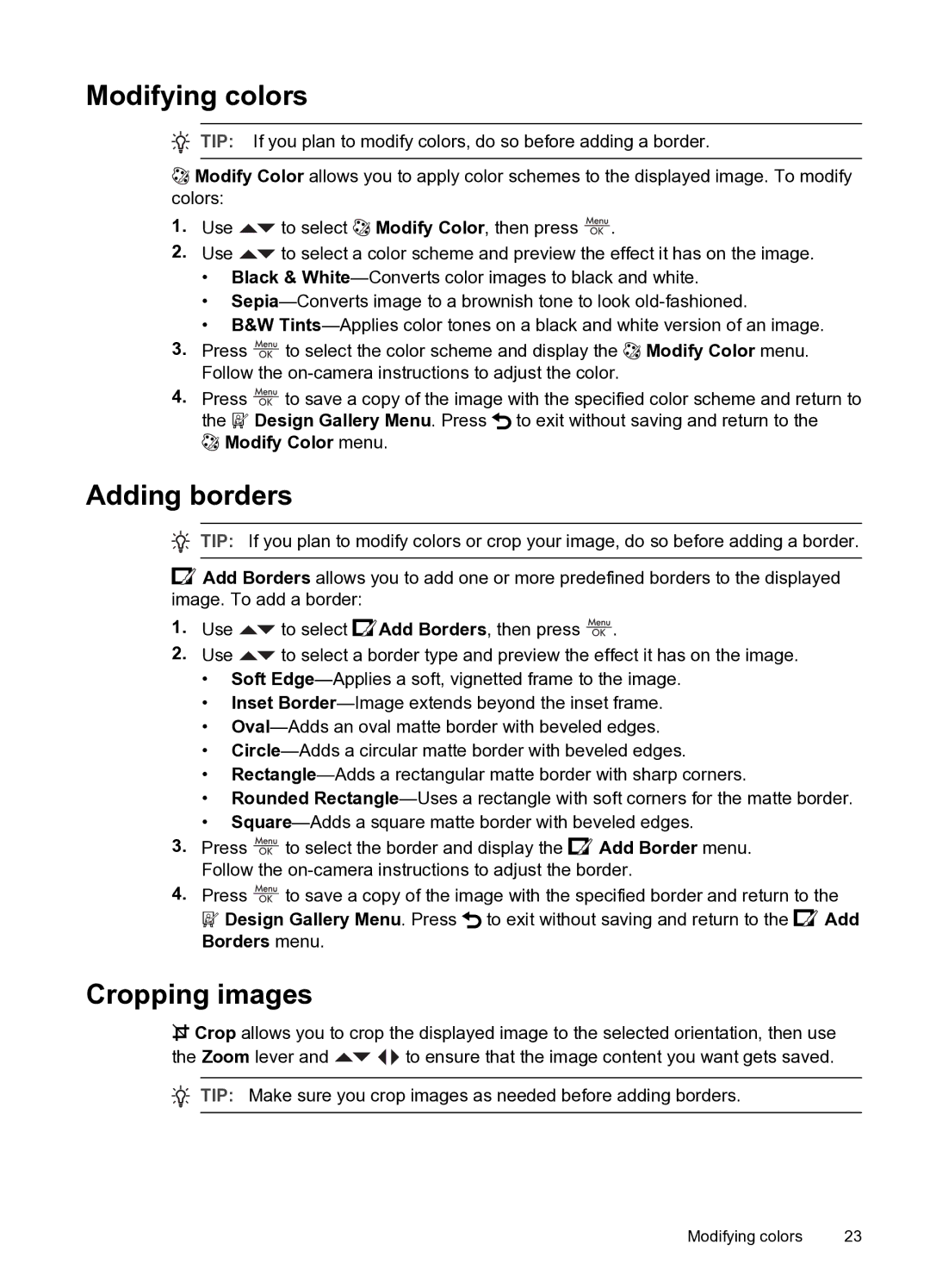Modifying colors
![]() TIP: If you plan to modify colors, do so before adding a border.
TIP: If you plan to modify colors, do so before adding a border.
![]() Modify Color allows you to apply color schemes to the displayed image. To modify colors:
Modify Color allows you to apply color schemes to the displayed image. To modify colors:
1.Use ![]() to select
to select ![]() Modify Color, then press
Modify Color, then press ![]() .
.
2.Use ![]() to select a color scheme and preview the effect it has on the image.
to select a color scheme and preview the effect it has on the image.
•Black &
•
•B&W
3.Press ![]() to select the color scheme and display the
to select the color scheme and display the ![]() Modify Color menu. Follow the
Modify Color menu. Follow the
4.Press ![]() to save a copy of the image with the specified color scheme and return to the
to save a copy of the image with the specified color scheme and return to the ![]() Design Gallery Menu. Press
Design Gallery Menu. Press ![]() to exit without saving and return to the
to exit without saving and return to the
 Modify Color menu.
Modify Color menu.
Adding borders
![]() TIP: If you plan to modify colors or crop your image, do so before adding a border.
TIP: If you plan to modify colors or crop your image, do so before adding a border.
![]() Add Borders allows you to add one or more predefined borders to the displayed image. To add a border:
Add Borders allows you to add one or more predefined borders to the displayed image. To add a border:
1.Use ![]() to select
to select ![]() Add Borders, then press
Add Borders, then press ![]() .
.
2.Use ![]() to select a border type and preview the effect it has on the image.
to select a border type and preview the effect it has on the image.
•Soft
•Inset
•
•
•
•Rounded
•
3.Press ![]() to select the border and display the
to select the border and display the ![]() Add Border menu. Follow the
Add Border menu. Follow the
4.Press ![]() to save a copy of the image with the specified border and return to the
to save a copy of the image with the specified border and return to the
![]() Design Gallery Menu. Press
Design Gallery Menu. Press ![]() to exit without saving and return to the
to exit without saving and return to the ![]() Add Borders menu.
Add Borders menu.
Cropping images
![]() Crop allows you to crop the displayed image to the selected orientation, then use
Crop allows you to crop the displayed image to the selected orientation, then use
the Zoom lever and ![]()
![]()
![]() to ensure that the image content you want gets saved.
to ensure that the image content you want gets saved.
![]() TIP: Make sure you crop images as needed before adding borders.
TIP: Make sure you crop images as needed before adding borders.
Modifying colors | 23 |