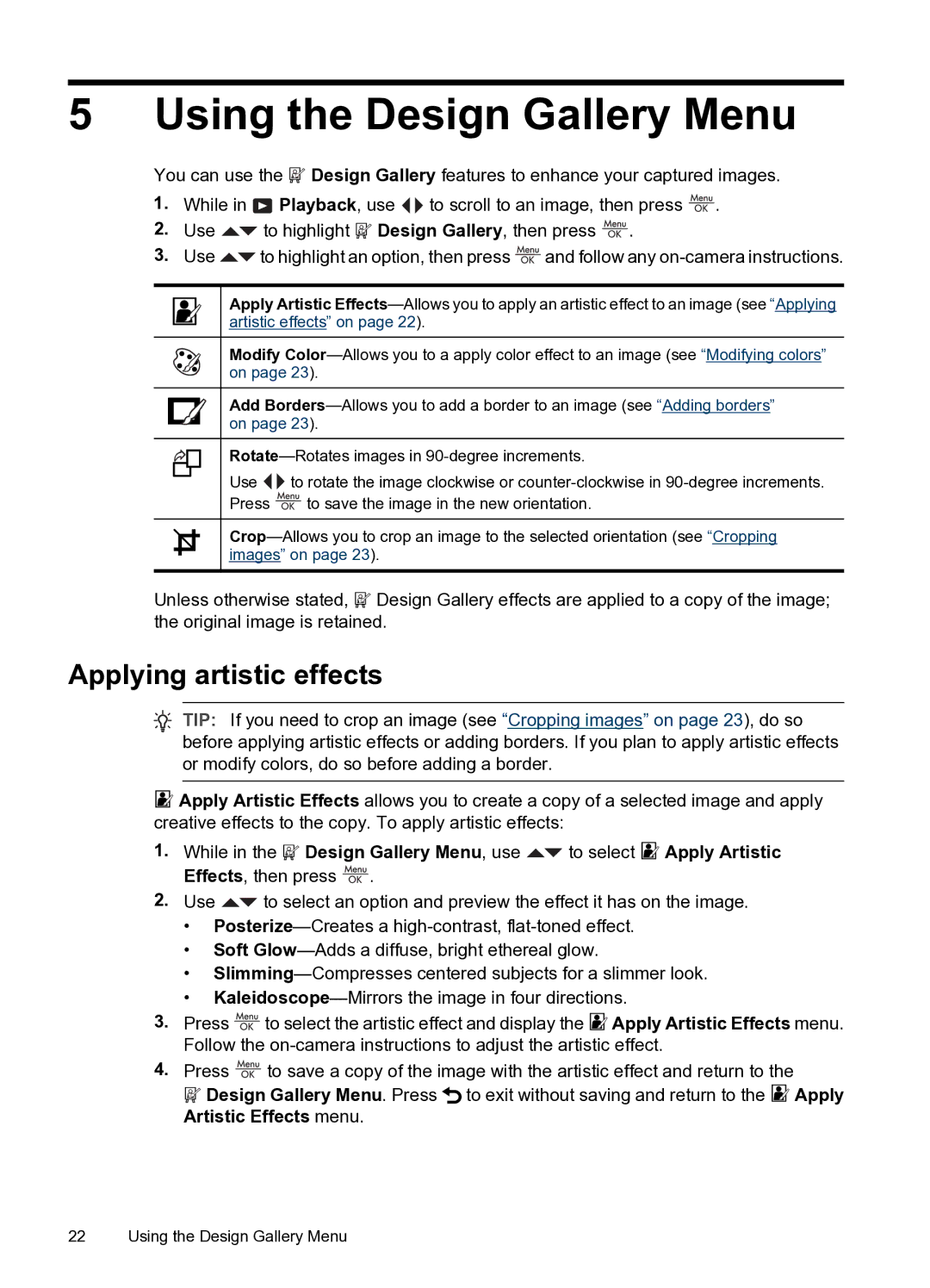5 Using the Design Gallery Menu
You can use the ![]() Design Gallery features to enhance your captured images.
Design Gallery features to enhance your captured images.
1.While in![]() Playback, use
Playback, use![]() to scroll to an image, then press
to scroll to an image, then press ![]() .
.
2.Use![]() to highlight
to highlight ![]() Design Gallery, then press
Design Gallery, then press ![]() .
.
3.Use![]() to highlight an option, then press
to highlight an option, then press![]() and follow any
and follow any
Apply Artistic
Modify
Add
Use ![]()
![]() to rotate the image clockwise or
to rotate the image clockwise or
Press ![]() to save the image in the new orientation.
to save the image in the new orientation.
Unless otherwise stated,![]() Design Gallery effects are applied to a copy of the image; the original image is retained.
Design Gallery effects are applied to a copy of the image; the original image is retained.
Applying artistic effects
![]() TIP: If you need to crop an image (see “Cropping images” on page 23), do so before applying artistic effects or adding borders. If you plan to apply artistic effects or modify colors, do so before adding a border.
TIP: If you need to crop an image (see “Cropping images” on page 23), do so before applying artistic effects or adding borders. If you plan to apply artistic effects or modify colors, do so before adding a border.
![]() Apply Artistic Effects allows you to create a copy of a selected image and apply creative effects to the copy. To apply artistic effects:
Apply Artistic Effects allows you to create a copy of a selected image and apply creative effects to the copy. To apply artistic effects:
1.While in the ![]() Design Gallery Menu, use
Design Gallery Menu, use ![]() to select
to select ![]() Apply Artistic Effects, then press
Apply Artistic Effects, then press ![]() .
.
2.Use ![]() to select an option and preview the effect it has on the image.
to select an option and preview the effect it has on the image.
•
•Soft
•
•
3.Press ![]() to select the artistic effect and display the
to select the artistic effect and display the ![]() Apply Artistic Effects menu. Follow the
Apply Artistic Effects menu. Follow the
4.Press ![]() to save a copy of the image with the artistic effect and return to the
to save a copy of the image with the artistic effect and return to the
![]() Design Gallery Menu. Press
Design Gallery Menu. Press ![]() to exit without saving and return to the
to exit without saving and return to the ![]() Apply Artistic Effects menu.
Apply Artistic Effects menu.
22 Using the Design Gallery Menu