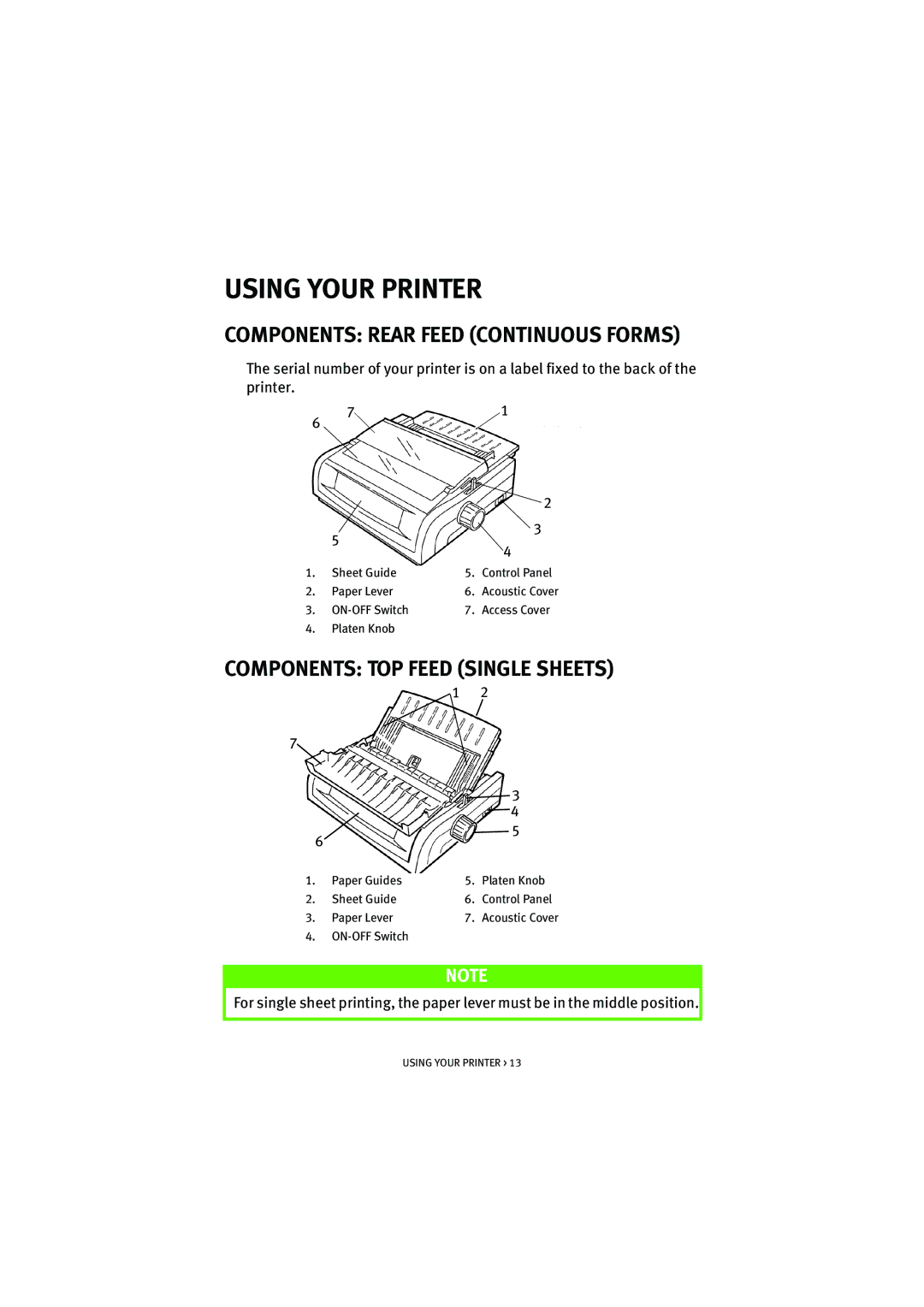ML5590/91
Preface
Contents
Index Oki contact details
Page
Utility Mode 315 to 472.5 cps
Features / Tips
Introduction
Forms Tear-Off
Turning the Platen Knob
Top of Form TOF
Controlling Access to the Printer
Printer Drivers
Installing the Driver
Emulations
Printer Drivers
Interfaces General
Using a Compatible Driver
Epson LQ
IBM Proprinter
Printer’s USB port
Connecting the USB Cable
Printer Drivers
Components Rear Feed Continuous Forms
Using Your Printer
Components TOP Feed Single Sheets
TOP of Form TOF
To print the Menu
Forms TEAR-OFF
To use the Tear key
Forms Tear-Off set to OFF default
Setting TOP of Form TOF
Forms Tear-Off set to on
Temporarily Changing the TOP of Form
Forms TEAR-OFF Feature
Potential Issues with Software Packages
Manual Forms TEAR-OFF
Changing the Forms TEAR-OFF Setting
Changing Paper Paths
Paper Park
Continuous Forms to Single Sheets
Never park labels
Single Sheets to Continuous Forms
Press FF/LOAD
Printhead GAP
Setting Media
Letter Quality LQ light on
Print Quality
Utility Utility light on
High Speed Draft HSD
Character Pitch
Emulations
Printer Reset
Changing Emulations
Using Your Printer
Menu Mode Keys
Menu Mode
Resetting the Menu to the Factory Defaults
Entering and Exiting Menu Mode
Printing the Menu Settings
Printing ALL Menu Settings
Group Settings
Menu Settings
Swedish III, Swedish IV, Turkish
Setting
Invalid, Valid
Explanation of Menu Items
Busy Line, Default = SSD
Bottom Margin, Default = Valid
Busy Time Default = 200ms
Centering Position, Default = Default
Code Page, Default = USA
Character Set, Default = IBM Set
CSF Bin Select, Default = Bin
CSF Type, Default = Wide
Emulation Mode, Default = Epson LQ
DTR Signal, Default = Ready On Power Up
Form Tear-Off, Default = Off
Graphics, Default = Uni-directional
Line Spacing, Default = 6 lpi
Language Set, Default = Ascii
Operator Panel Function, Default = Full Operation
Length, Default =
Pin 18, Default = +5V
Paper Out Override, Default = No
Pitch, Default = 10 cpi
Power Save Time, Default = 5 min
Proportional Spacing, Default = No
Print Suppress Effective, Default = Yes
Protocol, Default = Ready/Busy
Receive Buffer Size, Default = 64K
Size, Default = Single
SI Select Pitch 12 cpi, Default = 20 cpi
Skip Over Perforation, Default = No
Style, Default = Normal
Replacing the Ribbon Cartridge
Maintenance
Ribbon Cartridge Handling
If ribbon should contact the eyes
Printhead may be HOT
If ribbon should contact the skin
Rear Feed
Loading Paper
Loading Rear Feed Paper from the Back of the Printer
Careful
5590 5591
Close the right tractor cover
Maintenance
Loading Rear Feed Paper from the Front of the Printer
Maintenance
Pull up on the lock levers to release them
If the paper is too loose or too tight it can cause jams
Reinstall the sheet feeder
Maintenance
TOP Feed Single Sheets
Maintenance
Rear Feed Jams
Clearing Paper Jams
Defective Paper
Rear FEED, Repeating Paper Jams
Misaligned Paper
Fragments of Paper in the Paper Path
Maintenance
Maintenance
Single Sheet Paper Jams
Cleaning the Housing
Maintenance
Problem
Troubleshooting
Solution
General Information
Solutions
Ink smears on the paper when I print narrow columns
There are dots missing in my printouts
Continuous form paper sticks to the sheet guide
Purchasing Parts & Accessories
Parts and Accessories
Option Part number ML5590 ML5591
Printer Control Codes
Epson LQ Commands
DC3
ESC S
Proprinter X24e / XL24e and IBM X24 AGM / XL24e AGM
IBM Commands
ESC Q $
Specification
Specifications
Specification
Top only
Paper Specifications
ML5590
Location
Setting UP Your Printer
Unpacking
Setting UP Your Printer
Setting UP Your Printer
Installing the Ribbon Cartridge
Page
Make sure both the printer and the computer are OFF
Power Connection
Computer Connections
USB, Specification 1.1 Compliant
Parallel LPT, Ieee
Loading Paper
Testing the Printer
Setting UP Your Printer
Setting UP Your Printer
Hexadecimal Dump Mode
Buffer
Index
Limited Operation
Time Out
Oki Systems Ireland Limited
Oki Systems UK Limited
Oki Data Corporation
Oki Hong Kong Limited
ML5590/91