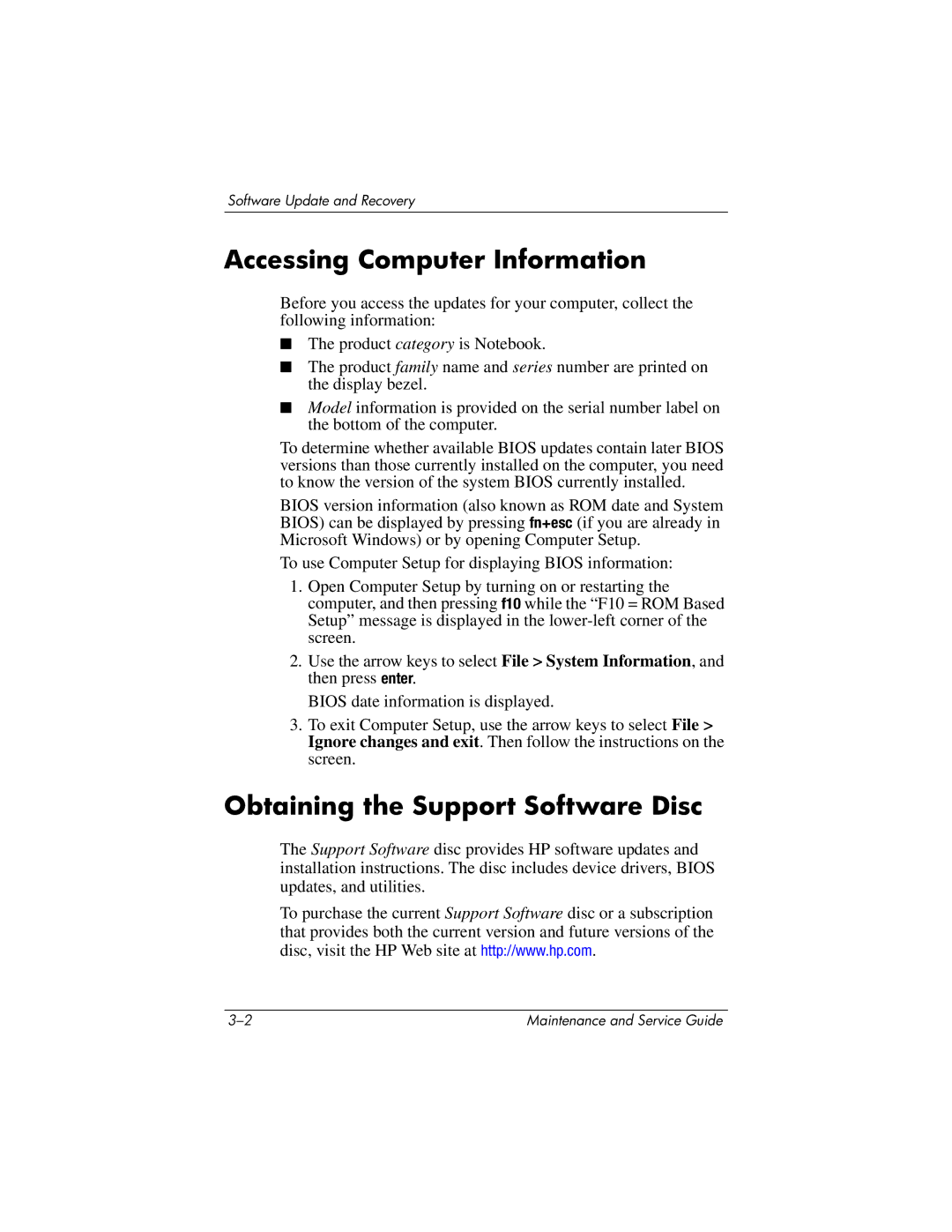Software Update and Recovery
Accessing Computer Information
Before you access the updates for your computer, collect the following information:
■The product category is Notebook.
■The product family name and series number are printed on the display bezel.
■Model information is provided on the serial number label on the bottom of the computer.
To determine whether available BIOS updates contain later BIOS versions than those currently installed on the computer, you need to know the version of the system BIOS currently installed.
BIOS version information (also known as ROM date and System BIOS) can be displayed by pressing fn+esc (if you are already in Microsoft Windows) or by opening Computer Setup.
To use Computer Setup for displaying BIOS information:
1.Open Computer Setup by turning on or restarting the computer, and then pressing f10 while the “F10 = ROM Based Setup” message is displayed in the
2.Use the arrow keys to select File > System Information, and then press enter.
BIOS date information is displayed.
3.To exit Computer Setup, use the arrow keys to select File > Ignore changes and exit. Then follow the instructions on the screen.
Obtaining the Support Software Disc
The Support Software disc provides HP software updates and installation instructions. The disc includes device drivers, BIOS updates, and utilities.
To purchase the current Support Software disc or a subscription that provides both the current version and future versions of the disc, visit the HP Web site at http://www.hp.com.
Maintenance and Service Guide |