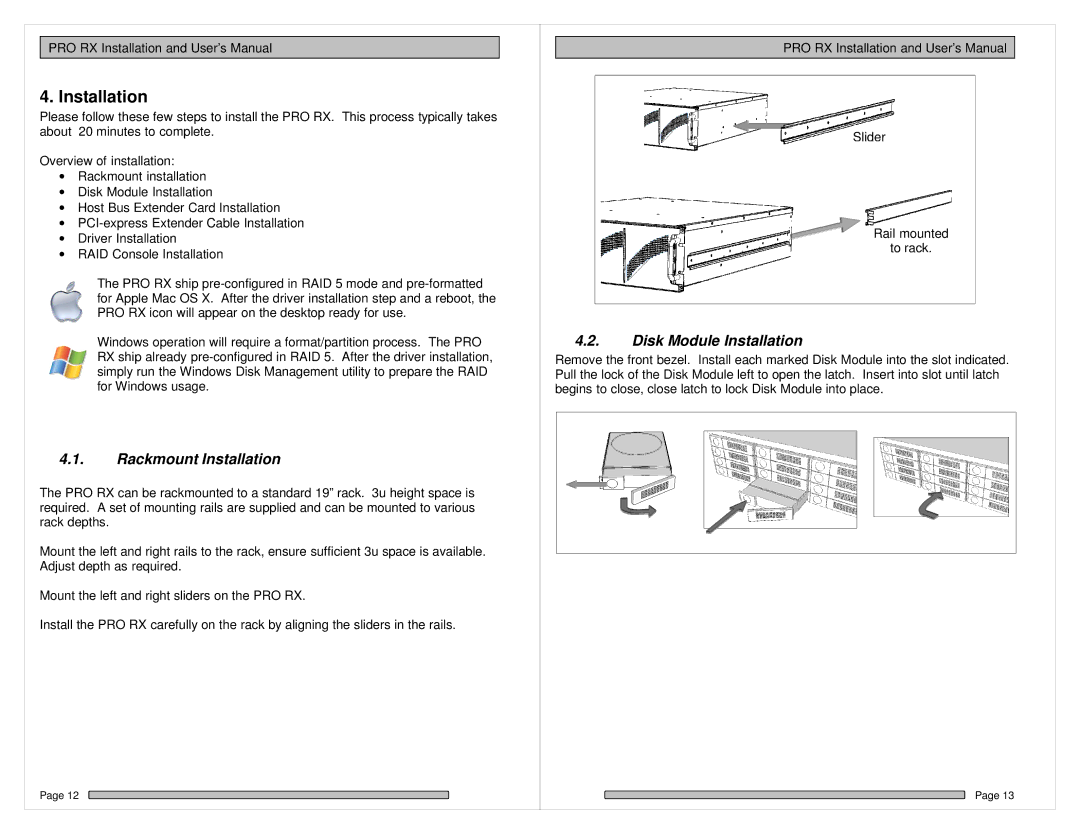PRO RX Installation and User’s Manual
4. Installation
Please follow these few steps to install the PRO RX. This process typically takes about 20 minutes to complete.
Overview of installation:
•Rackmount installation
•Disk Module Installation
•Host Bus Extender Card Installation
•
•Driver Installation
•RAID Console Installation
The PRO RX ship
Windows operation will require a format/partition process. The PRO RX ship already
4.1.Rackmount Installation
The PRO RX can be rackmounted to a standard 19” rack. 3u height space is required. A set of mounting rails are supplied and can be mounted to various rack depths.
Mount the left and right rails to the rack, ensure sufficient 3u space is available. Adjust depth as required.
Mount the left and right sliders on the PRO RX.
Install the PRO RX carefully on the rack by aligning the sliders in the rails.
Page 12
PRO RX Installation and User’s Manual
Slider |
Rail mounted |
to rack. |
4.2.Disk Module Installation
Remove the front bezel. Install each marked Disk Module into the slot indicated. Pull the lock of the Disk Module left to open the latch. Insert into slot until latch begins to close, close latch to lock Disk Module into place.
Page 13