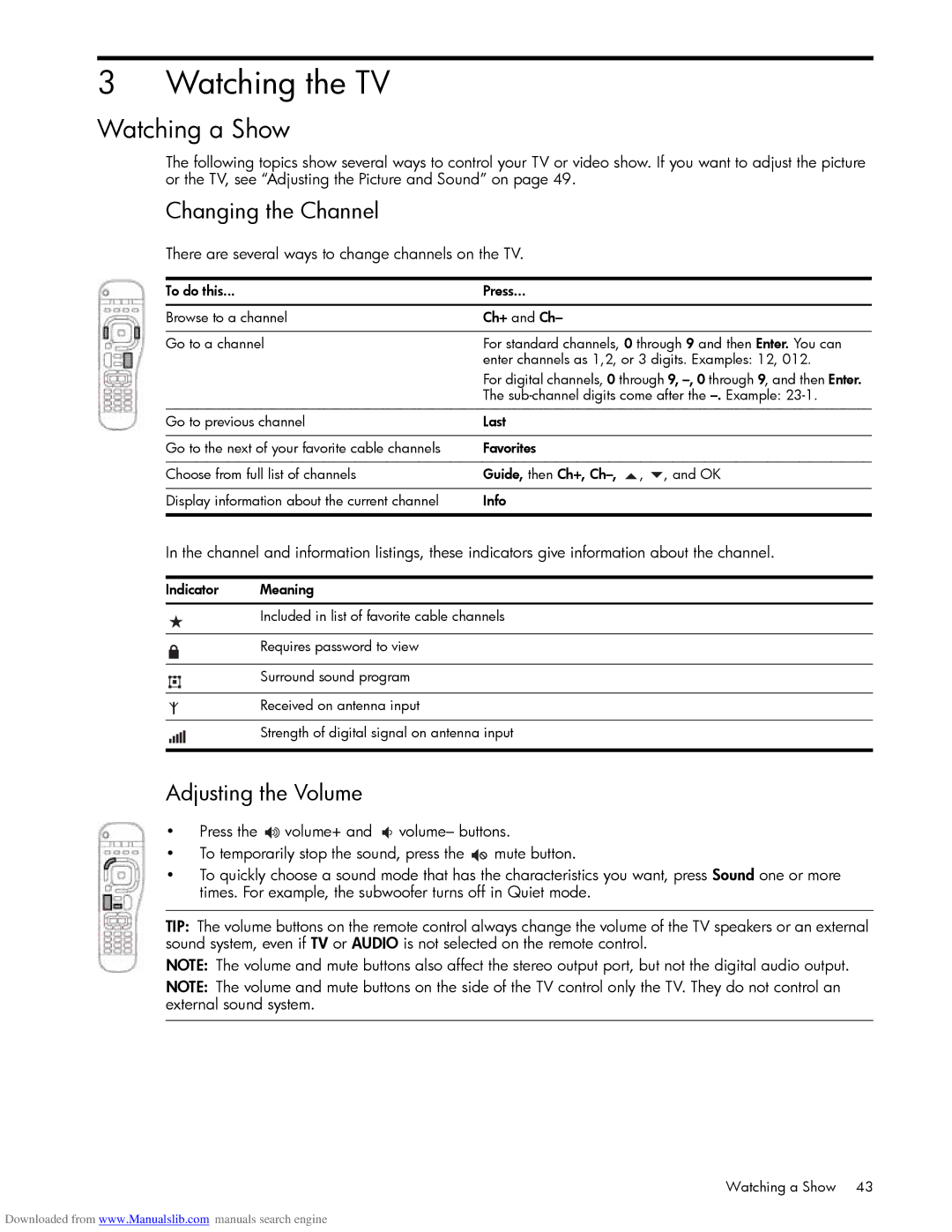3 Watching the TV
Watching a Show
The following topics show several ways to control your TV or video show. If you want to adjust the picture or the TV, see “Adjusting the Picture and Sound” on page 49.
Changing the Channel
There are several ways to change channels on the TV.
To do this... | Press... |
|
|
Browse to a channel | Ch+ and Ch– |
|
|
Go to a channel | For standard channels, 0 through 9 and then Enter. You can |
| enter channels as 1,2, or 3 digits. Examples: 12, 012. |
| For digital channels, 0 through 9, |
| The |
|
|
Go to previous channel | Last |
|
|
Go to the next of your favorite cable channels | Favorites |
|
|
Choose from full list of channels | Guide, then Ch+, |
|
|
Display information about the current channel | Info |
|
|
In the channel and information listings, these indicators give information about the channel.
Indicator Meaning
Included in list of favorite cable channels
Requires password to view
Surround sound program
Received on antenna input
Strength of digital signal on antenna input
Adjusting the Volume
•Press the ![]()
![]()
![]() volume+ and
volume+ and ![]()
![]()
![]() volume– buttons.
volume– buttons.
•To temporarily stop the sound, press the ![]()
![]() mute button.
mute button.
•To quickly choose a sound mode that has the characteristics you want, press Sound one or more times. For example, the subwoofer turns off in Quiet mode.
TIP: The volume buttons on the remote control always change the volume of the TV speakers or an external sound system, even if TV or AUDIO is not selected on the remote control.
NOTE: The volume and mute buttons also affect the stereo output port, but not the digital audio output.
NOTE: The volume and mute buttons on the side of the TV control only the TV. They do not control an external sound system.
Watching a Show 43
Downloaded from www.Manualslib.com manuals search engine