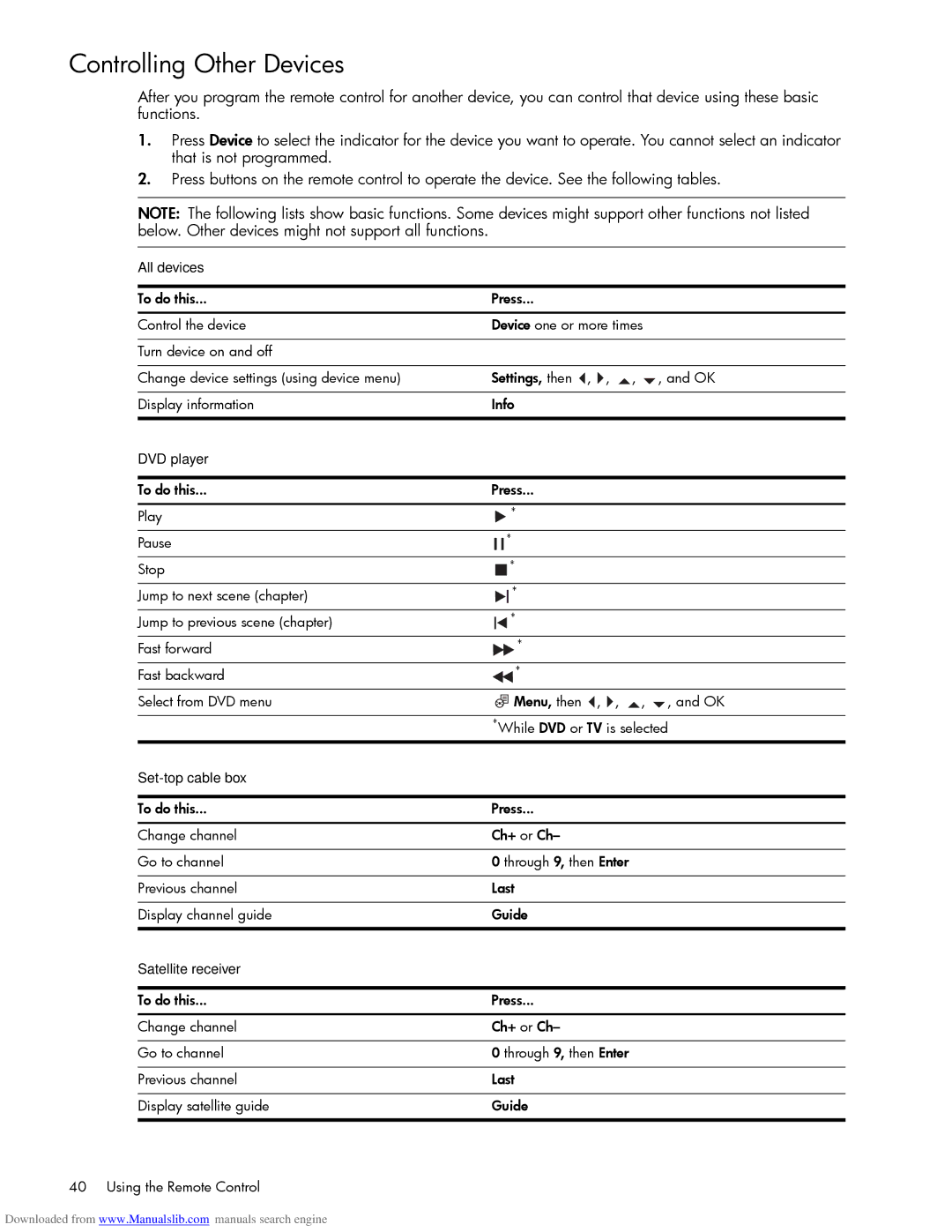Controlling Other Devices
After you program the remote control for another device, you can control that device using these basic functions.
1.Press Device to select the indicator for the device you want to operate. You cannot select an indicator that is not programmed.
2.Press buttons on the remote control to operate the device. See the following tables.
NOTE: The following lists show basic functions. Some devices might support other functions not listed below. Other devices might not support all functions.
All devices
To do this... | Press... |
|
|
|
| ||||||||||
|
|
|
|
|
|
|
|
|
|
|
|
| |||
Control the device | Device one or more times |
| |||||||||||||
|
|
|
|
|
|
|
|
|
|
|
|
|
|
|
|
Turn device on and off |
|
|
|
|
|
|
|
|
|
|
|
|
|
|
|
|
|
|
|
|
|
|
|
|
|
|
|
|
|
|
|
Change device settings (using device menu) | Settings, then | , | , | , | , and OK | ||||||||||
|
|
|
|
|
|
|
|
|
|
|
|
|
|
|
|
Display information | Info |
|
|
|
| ||||||||||
|
|
|
|
|
|
|
|
|
|
|
|
|
|
|
|
DVD player |
|
|
|
|
|
|
|
|
|
|
|
|
|
|
|
|
|
|
|
|
|
|
|
|
|
|
|
|
|
|
|
To do this... | Press... |
|
|
|
| ||||||||||
|
|
|
|
|
|
|
|
|
|
|
|
|
|
|
|
Play | * |
|
|
|
| ||||||||||
|
|
|
|
|
|
|
|
|
|
|
|
|
|
|
|
Pause |
|
|
|
|
|
|
| * |
|
|
|
| |||
|
|
|
|
|
|
|
|
| |||||||
|
|
|
|
|
|
|
|
|
|
|
|
|
|
|
|
Stop |
|
|
|
| * |
|
|
|
| ||||||
|
|
|
|
|
| ||||||||||
|
|
|
|
|
|
|
|
|
|
|
|
|
|
|
|
Jump to next scene (chapter) |
|
|
|
| * |
|
|
|
| ||||||
|
|
|
|
| |||||||||||
|
|
|
|
|
|
|
|
|
|
|
|
|
|
|
|
Jump to previous scene (chapter) |
|
| * |
|
|
|
| ||||||||
|
|
|
|
| |||||||||||
|
|
|
|
|
|
|
|
|
|
|
|
|
|
|
|
Fast forward | * |
|
|
|
| ||||||||||
|
|
|
|
|
|
|
|
|
|
|
|
|
|
|
|
Fast backward | * |
|
|
|
| ||||||||||
|
|
|
|
|
|
|
|
|
|
|
|
|
|
|
|
Select from DVD menu |
|
|
|
|
|
|
|
|
|
| Menu, then | , | , | , | , and OK |
|
|
|
|
|
|
|
|
|
|
|
| ||||
| *While DVD or TV is selected | ||||||||||||||
|
|
|
|
|
|
|
|
|
|
|
|
|
|
|
|
|
|
|
|
|
|
|
|
|
|
|
|
|
|
|
|
To do this... | Press... |
|
|
|
| ||||||||||
|
|
|
|
|
|
|
|
|
|
|
|
|
|
|
|
Change channel | Ch+ or Ch– |
|
|
|
| ||||||||||
|
|
|
|
|
|
|
|
|
|
|
|
|
| ||
Go to channel | 0 through 9, then Enter |
|
| ||||||||||||
|
|
|
|
|
|
|
|
|
|
|
|
|
|
|
|
Previous channel | Last |
|
|
|
| ||||||||||
|
|
|
|
|
|
|
|
|
|
|
|
|
|
|
|
Display channel guide | Guide |
|
|
|
| ||||||||||
|
|
|
|
|
|
|
|
|
|
|
|
|
|
|
|
Satellite receiver |
|
|
|
|
|
|
|
|
|
|
|
|
|
|
|
|
|
|
|
|
|
|
|
|
|
|
|
|
|
|
|
To do this... | Press... |
|
|
|
| ||||||||||
|
|
|
|
|
|
|
|
|
|
|
|
|
|
|
|
Change channel | Ch+ or Ch– |
|
|
|
| ||||||||||
|
|
|
|
|
|
|
|
|
|
|
|
|
| ||
Go to channel | 0 through 9, then Enter |
|
| ||||||||||||
|
|
|
|
|
|
|
|
|
|
|
|
|
|
|
|
Previous channel | Last |
|
|
|
| ||||||||||
|
|
|
|
|
|
|
|
|
|
|
|
|
|
|
|
Display satellite guide | Guide |
|
|
|
| ||||||||||
|
|
|
|
|
|
|
|
|
|
|
|
|
|
|
|
40 Using the Remote Control
Downloaded from www.Manualslib.com manuals search engine