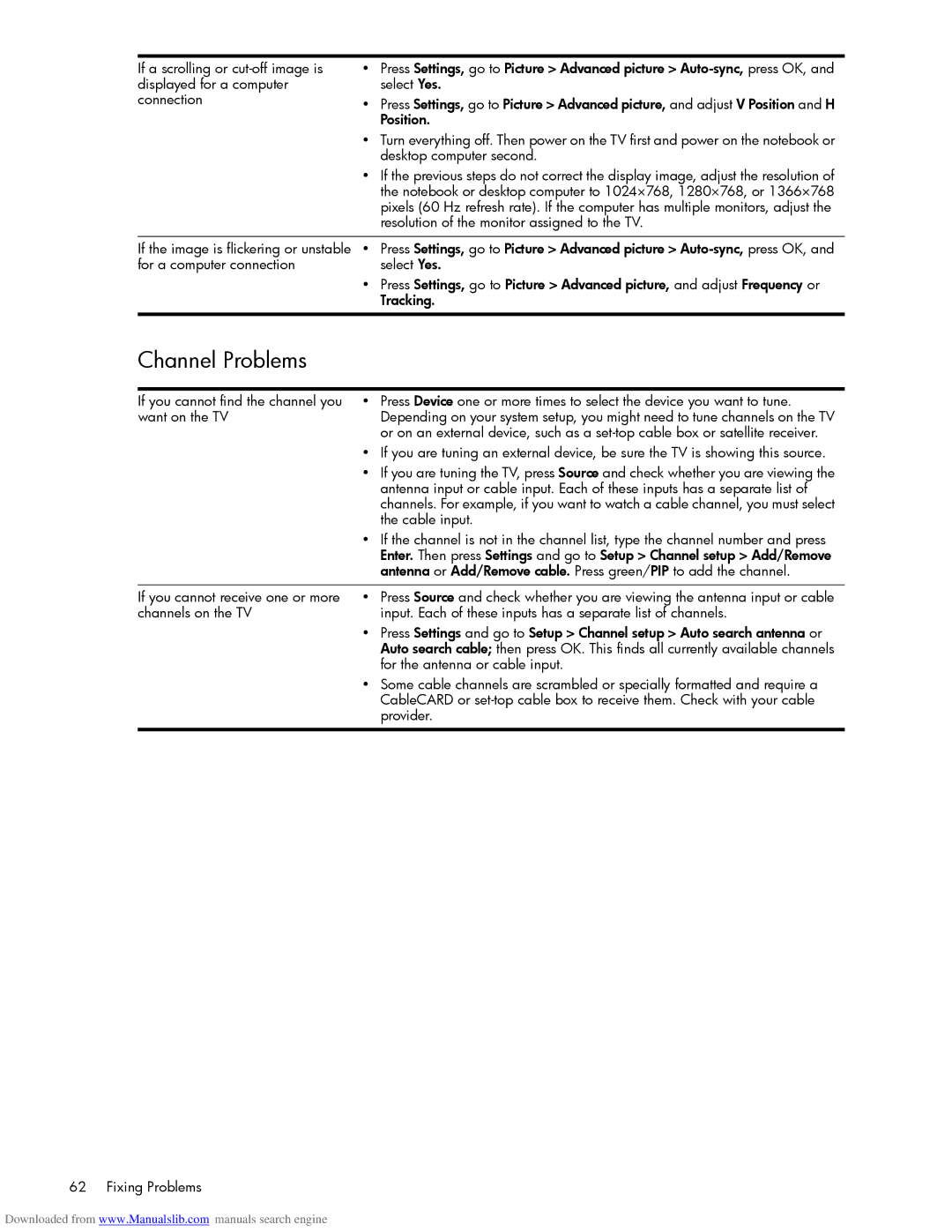If a scrolling or | • Press Settings, go to Picture > Advanced picture > |
displayed for a computer | select Yes. |
connection | • Press Settings, go to Picture > Advanced picture, and adjust V Position and H |
| Position. |
| • Turn everything off. Then power on the TV first and power on the notebook or |
| desktop computer second. |
| • If the previous steps do not correct the display image, adjust the resolution of |
| the notebook or desktop computer to 1024×768, 1280×768, or 1366×768 |
| pixels (60 Hz refresh rate). If the computer has multiple monitors, adjust the |
| resolution of the monitor assigned to the TV. |
|
|
If the image is flickering or unstable | • Press Settings, go to Picture > Advanced picture > |
for a computer connection | select Yes. |
| • Press Settings, go to Picture > Advanced picture, and adjust Frequency or |
| Tracking. |
|
|
Channel Problems
If you cannot find the channel you | • Press Device one or more times to select the device you want to tune. |
want on the TV | Depending on your system setup, you might need to tune channels on the TV |
| or on an external device, such as a |
| • If you are tuning an external device, be sure the TV is showing this source. |
| • If you are tuning the TV, press Source and check whether you are viewing the |
| antenna input or cable input. Each of these inputs has a separate list of |
| channels. For example, if you want to watch a cable channel, you must select |
| the cable input. |
| • If the channel is not in the channel list, type the channel number and press |
| Enter. Then press Settings and go to Setup > Channel setup > Add/Remove |
| antenna or Add/Remove cable. Press green/PIP to add the channel. |
|
|
If you cannot receive one or more | • Press Source and check whether you are viewing the antenna input or cable |
channels on the TV | input. Each of these inputs has a separate list of channels. |
| • Press Settings and go to Setup > Channel setup > Auto search antenna or |
| Auto search cable; then press OK. This finds all currently available channels |
| for the antenna or cable input. |
| • Some cable channels are scrambled or specially formatted and require a |
| CableCARD or |
| provider. |
|
|
62 Fixing Problems
Downloaded from www.Manualslib.com manuals search engine