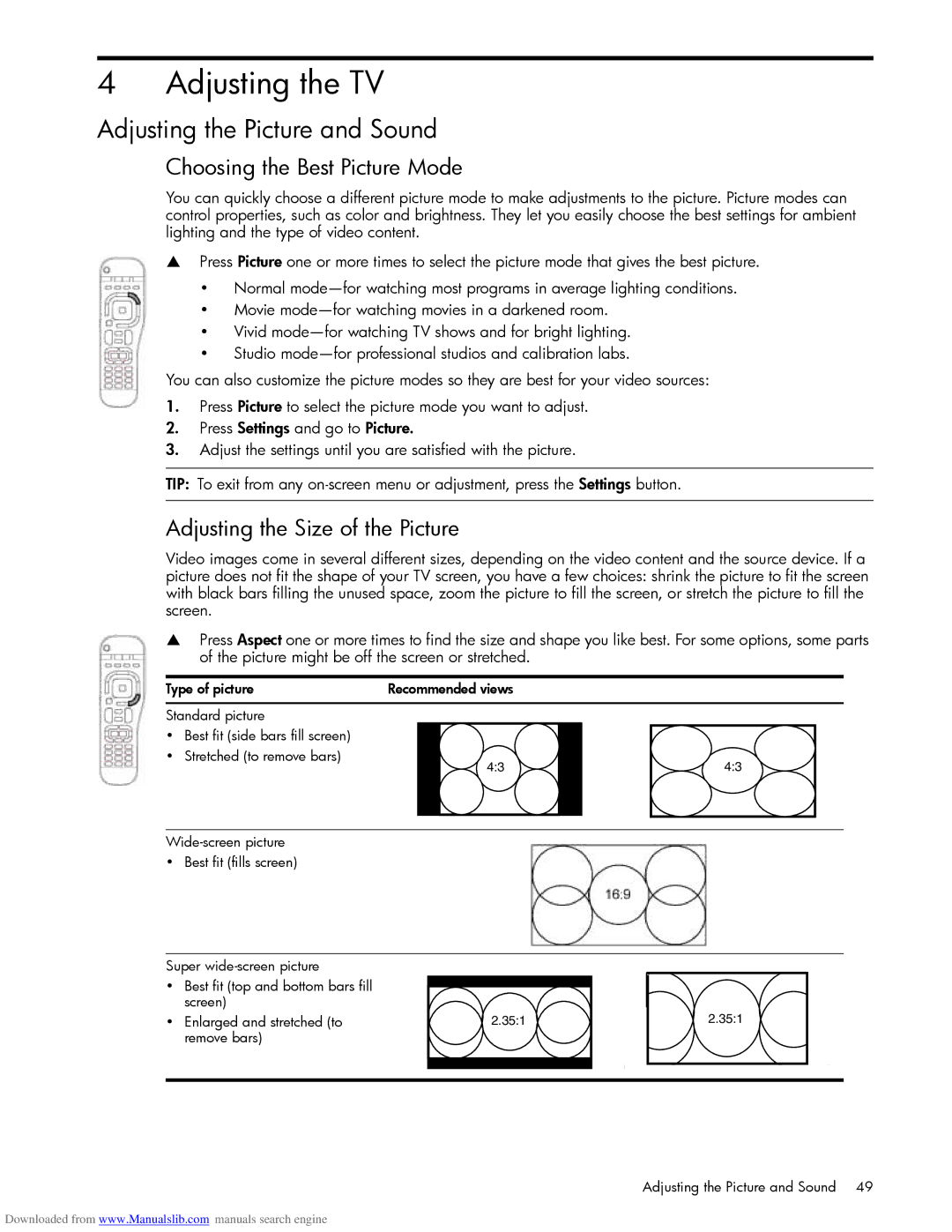4 Adjusting the TV
Adjusting the Picture and Sound
Choosing the Best Picture Mode
You can quickly choose a different picture mode to make adjustments to the picture. Picture modes can control properties, such as color and brightness. They let you easily choose the best settings for ambient lighting and the type of video content.
SPress Picture one or more times to select the picture mode that gives the best picture.
•Normal
•Movie
•Vivid
•Studio
You can also customize the picture modes so they are best for your video sources:
1.Press Picture to select the picture mode you want to adjust.
2.Press Settings and go to Picture.
3.Adjust the settings until you are satisfied with the picture.
TIP: To exit from any
Adjusting the Size of the Picture
Video images come in several different sizes, depending on the video content and the source device. If a picture does not fit the shape of your TV screen, you have a few choices: shrink the picture to fit the screen with black bars filling the unused space, zoom the picture to fill the screen, or stretch the picture to fill the screen.
SPress Aspect one or more times to find the size and shape you like best. For some options, some parts of the picture might be off the screen or stretched.
Type of picture | Recommended views |
Standard picture
•Best fit (side bars fill screen)
• Stretched (to remove bars)
4:3 | 4:3 |
•Best fit (fills screen)
Super
•Best fit (top and bottom bars fill screen)
•Enlarged and stretched (to remove bars)
2.35:1
2.35:1
Adjusting the Picture and Sound 49
Downloaded from www.Manualslib.com manuals search engine