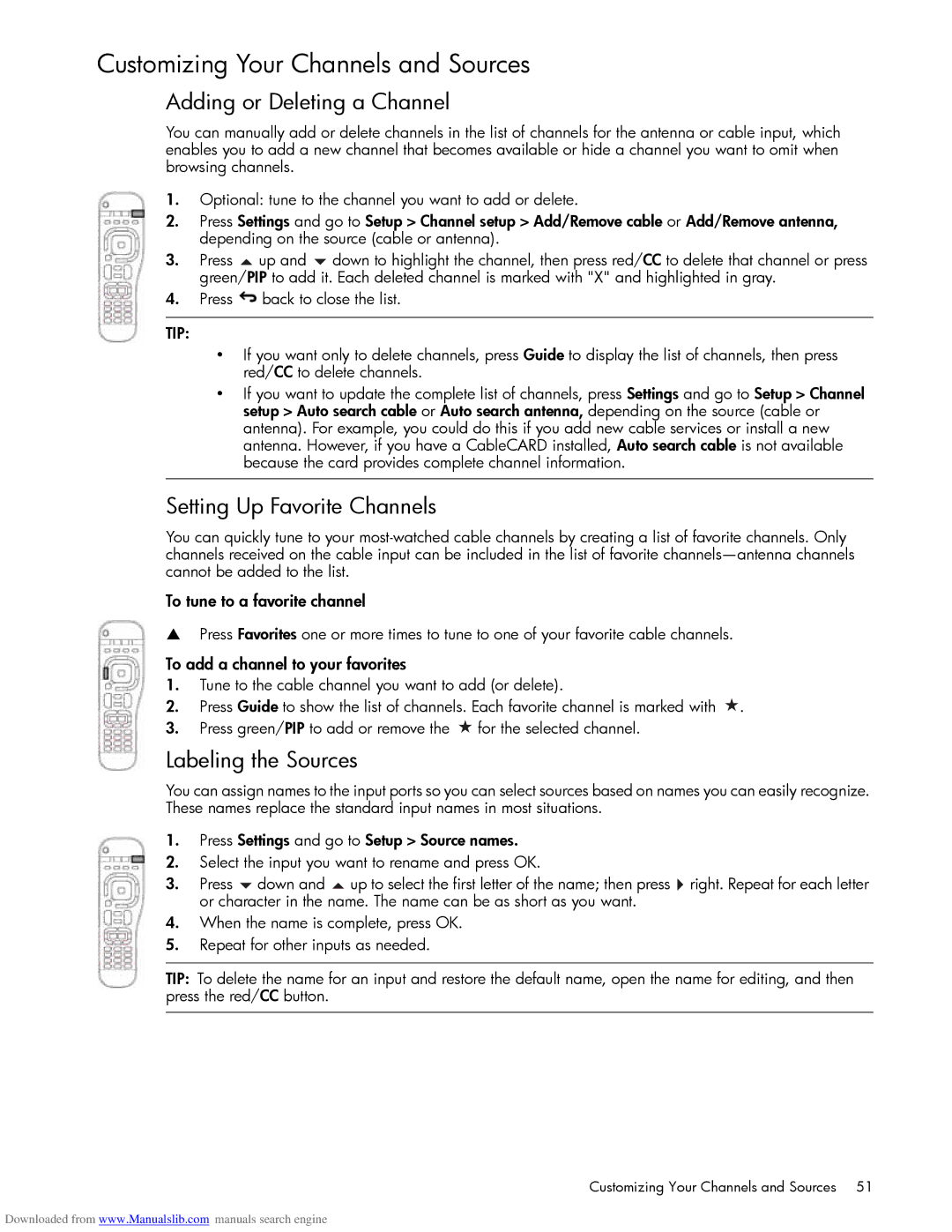Customizing Your Channels and Sources
Adding or Deleting a Channel
You can manually add or delete channels in the list of channels for the antenna or cable input, which enables you to add a new channel that becomes available or hide a channel you want to omit when browsing channels.
1.Optional: tune to the channel you want to add or delete.
2.Press Settings and go to Setup > Channel setup > Add/Remove cable or Add/Remove antenna, depending on the source (cable or antenna).
3.Press ![]() up and
up and ![]() down to highlight the channel, then press red/CC to delete that channel or press green/PIP to add it. Each deleted channel is marked with "X" and highlighted in gray.
down to highlight the channel, then press red/CC to delete that channel or press green/PIP to add it. Each deleted channel is marked with "X" and highlighted in gray.
4.Press ![]() back to close the list.
back to close the list.
TIP:
•If you want only to delete channels, press Guide to display the list of channels, then press red/CC to delete channels.
•If you want to update the complete list of channels, press Settings and go to Setup > Channel setup > Auto search cable or Auto search antenna, depending on the source (cable or antenna). For example, you could do this if you add new cable services or install a new antenna. However, if you have a CableCARD installed, Auto search cable is not available because the card provides complete channel information.
Setting Up Favorite Channels
You can quickly tune to your
To tune to a favorite channel
SPress Favorites one or more times to tune to one of your favorite cable channels.
To add a channel to your favorites
1.Tune to the cable channel you want to add (or delete).
2.Press Guide to show the list of channels. Each favorite channel is marked with ![]() .
.
3.Press green/PIP to add or remove the ![]() for the selected channel.
for the selected channel.
Labeling the Sources
You can assign names to the input ports so you can select sources based on names you can easily recognize. These names replace the standard input names in most situations.
1.Press Settings and go to Setup > Source names.
2.Select the input you want to rename and press OK.
3.Press ![]() down and
down and ![]() up to select the first letter of the name; then press
up to select the first letter of the name; then press ![]() right. Repeat for each letter or character in the name. The name can be as short as you want.
right. Repeat for each letter or character in the name. The name can be as short as you want.
4.When the name is complete, press OK.
5.Repeat for other inputs as needed.
TIP: To delete the name for an input and restore the default name, open the name for editing, and then press the red/CC button.
Customizing Your Channels and Sources 51
Downloaded from www.Manualslib.com manuals search engine