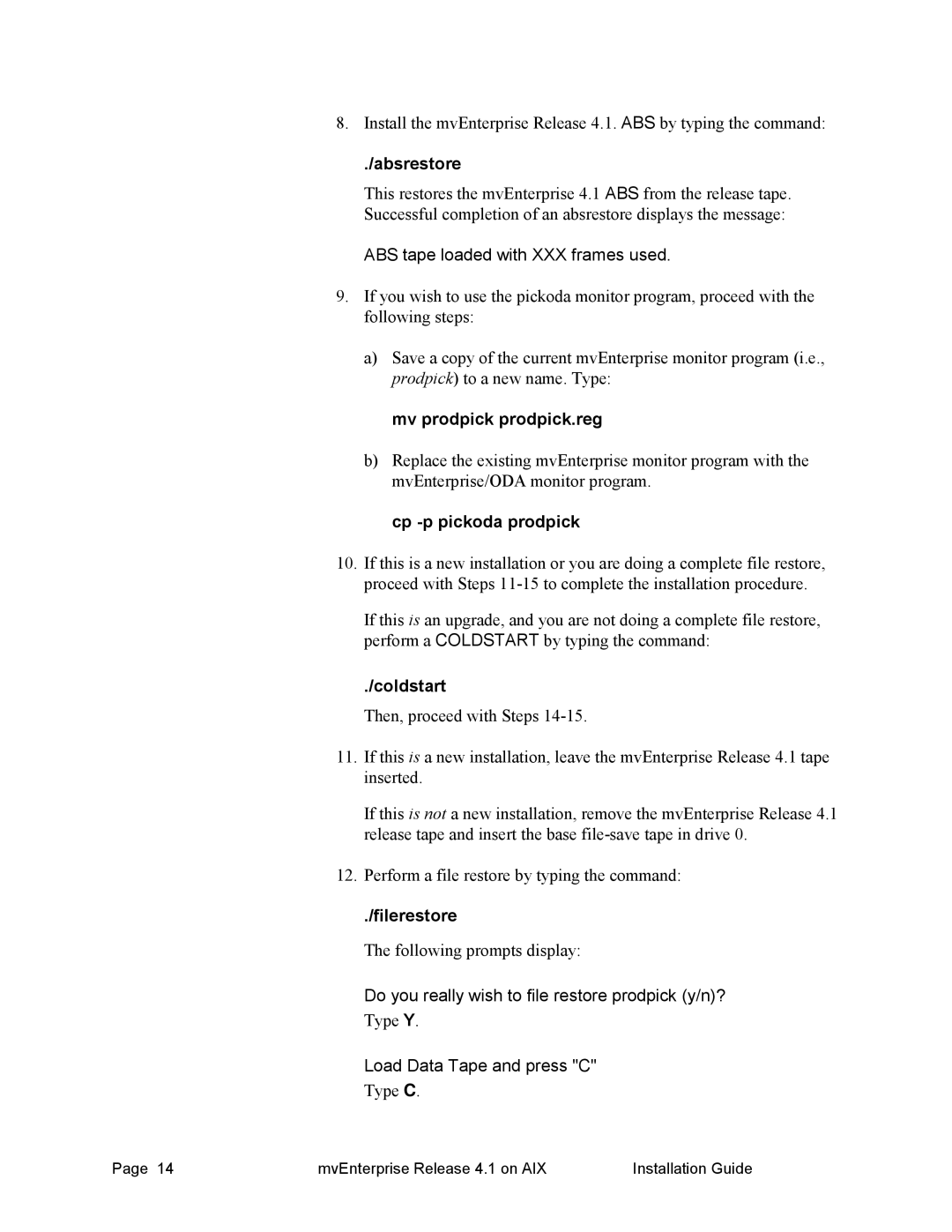8.Install the mvEnterprise Release 4.1. ABS by typing the command:
./absrestore
This restores the mvEnterprise 4.1 ABS from the release tape. Successful completion of an absrestore displays the message:
ABS tape loaded with XXX frames used.
9.If you wish to use the pickoda monitor program, proceed with the following steps:
a)Save a copy of the current mvEnterprise monitor program (i.e., prodpick) to a new name. Type:
mv prodpick prodpick.reg
b)Replace the existing mvEnterprise monitor program with the mvEnterprise/ODA monitor program.
cp -p pickoda prodpick
10.If this is a new installation or you are doing a complete file restore, proceed with Steps
If this is an upgrade, and you are not doing a complete file restore, perform a COLDSTART by typing the command:
./coldstart
Then, proceed with Steps
11.If this is a new installation, leave the mvEnterprise Release 4.1 tape inserted.
If this is not a new installation, remove the mvEnterprise Release 4.1 release tape and insert the base
12.Perform a file restore by typing the command:
./filerestore
The following prompts display:
Do you really wish to file restore prodpick (y/n)?
Type Y.
Load Data Tape and press "C"
Type C.
Page 14 | mvEnterprise Release 4.1 on AIX | Installation Guide |