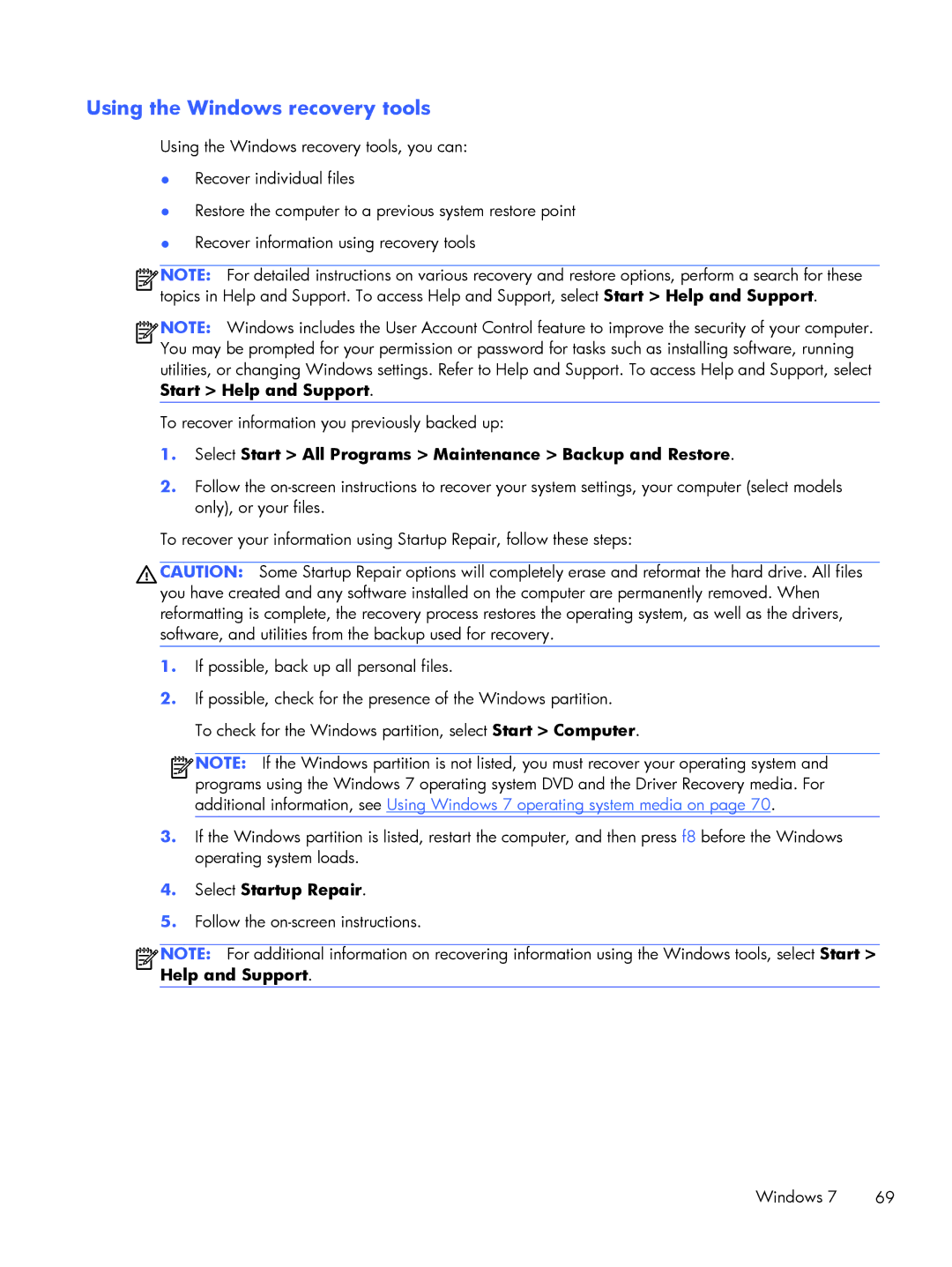Using the Windows recovery tools
Using the Windows recovery tools, you can:
●Recover individual files
●Restore the computer to a previous system restore point
●Recover information using recovery tools
![]()
![]()
![]()
![]() NOTE: For detailed instructions on various recovery and restore options, perform a search for these topics in Help and Support. To access Help and Support, select Start > Help and Support.
NOTE: For detailed instructions on various recovery and restore options, perform a search for these topics in Help and Support. To access Help and Support, select Start > Help and Support.
![]()
![]()
![]()
![]() NOTE: Windows includes the User Account Control feature to improve the security of your computer. You may be prompted for your permission or password for tasks such as installing software, running utilities, or changing Windows settings. Refer to Help and Support. To access Help and Support, select Start > Help and Support.
NOTE: Windows includes the User Account Control feature to improve the security of your computer. You may be prompted for your permission or password for tasks such as installing software, running utilities, or changing Windows settings. Refer to Help and Support. To access Help and Support, select Start > Help and Support.
To recover information you previously backed up:
1.Select Start > All Programs > Maintenance > Backup and Restore.
2.Follow the
To recover your information using Startup Repair, follow these steps:
CAUTION: Some Startup Repair options will completely erase and reformat the hard drive. All files you have created and any software installed on the computer are permanently removed. When reformatting is complete, the recovery process restores the operating system, as well as the drivers, software, and utilities from the backup used for recovery.
1.If possible, back up all personal files.
2.If possible, check for the presence of the Windows partition.
To check for the Windows partition, select Start > Computer.
![]()
![]()
![]()
![]() NOTE: If the Windows partition is not listed, you must recover your operating system and programs using the Windows 7 operating system DVD and the Driver Recovery media. For additional information, see Using Windows 7 operating system media on page 70.
NOTE: If the Windows partition is not listed, you must recover your operating system and programs using the Windows 7 operating system DVD and the Driver Recovery media. For additional information, see Using Windows 7 operating system media on page 70.
3.If the Windows partition is listed, restart the computer, and then press f8 before the Windows operating system loads.
4.Select Startup Repair.
5.Follow the
![]()
![]()
![]()
![]() NOTE: For additional information on recovering information using the Windows tools, select Start > Help and Support.
NOTE: For additional information on recovering information using the Windows tools, select Start > Help and Support.
Windows 7 | 69 |