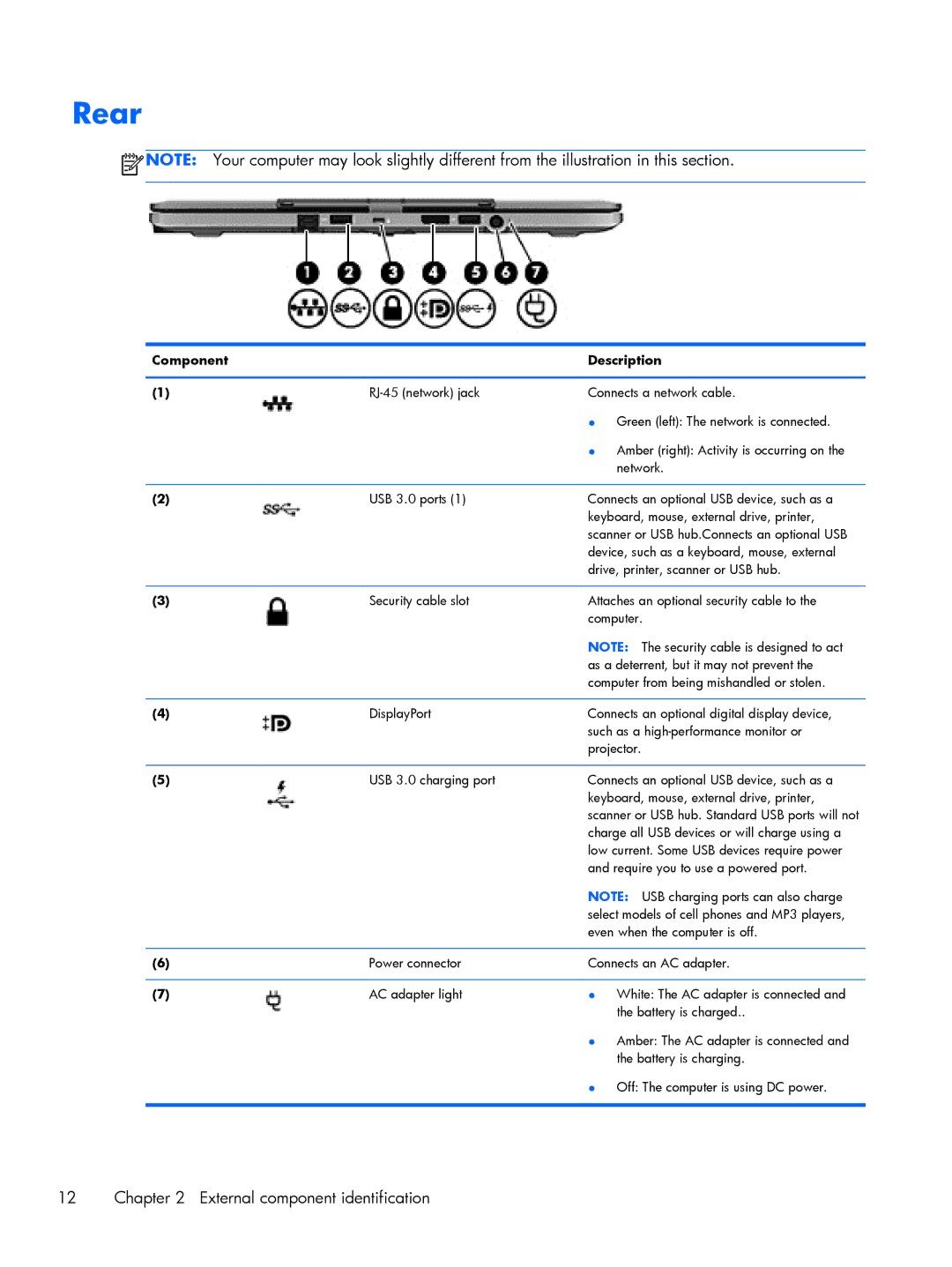Rear
![]() NOTE: Your computer may look slightly different from the illustration in this section.
NOTE: Your computer may look slightly different from the illustration in this section.
Component |
| Description |
|
|
|
(1) | Connects a network cable. | |
|
| ● Green (left): The network is connected. |
|
| ● Amber (right): Activity is occurring on the |
|
| network. |
|
|
|
(2) | USB 3.0 ports (1) | Connects an optional USB device, such as a |
|
| keyboard, mouse, external drive, printer, |
|
| scanner or USB hub.Connects an optional USB |
|
| device, such as a keyboard, mouse, external |
|
| drive, printer, scanner or USB hub. |
|
|
|
(3) | Security cable slot | Attaches an optional security cable to the |
|
| computer. |
|
| NOTE: The security cable is designed to act |
|
| as a deterrent, but it may not prevent the |
|
| computer from being mishandled or stolen. |
|
|
|
(4) | DisplayPort | Connects an optional digital display device, |
|
| such as a |
|
| projector. |
|
|
|
(5) | USB 3.0 charging port | Connects an optional USB device, such as a |
|
| keyboard, mouse, external drive, printer, |
|
| scanner or USB hub. Standard USB ports will not |
|
| charge all USB devices or will charge using a |
|
| low current. Some USB devices require power |
|
| and require you to use a powered port. |
|
| NOTE: USB charging ports can also charge |
|
| select models of cell phones and MP3 players, |
|
| even when the computer is off. |
|
|
|
(6) | Power connector | Connects an AC adapter. |
|
|
|
(7) | AC adapter light | ● White: The AC adapter is connected and |
|
| the battery is charged.. |
● Amber: The AC adapter is connected and the battery is charging.
● Off: The computer is using DC power.
12 | Chapter 2 External component identification |