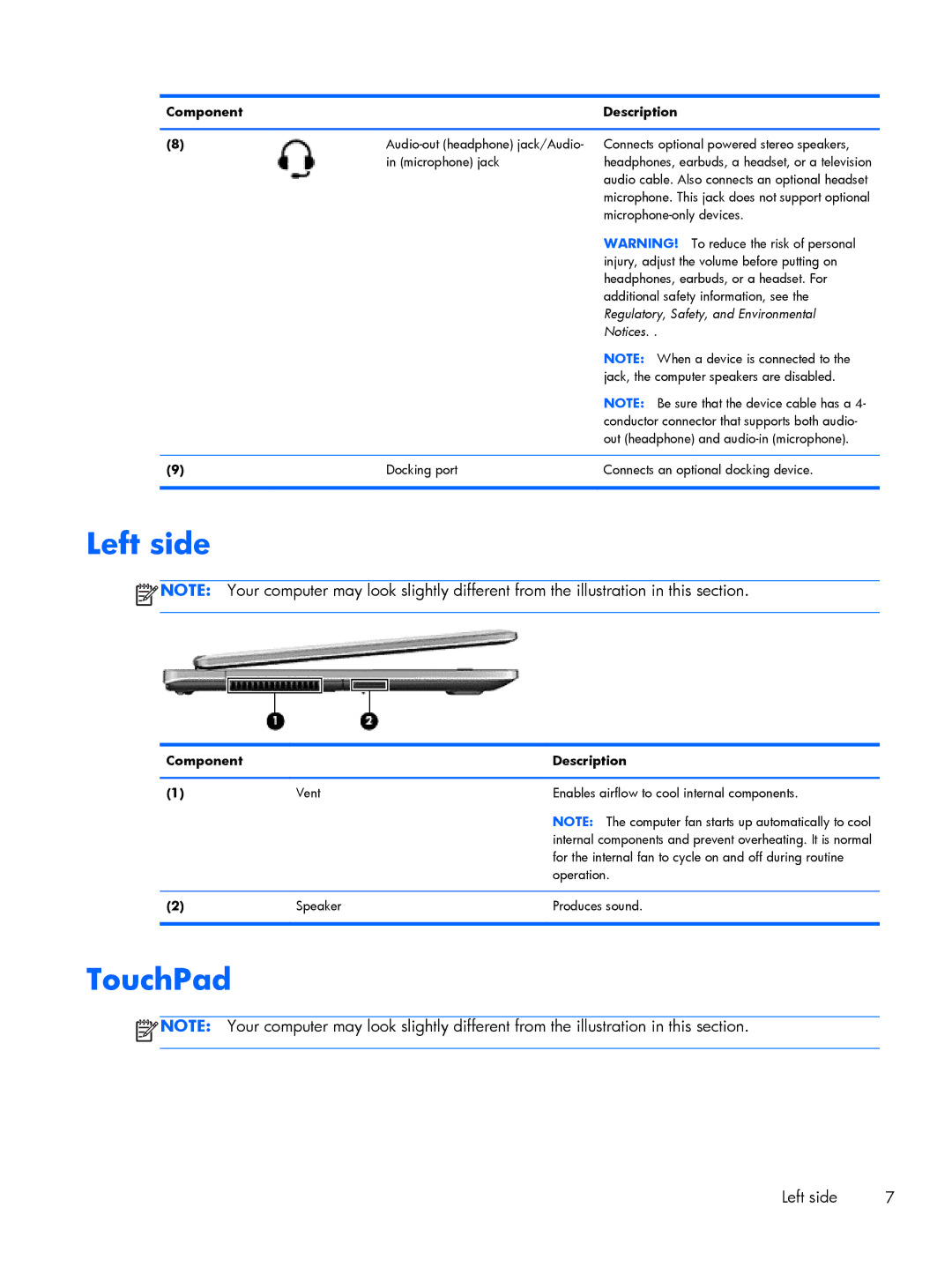Component |
| Description |
|
|
|
(8) | Connects optional powered stereo speakers, | |
| in (microphone) jack | headphones, earbuds, a headset, or a television |
|
| audio cable. Also connects an optional headset |
|
| microphone. This jack does not support optional |
|
| |
|
| WARNING! To reduce the risk of personal |
|
| injury, adjust the volume before putting on |
|
| headphones, earbuds, or a headset. For |
|
| additional safety information, see the |
|
| Regulatory, Safety, and Environmental |
|
| Notices. . |
|
| NOTE: When a device is connected to the |
|
| jack, the computer speakers are disabled. |
|
| NOTE: Be sure that the device cable has a 4- |
|
| conductor connector that supports both audio- |
|
| out (headphone) and |
|
|
|
(9) | Docking port | Connects an optional docking device. |
|
|
|
Left side
![]() NOTE: Your computer may look slightly different from the illustration in this section.
NOTE: Your computer may look slightly different from the illustration in this section.
Component |
| Description |
|
|
|
(1) | Vent | Enables airflow to cool internal components. |
|
| NOTE: The computer fan starts up automatically to cool |
|
| internal components and prevent overheating. It is normal |
|
| for the internal fan to cycle on and off during routine |
|
| operation. |
|
|
|
(2) | Speaker | Produces sound. |
|
|
|
TouchPad
![]() NOTE: Your computer may look slightly different from the illustration in this section.
NOTE: Your computer may look slightly different from the illustration in this section.
Left side | 7 |