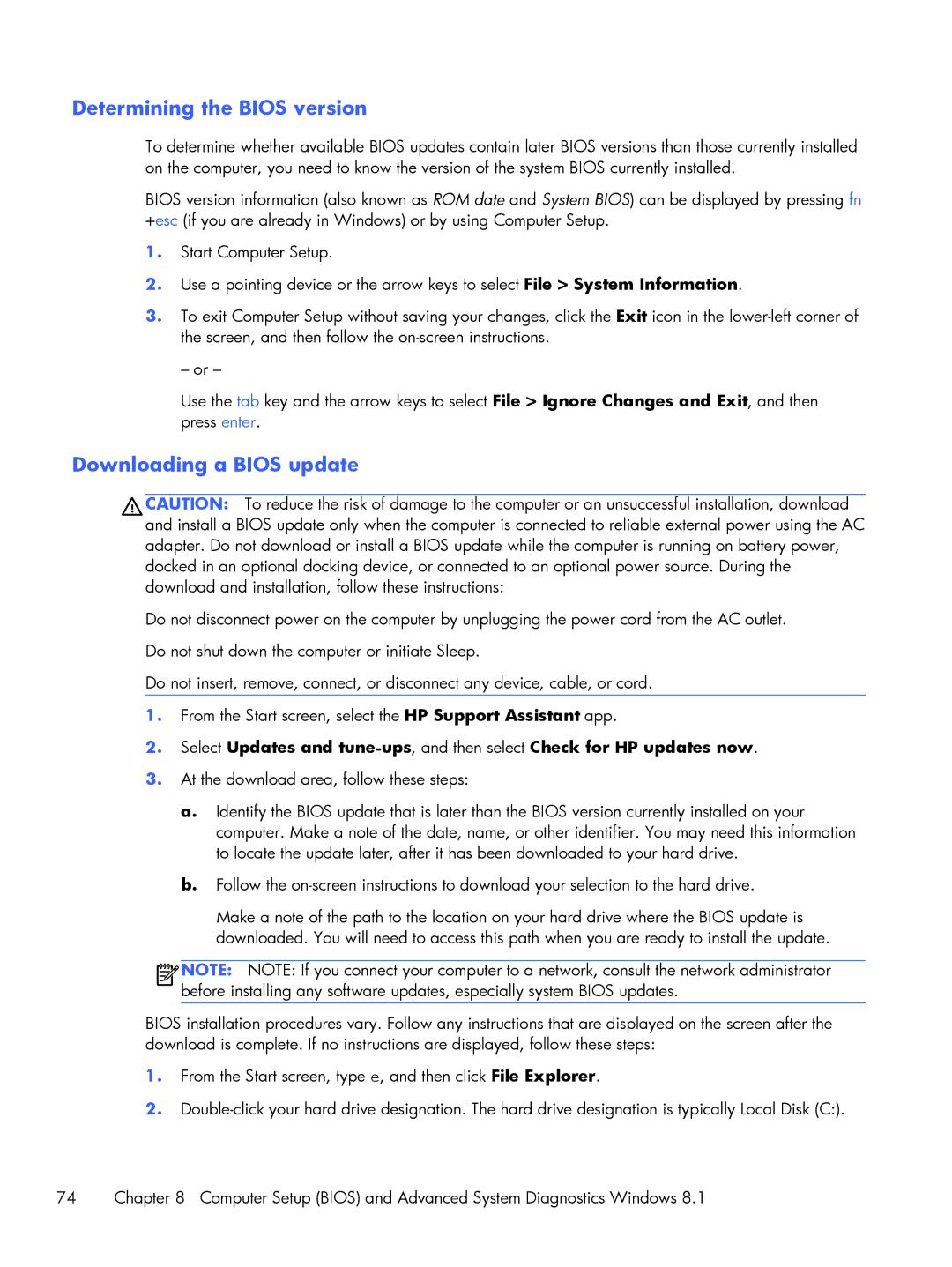Determining the BIOS version
To determine whether available BIOS updates contain later BIOS versions than those currently installed on the computer, you need to know the version of the system BIOS currently installed.
BIOS version information (also known as ROM date and System BIOS) can be displayed by pressing fn +esc (if you are already in Windows) or by using Computer Setup.
1.Start Computer Setup.
2.Use a pointing device or the arrow keys to select File > System Information.
3.To exit Computer Setup without saving your changes, click the Exit icon in the
– or –
Use the tab key and the arrow keys to select File > Ignore Changes and Exit, and then press enter.
Downloading a BIOS update
CAUTION: To reduce the risk of damage to the computer or an unsuccessful installation, download and install a BIOS update only when the computer is connected to reliable external power using the AC adapter. Do not download or install a BIOS update while the computer is running on battery power, docked in an optional docking device, or connected to an optional power source. During the download and installation, follow these instructions:
Do not disconnect power on the computer by unplugging the power cord from the AC outlet. Do not shut down the computer or initiate Sleep.
Do not insert, remove, connect, or disconnect any device, cable, or cord.
1.From the Start screen, select the HP Support Assistant app.
2.Select Updates and
3.At the download area, follow these steps:
a.Identify the BIOS update that is later than the BIOS version currently installed on your computer. Make a note of the date, name, or other identifier. You may need this information to locate the update later, after it has been downloaded to your hard drive.
b.Follow the
Make a note of the path to the location on your hard drive where the BIOS update is downloaded. You will need to access this path when you are ready to install the update.
![]()
![]()
![]()
![]() NOTE: NOTE: If you connect your computer to a network, consult the network administrator before installing any software updates, especially system BIOS updates.
NOTE: NOTE: If you connect your computer to a network, consult the network administrator before installing any software updates, especially system BIOS updates.
BIOS installation procedures vary. Follow any instructions that are displayed on the screen after the download is complete. If no instructions are displayed, follow these steps:
1.From the Start screen, type e, and then click File Explorer.
2.
74 | Chapter 8 Computer Setup (BIOS) and Advanced System Diagnostics Windows 8.1 |