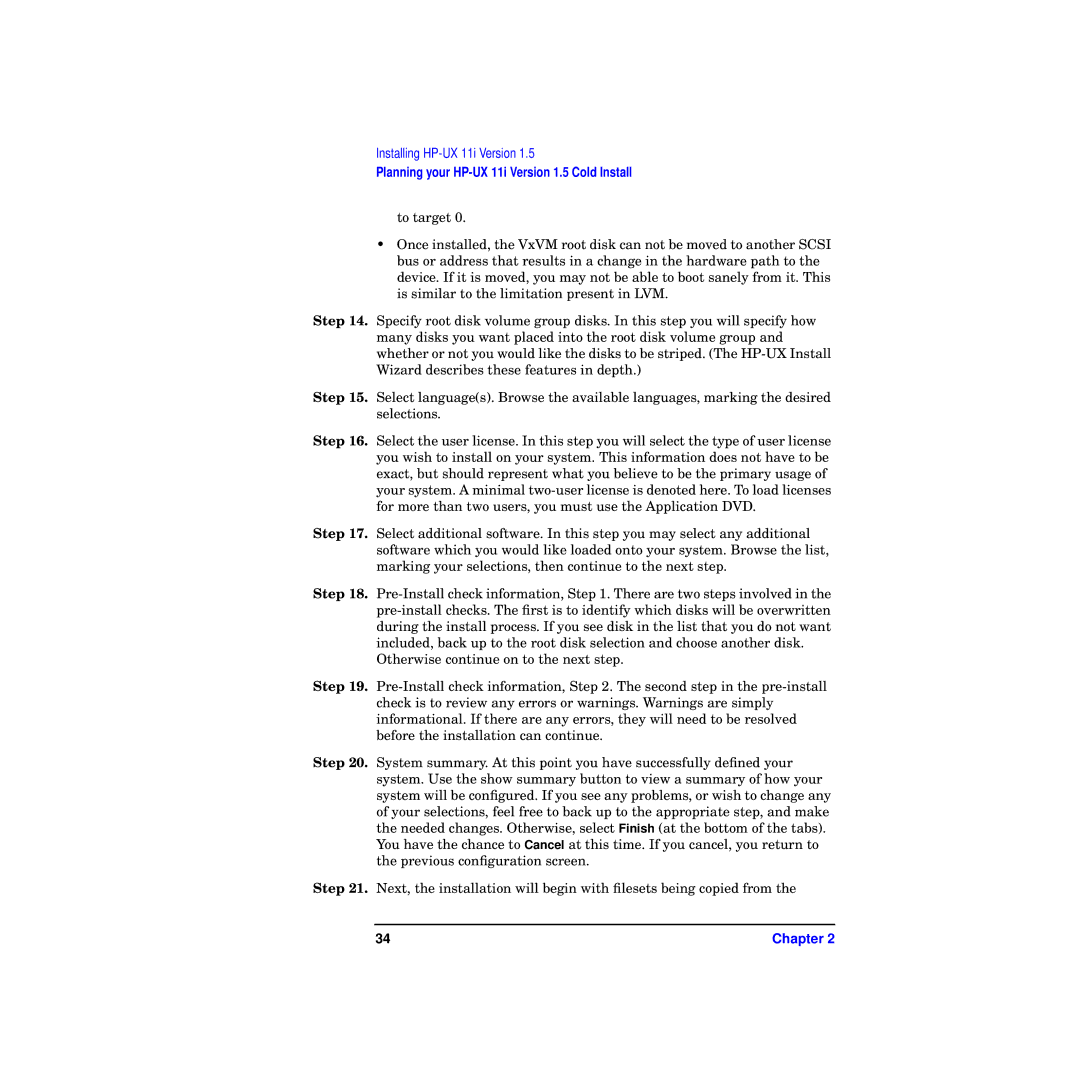Installing
Planning your HP-UX 11i Version 1.5 Cold Install
to target 0.
•Once installed, the VxVM root disk can not be moved to another SCSI bus or address that results in a change in the hardware path to the device. If it is moved, you may not be able to boot sanely from it. This is similar to the limitation present in LVM.
Step 14. Specify root disk volume group disks. In this step you will specify how many disks you want placed into the root disk volume group and whether or not you would like the disks to be striped. (The
Step 15. Select language(s). Browse the available languages, marking the desired selections.
Step 16. Select the user license. In this step you will select the type of user license you wish to install on your system. This information does not have to be exact, but should represent what you believe to be the primary usage of your system. A minimal
Step 17. Select additional software. In this step you may select any additional software which you would like loaded onto your system. Browse the list, marking your selections, then continue to the next step.
Step 18.
Otherwise continue on to the next step.
Step 19.
Step 20. System summary. At this point you have successfully defined your system. Use the show summary button to view a summary of how your system will be configured. If you see any problems, or wish to change any of your selections, feel free to back up to the appropriate step, and make the needed changes. Otherwise, select Finish (at the bottom of the tabs). You have the chance to Cancel at this time. If you cancel, you return to the previous configuration screen.
Step 21. Next, the installation will begin with filesets being copied from the
34 | Chapter 2 |