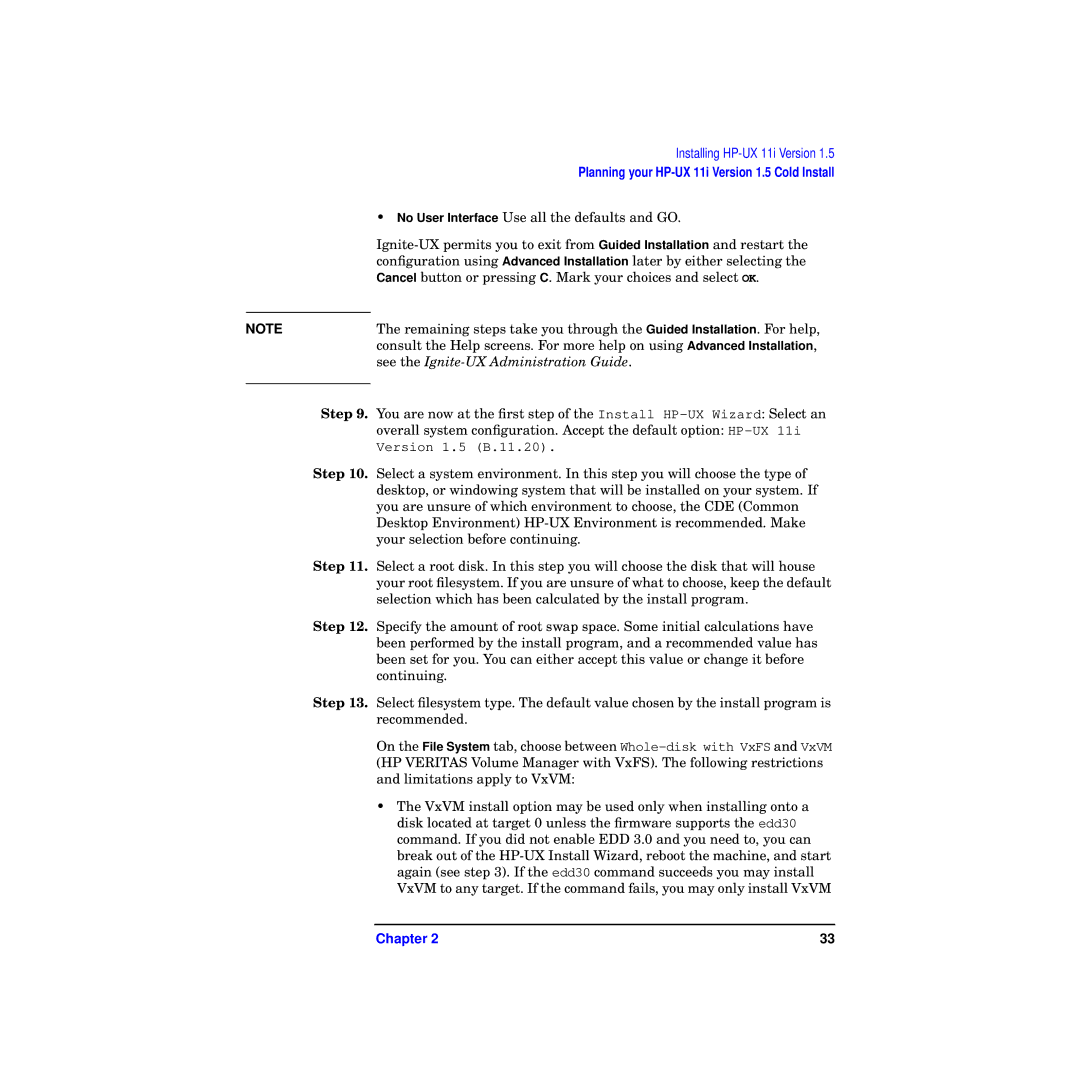| Installing |
| Planning your |
| • No User Interface Use all the defaults and GO. |
| |
| configuration using Advanced Installation later by either selecting the |
| Cancel button or pressing C. Mark your choices and select OK. |
| The remaining steps take you through the Guided Installation. For help, |
NOTE | |
| consult the Help screens. For more help on using Advanced Installation, |
| see the |
|
|
Step 9. | You are now at the first step of the Install |
| overall system configuration. Accept the default option: |
| Version 1.5 (B.11.20). |
Step 10. | Select a system environment. In this step you will choose the type of |
| desktop, or windowing system that will be installed on your system. If |
| you are unsure of which environment to choose, the CDE (Common |
| Desktop Environment) |
| your selection before continuing. |
Step 11. | Select a root disk. In this step you will choose the disk that will house |
| your root filesystem. If you are unsure of what to choose, keep the default |
| selection which has been calculated by the install program. |
Step 12. | Specify the amount of root swap space. Some initial calculations have |
| been performed by the install program, and a recommended value has |
| been set for you. You can either accept this value or change it before |
| continuing. |
Step 13. | Select filesystem type. The default value chosen by the install program is |
| recommended. |
| On the File System tab, choose between |
| (HP VERITAS Volume Manager with VxFS). The following restrictions |
| and limitations apply to VxVM: |
| • The VxVM install option may be used only when installing onto a |
| disk located at target 0 unless the firmware supports the edd30 |
| command. If you did not enable EDD 3.0 and you need to, you can |
| break out of the |
| again (see step 3). If the edd30 command succeeds you may install |
| VxVM to any target. If the command fails, you may only install VxVM |
Chapter 2 | 33 |