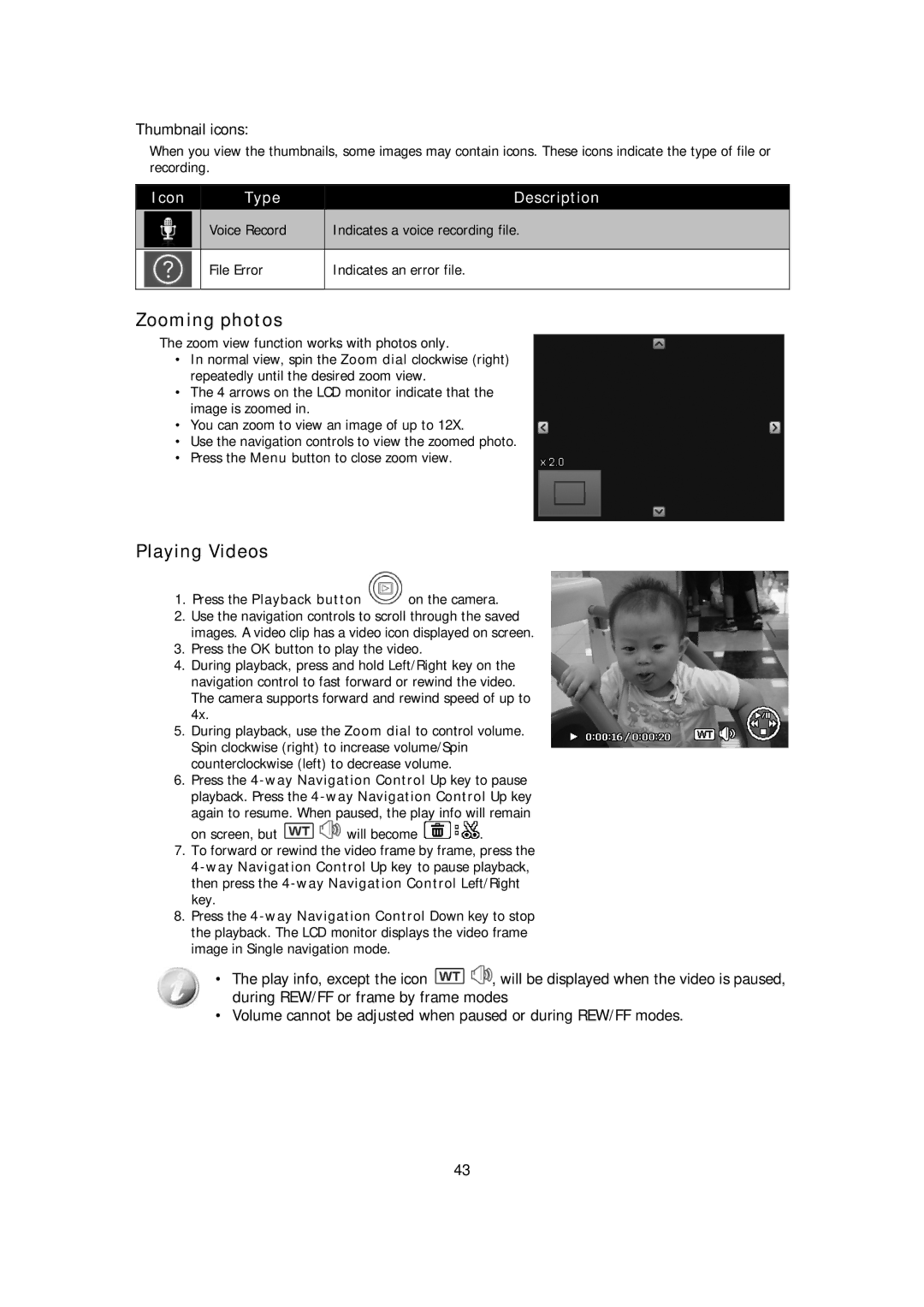Thumbnail icons:
When you view the thumbnails, some images may contain icons. These icons indicate the type of file or recording.
| Icon |
|
| Type |
|
| Description |
|
|
|
|
|
|
| |||
|
|
|
|
|
|
|
|
|
|
|
|
| Voice Record |
|
| Indicates a voice recording file. |
|
|
|
|
|
|
|
|
|
|
|
|
|
| File Error |
| Indicates an error file. | ||
|
|
|
|
|
|
|
|
|
Zooming photos
The zoom view function works with photos only.
•In normal view, spin the Zoom dial clockwise (right) repeatedly until the desired zoom view.
•The 4 arrows on the LCD monitor indicate that the image is zoomed in.
•You can zoom to view an image of up to 12X.
•Use the navigation controls to view the zoomed photo.
•Press the Menu button to close zoom view.
Playing Videos
1.Press the Playback button ![]() on the camera.
on the camera.
2.Use the navigation controls to scroll through the saved images. A video clip has a video icon displayed on screen.
3.Press the OK button to play the video.
4.During playback, press and hold Left/Right key on the navigation control to fast forward or rewind the video. The camera supports forward and rewind speed of up to 4x.
5.During playback, use the Zoom dial to control volume. Spin clockwise (right) to increase volume/Spin counterclockwise (left) to decrease volume.
6.Press the
on screen, but ![]()
![]() will become
will become ![]() .
.
7.To forward or rewind the video frame by frame, press the
8.Press the
•The play info, except the icon ![]()
![]() , will be displayed when the video is paused, during REW/FF or frame by frame modes
, will be displayed when the video is paused, during REW/FF or frame by frame modes
•Volume cannot be adjusted when paused or during REW/FF modes.
43