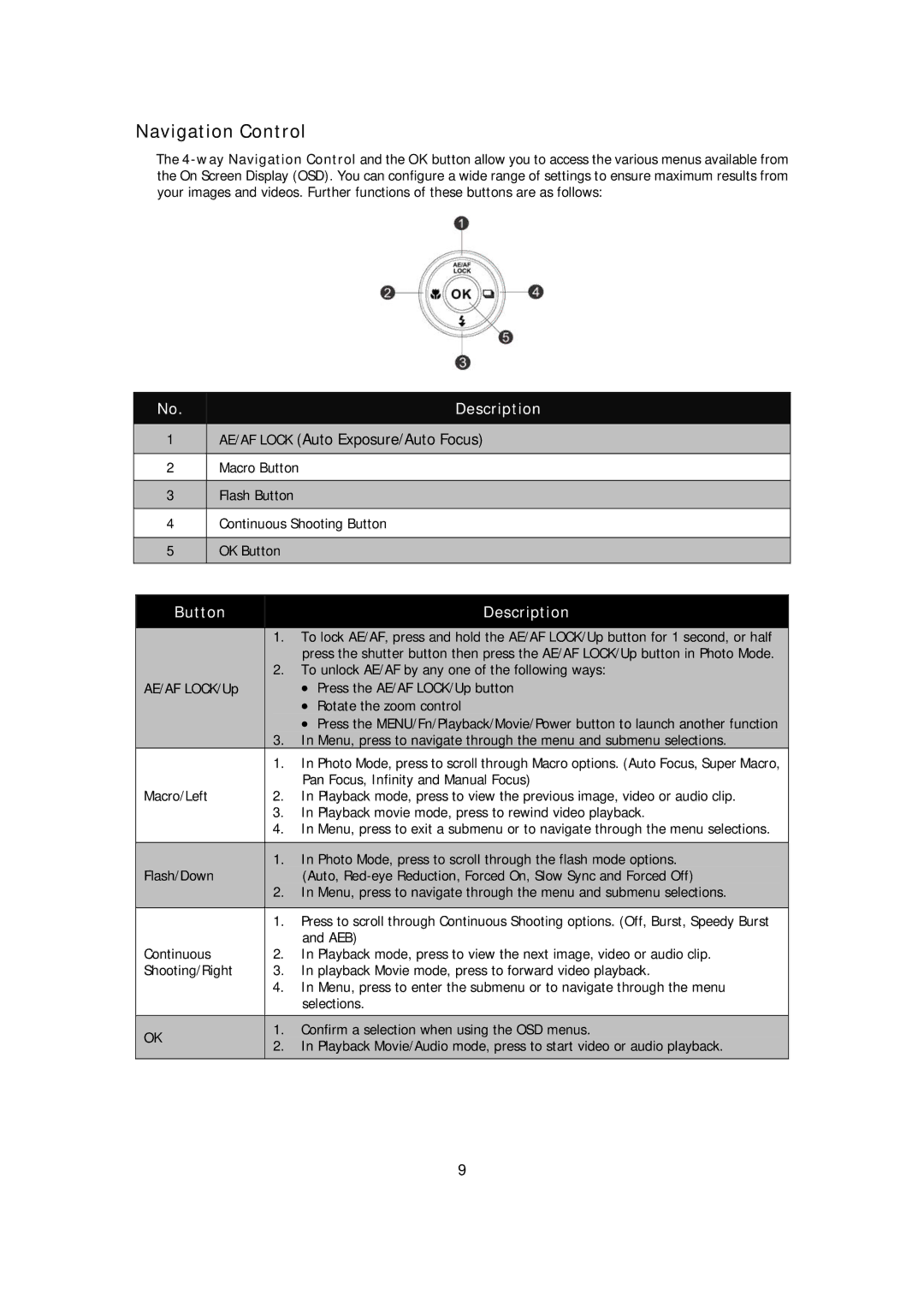Navigation Control
The
No. | Description |
|
|
1 | AE/AF LOCK (Auto Exposure/Auto Focus) |
|
|
2 | Macro Button |
|
|
3 | Flash Button |
|
|
4 | Continuous Shooting Button |
|
|
5 | OK Button |
|
|
| Button |
|
|
|
| Description |
|
|
|
|
| ||||
|
|
|
|
|
|
|
|
|
|
|
| 1. | To lock AE/AF, press and hold the AE/AF LOCK/Up button for 1 second, or half |
| |
|
|
|
|
| press the shutter button then press the AE/AF LOCK/Up button in Photo Mode. |
| |
|
|
|
| 2. | To unlock AE/AF by any one of the following ways: |
| |
| AE/AF LOCK/Up |
|
|
| ∙ | Press the AE/AF LOCK/Up button |
|
|
|
|
|
| ∙ | Rotate the zoom control |
|
|
|
|
|
| ∙ | Press the MENU/Fn/Playback/Movie/Power button to launch another function |
|
|
|
|
| 3. | In Menu, press to navigate through the menu and submenu selections. |
| |
|
|
| 1. | In Photo Mode, press to scroll through Macro options. (Auto Focus, Super Macro, | |||
|
|
|
|
| Pan Focus, Infinity and Manual Focus) | ||
| Macro/Left | 2. | In Playback mode, press to view the previous image, video or audio clip. | ||||
|
|
| 3. | In Playback movie mode, press to rewind video playback. | |||
|
|
| 4. | In Menu, press to exit a submenu or to navigate through the menu selections. | |||
|
|
|
|
| |||
|
|
|
| 1. | In Photo Mode, press to scroll through the flash mode options. |
| |
| Flash/Down |
|
|
| (Auto, |
| |
|
|
|
| 2. | In Menu, press to navigate through the menu and submenu selections. |
| |
|
|
|
|
|
|
|
|
|
|
| 1. | Press to scroll through Continuous Shooting options. (Off, Burst, Speedy Burst | |||
|
|
|
|
| and AEB) | ||
| Continuous | 2. | In Playback mode, press to view the next image, video or audio clip. | ||||
| Shooting/Right | 3. | In playback Movie mode, press to forward video playback. | ||||
|
|
| 4. | In Menu, press to enter the submenu or to navigate through the menu | |||
|
|
|
|
| selections. | ||
|
|
|
|
| |||
| OK |
|
| 1. | Confirm a selection when using the OSD menus. |
| |
|
|
| 2. | In Playback Movie/Audio mode, press to start video or audio playback. |
| ||
|
|
|
|
| |||
|
|
|
|
|
|
|
|
9