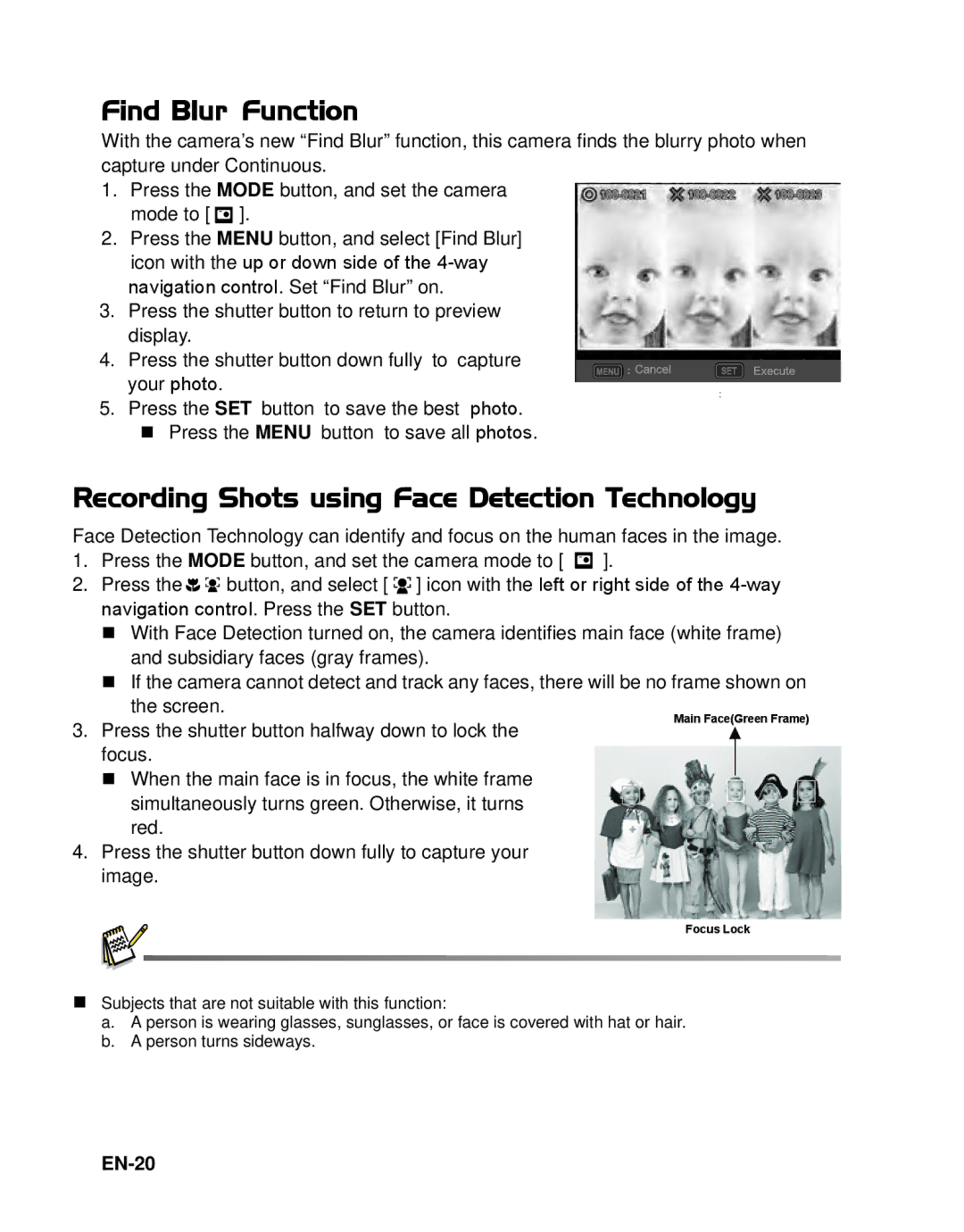Find Blur Function
With the camera’s new “Find Blur” function, this camera finds the blurry photo when capture under Continuous.
1.Press the MODE button, and set the camera mode to [ ![]() ].
].
2.Press the MENU button, and select [Find Blur] icon with the up or down side of the
3.Press the shutter button to return to preview display.
4.Press the shutter button down fully to capture
your photo.
;
5. Press the SET button to save the best photo. Press the MENU button to save all photos.
Recording Shots using Face Detection Technology
Face Detection Technology can identify and focus on the human faces in the image.
1. | Press the MODE button, and set the camera mode to [ | ]. | ||
2. | Press the | button, and select [ ] icon with the left or right side of the | ||
| navigation control. Press the SET button. |
| ||
| With Face Detection turned on, the camera identifies main face (white frame) | |||
| and subsidiary faces (gray frames). |
| ||
| If the camera cannot detect and track any faces, there will be no frame shown on | |||
| the screen. |
| Main Face(Green Frame) | |
3. | Press the shutter button halfway down to lock the | |||
| ||||
| focus. |
|
| |
| When the main face is in focus, the white frame |
| ||
| simultaneously turns green. Otherwise, it turns |
| ||
| red. |
|
| |
4.Press the shutter button down fully to capture your image.
Subjects that are not suitable with this function:
a.A person is wearing glasses, sunglasses, or face is covered with hat or hair.
b.A person turns sideways.