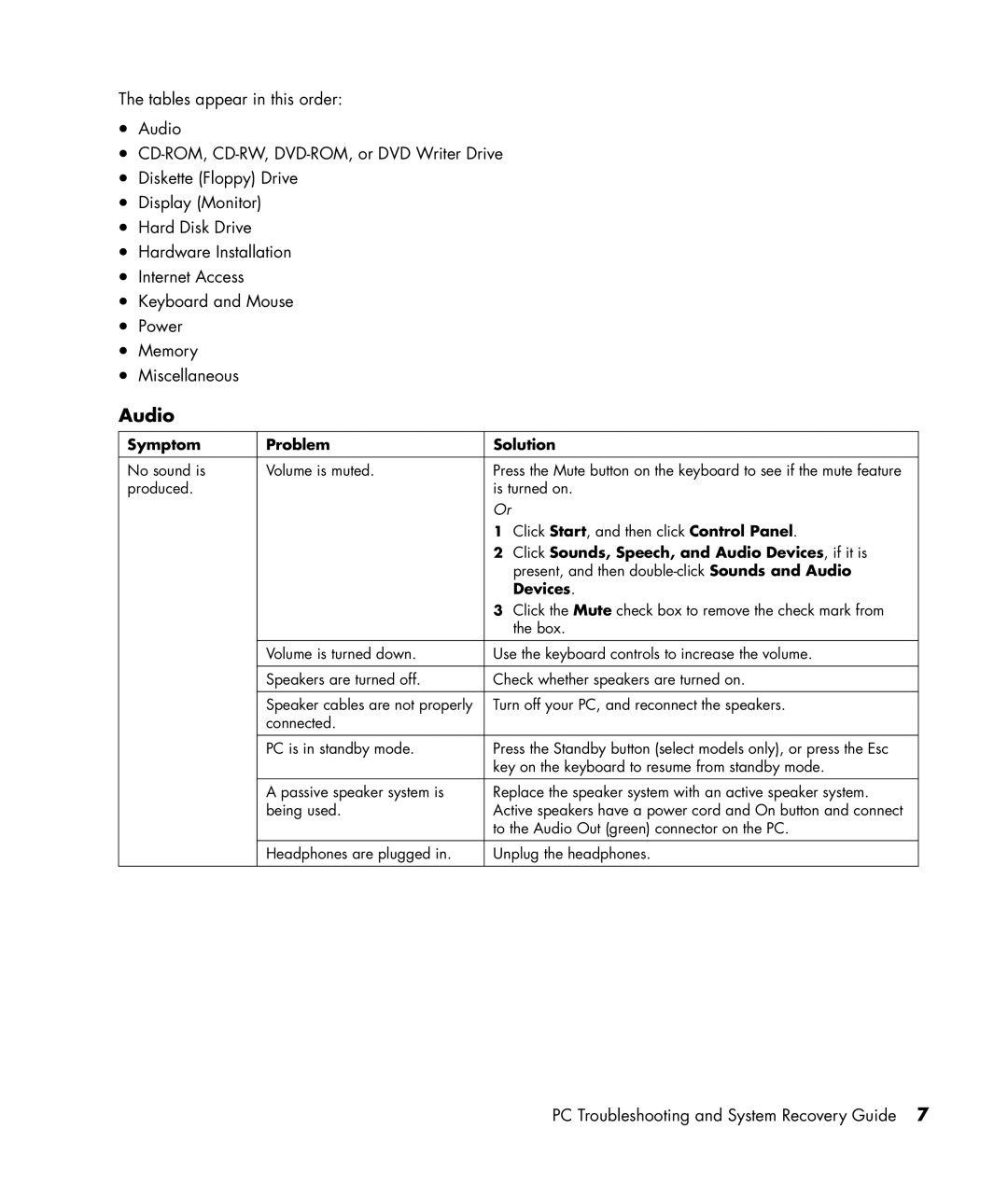The tables appear in this order:
•Audio
•
•Diskette (Floppy) Drive
•Display (Monitor)
•Hard Disk Drive
•Hardware Installation
•Internet Access
•Keyboard and Mouse
•Power
•Memory
•Miscellaneous
Audio
Symptom | Problem | Solution |
|
|
|
No sound is | Volume is muted. | Press the Mute button on the keyboard to see if the mute feature |
produced. |
| is turned on. |
|
| Or |
|
| 1 Click Start, and then click Control Panel. |
|
| 2 Click Sounds, Speech, and Audio Devices, if it is |
|
| present, and then |
|
| Devices. |
|
| 3 Click the Mute check box to remove the check mark from |
|
| the box. |
|
|
|
| Volume is turned down. | Use the keyboard controls to increase the volume. |
|
|
|
| Speakers are turned off. | Check whether speakers are turned on. |
|
|
|
| Speaker cables are not properly | Turn off your PC, and reconnect the speakers. |
| connected. |
|
| PC is in standby mode. | Press the Standby button (select models only), or press the Esc |
|
| key on the keyboard to resume from standby mode. |
|
|
|
| A passive speaker system is | Replace the speaker system with an active speaker system. |
| being used. | Active speakers have a power cord and On button and connect |
|
| to the Audio Out (green) connector on the PC. |
|
|
|
| Headphones are plugged in. | Unplug the headphones. |
|
|
|
PC Troubleshooting and System Recovery Guide 7