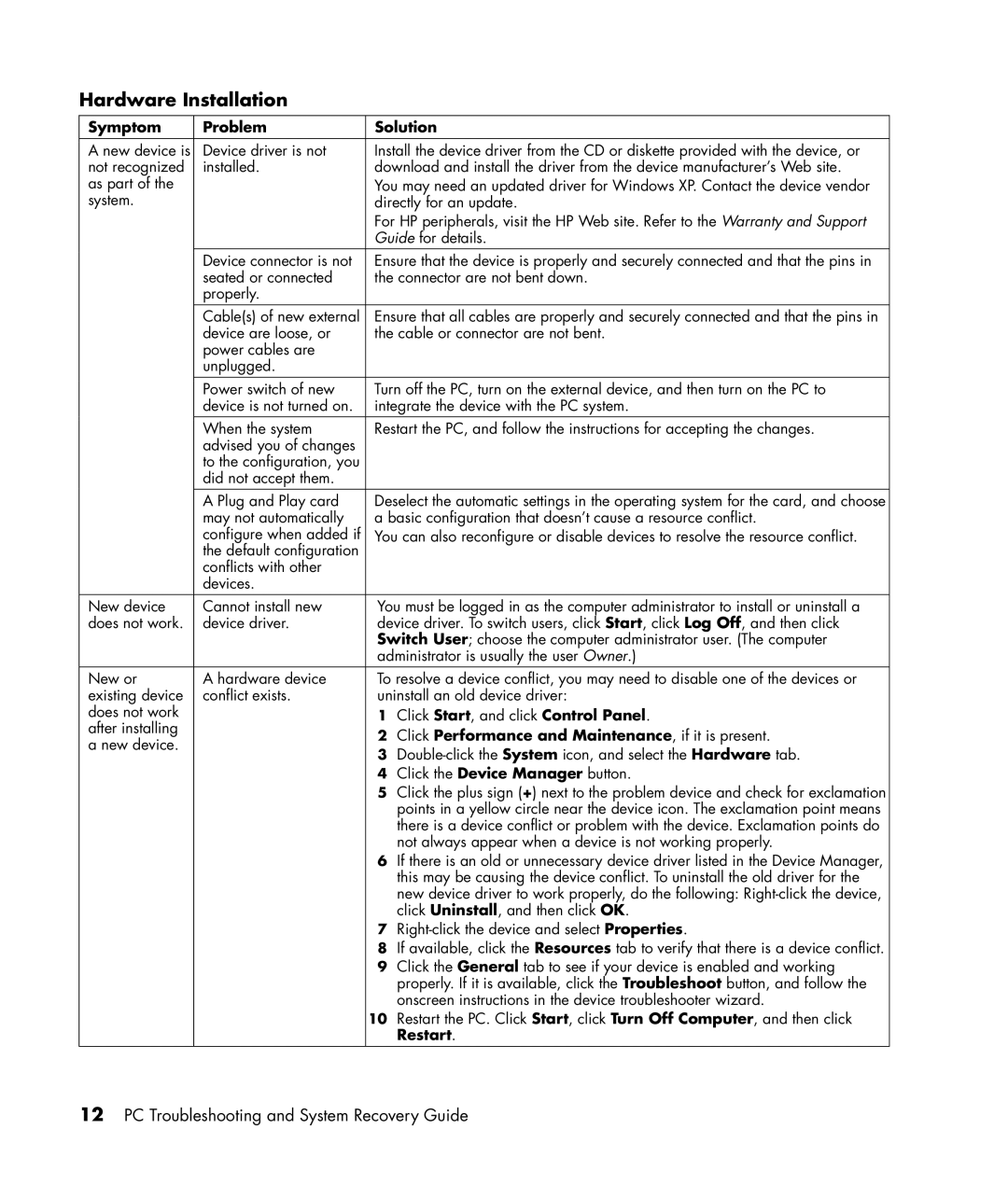Hardware Installation
Symptom | Problem | Solution | |
|
|
| |
A new device is | Device driver is not | Install the device driver from the CD or diskette provided with the device, or | |
not recognized | installed. | download and install the driver from the device manufacturer’s Web site. | |
as part of the |
| You may need an updated driver for Windows XP. Contact the device vendor | |
system. |
| directly for an update. | |
|
| For HP peripherals, visit the HP Web site. Refer to the Warranty and Support | |
|
| Guide for details. | |
| Device connector is not | Ensure that the device is properly and securely connected and that the pins in | |
| seated or connected | the connector are not bent down. | |
| properly. |
|
|
| Cable(s) of new external | Ensure that all cables are properly and securely connected and that the pins in | |
| device are loose, or | the cable or connector are not bent. | |
| power cables are |
|
|
| unplugged. |
|
|
| Power switch of new | Turn off the PC, turn on the external device, and then turn on the PC to | |
| device is not turned on. | integrate the device with the PC system. | |
| When the system | Restart the PC, and follow the instructions for accepting the changes. | |
| advised you of changes |
|
|
| to the configuration, you |
|
|
| did not accept them. |
|
|
| A Plug and Play card | Deselect the automatic settings in the operating system for the card, and choose | |
| may not automatically | a basic configuration that doesn’t cause a resource conflict. | |
| configure when added if | You can also reconfigure or disable devices to resolve the resource conflict. | |
| the default configuration |
|
|
| conflicts with other |
|
|
| devices. |
|
|
New device | Cannot install new | You must be logged in as the computer administrator to install or uninstall a | |
does not work. | device driver. | device driver. To switch users, click Start, click Log Off, and then click | |
|
| Switch User; choose the computer administrator user. (The computer | |
|
| administrator is usually the user Owner.) | |
New or | A hardware device | To resolve a device conflict, you may need to disable one of the devices or | |
existing device | conflict exists. | uninstall an old device driver: | |
does not work |
| 1 | Click Start, and click Control Panel. |
after installing |
| 2 | Click Performance and Maintenance, if it is present. |
a new device. |
| ||
| 3 | ||
|
| ||
|
| 4 | Click the Device Manager button. |
|
| 5 | Click the plus sign (+) next to the problem device and check for exclamation |
|
|
| points in a yellow circle near the device icon. The exclamation point means |
|
|
| there is a device conflict or problem with the device. Exclamation points do |
|
|
| not always appear when a device is not working properly. |
|
| 6 | If there is an old or unnecessary device driver listed in the Device Manager, |
|
|
| this may be causing the device conflict. To uninstall the old driver for the |
|
|
| new device driver to work properly, do the following: |
|
|
| click Uninstall, and then click OK. |
|
| 7 | |
|
| 8 | If available, click the Resources tab to verify that there is a device conflict. |
|
| 9 | Click the General tab to see if your device is enabled and working |
|
|
| properly. If it is available, click the Troubleshoot button, and follow the |
|
|
| onscreen instructions in the device troubleshooter wizard. |
|
| 10 | Restart the PC. Click Start, click Turn Off Computer, and then click |
|
|
| Restart. |
12PC Troubleshooting and System Recovery Guide