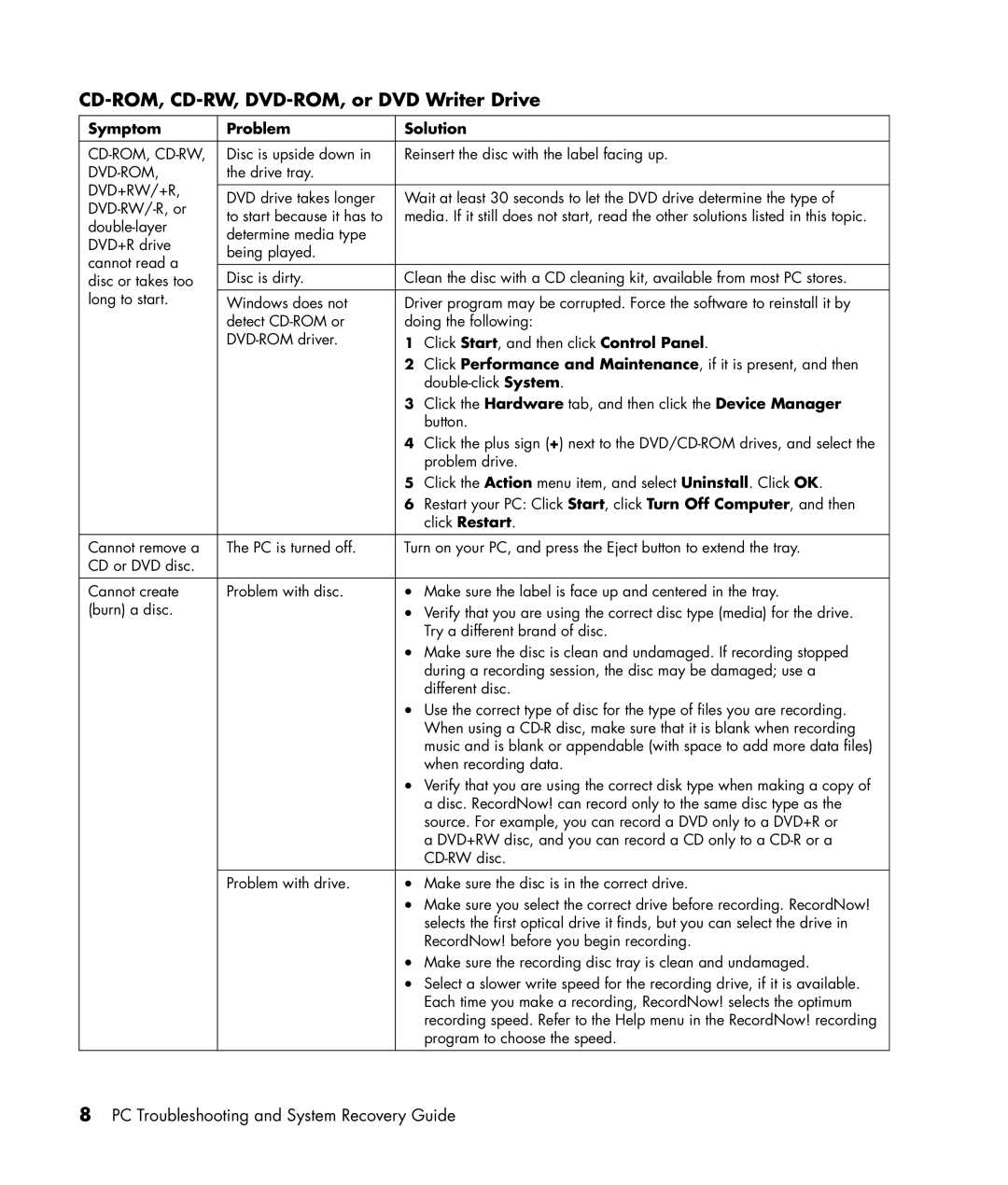CD-ROM, CD-RW, DVD-ROM, or DVD Writer Drive
Symptom | Problem | Solution | ||
|
|
| ||
Disc is upside down in | Reinsert the disc with the label facing up. | |||
the drive tray. |
|
| ||
DVD+RW/+R, |
|
|
| |
DVD drive takes longer | Wait at least 30 seconds to let the DVD drive determine the type of | |||
to start because it has to | media. If it still does not start, read the other solutions listed in this topic. | |||
determine media type |
|
| ||
DVD+R drive |
|
| ||
being played. |
|
| ||
cannot read a |
|
| ||
|
|
| ||
Disc is dirty. | Clean the disc with a CD cleaning kit, available from most PC stores. | |||
disc or takes too | ||||
long to start. | Windows does not | Driver program may be corrupted. Force the software to reinstall it by | ||
| detect | doing the following: | ||
| 1 | Click Start, and then click Control Panel. | ||
|
| 2 | Click Performance and Maintenance, if it is present, and then | |
|
|
| ||
|
| 3 | Click the Hardware tab, and then click the Device Manager | |
|
|
| button. | |
|
| 4 | Click the plus sign (+) next to the | |
|
|
| problem drive. | |
|
| 5 | Click the Action menu item, and select Uninstall. Click OK. | |
|
| 6 | Restart your PC: Click Start, click Turn Off Computer, and then | |
|
|
| click Restart. | |
|
|
| ||
Cannot remove a | The PC is turned off. | Turn on your PC, and press the Eject button to extend the tray. | ||
CD or DVD disc. |
|
|
| |
|
|
|
| |
Cannot create | Problem with disc. | • | Make sure the label is face up and centered in the tray. | |
(burn) a disc. |
| • | Verify that you are using the correct disc type (media) for the drive. | |
|
|
| Try a different brand of disc. | |
|
| • | Make sure the disc is clean and undamaged. If recording stopped | |
|
|
| during a recording session, the disc may be damaged; use a | |
|
|
| different disc. | |
|
| • | Use the correct type of disc for the type of files you are recording. | |
|
|
| When using a | |
|
|
| music and is blank or appendable (with space to add more data files) | |
|
|
| when recording data. | |
|
| • | Verify that you are using the correct disk type when making a copy of | |
|
|
| a disc. RecordNow! can record only to the same disc type as the | |
|
|
| source. For example, you can record a DVD only to a DVD+R or | |
|
|
| a DVD+RW disc, and you can record a CD only to a | |
|
|
| ||
|
|
|
| |
| Problem with drive. | • | Make sure the disc is in the correct drive. | |
|
| • | Make sure you select the correct drive before recording. RecordNow! | |
|
|
| selects the first optical drive it finds, but you can select the drive in | |
|
|
| RecordNow! before you begin recording. | |
|
| • | Make sure the recording disc tray is clean and undamaged. | |
|
| • | Select a slower write speed for the recording drive, if it is available. | |
|
|
| Each time you make a recording, RecordNow! selects the optimum | |
|
|
| recording speed. Refer to the Help menu in the RecordNow! recording | |
|
|
| program to choose the speed. | |
|
|
|
| |
8PC Troubleshooting and System Recovery Guide