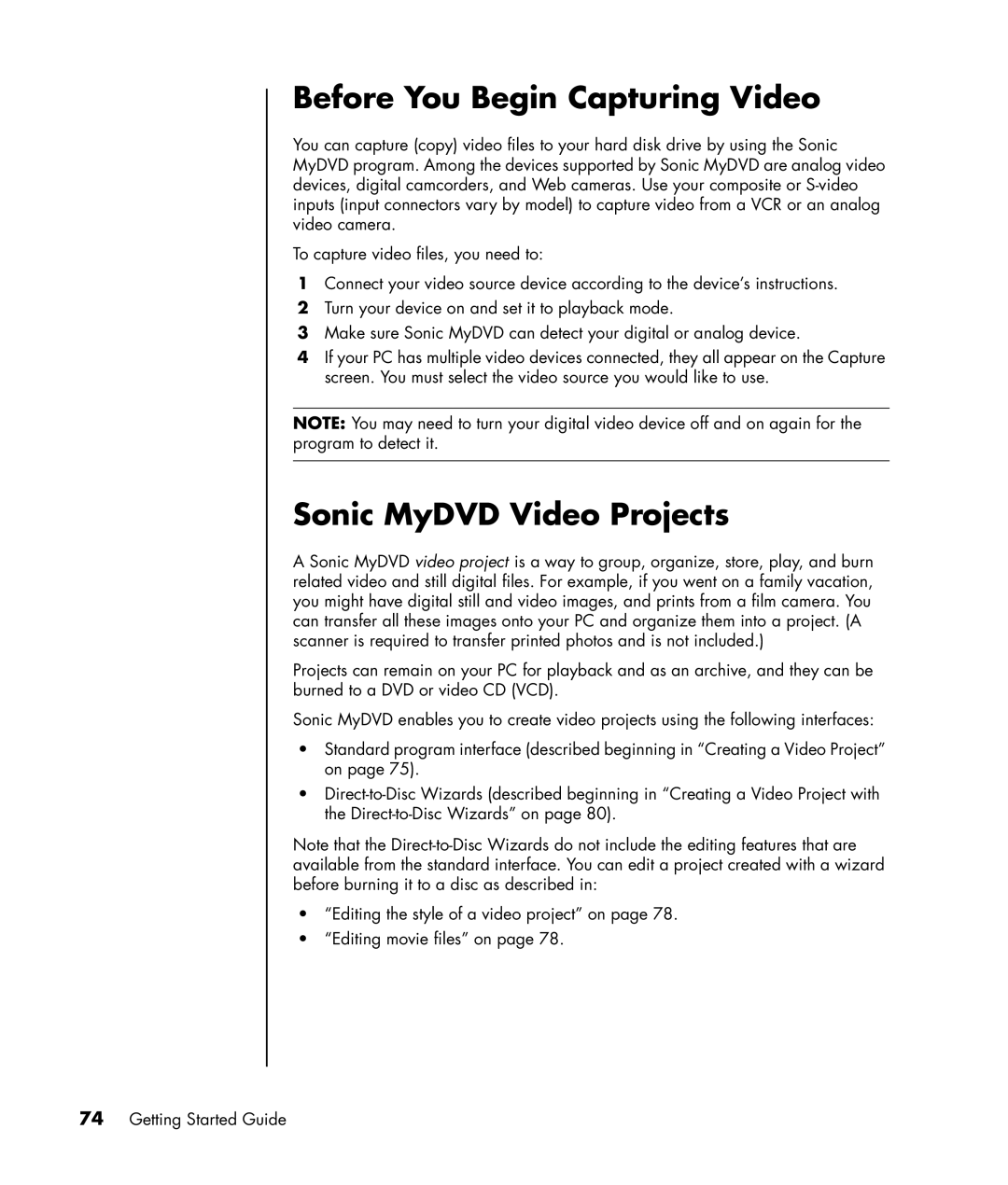Before You Begin Capturing Video
You can capture (copy) video files to your hard disk drive by using the Sonic MyDVD program. Among the devices supported by Sonic MyDVD are analog video devices, digital camcorders, and Web cameras. Use your composite or
To capture video files, you need to:
1Connect your video source device according to the device’s instructions.
2Turn your device on and set it to playback mode.
3Make sure Sonic MyDVD can detect your digital or analog device.
4If your PC has multiple video devices connected, they all appear on the Capture screen. You must select the video source you would like to use.
NOTE: You may need to turn your digital video device off and on again for the program to detect it.
Sonic MyDVD Video Projects
A Sonic MyDVD video project is a way to group, organize, store, play, and burn related video and still digital files. For example, if you went on a family vacation, you might have digital still and video images, and prints from a film camera. You can transfer all these images onto your PC and organize them into a project. (A scanner is required to transfer printed photos and is not included.)
Projects can remain on your PC for playback and as an archive, and they can be burned to a DVD or video CD (VCD).
Sonic MyDVD enables you to create video projects using the following interfaces:
•Standard program interface (described beginning in “Creating a Video Project” on page 75).
•
Note that the
•“Editing the style of a video project” on page 78.
•“Editing movie files” on page 78.