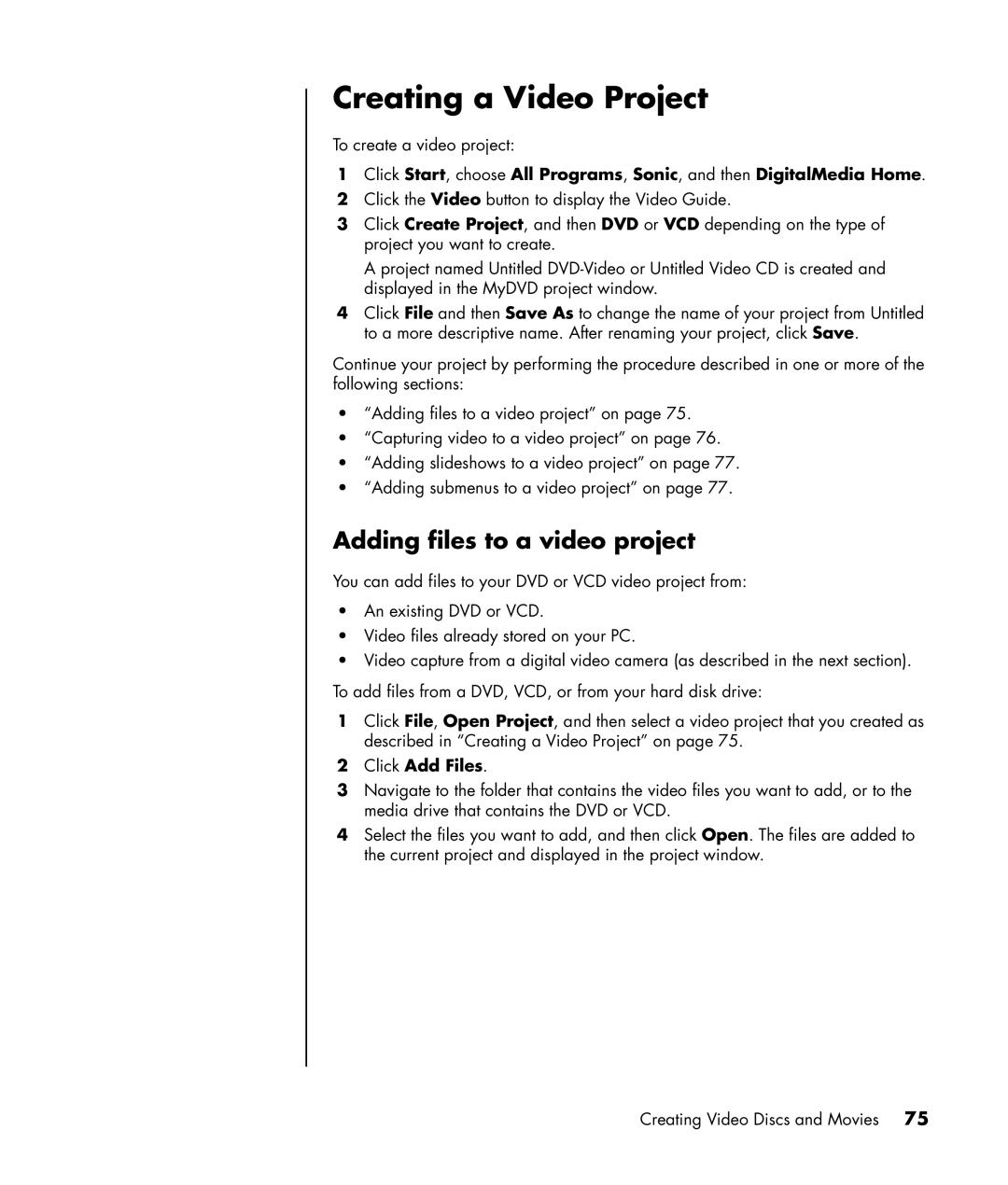Creating a Video Project
To create a video project:
1Click Start, choose All Programs, Sonic, and then DigitalMedia Home.
2Click the Video button to display the Video Guide.
3Click Create Project, and then DVD or VCD depending on the type of project you want to create.
A project named Untitled
4Click File and then Save As to change the name of your project from Untitled to a more descriptive name. After renaming your project, click Save.
Continue your project by performing the procedure described in one or more of the following sections:
•“Adding files to a video project” on page 75.
•“Capturing video to a video project” on page 76.
•“Adding slideshows to a video project” on page 77.
•“Adding submenus to a video project” on page 77.
Adding files to a video project
You can add files to your DVD or VCD video project from:
•An existing DVD or VCD.
•Video files already stored on your PC.
•Video capture from a digital video camera (as described in the next section).
To add files from a DVD, VCD, or from your hard disk drive:
1Click File, Open Project, and then select a video project that you created as described in “Creating a Video Project” on page 75.
2Click Add Files.
3Navigate to the folder that contains the video files you want to add, or to the media drive that contains the DVD or VCD.
4Select the files you want to add, and then click Open. The files are added to the current project and displayed in the project window.
Creating Video Discs and Movies 75