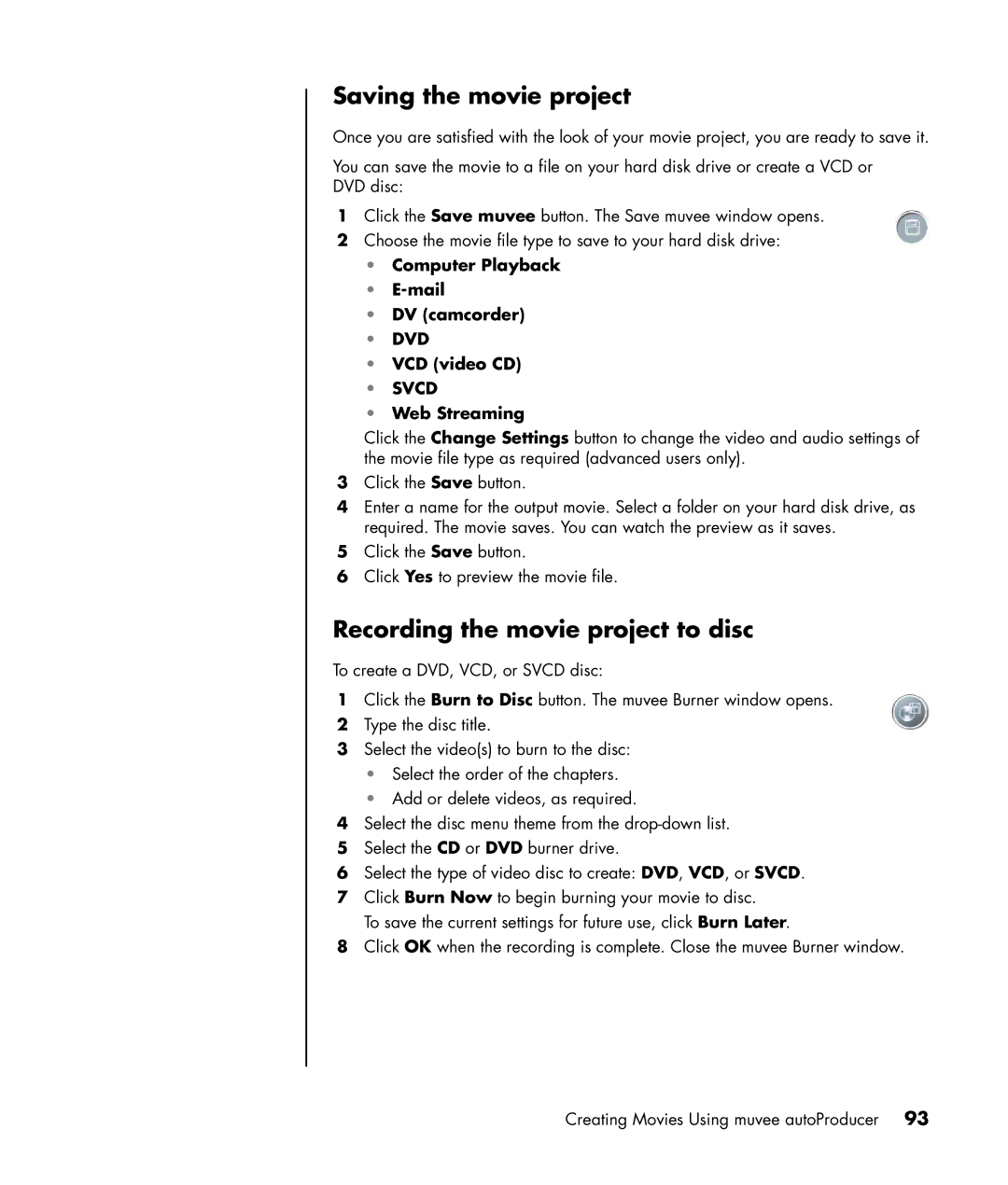Saving the movie project
Once you are satisfied with the look of your movie project, you are ready to save it.
You can save the movie to a file on your hard disk drive or create a VCD or DVD disc:
1Click the Save muvee button. The Save muvee window opens.
2Choose the movie file type to save to your hard disk drive:
•Computer Playback
•E-mail
•DV (camcorder)
•DVD
•VCD (video CD)
•SVCD
•Web Streaming
Click the Change Settings button to change the video and audio settings of the movie file type as required (advanced users only).
3Click the Save button.
4Enter a name for the output movie. Select a folder on your hard disk drive, as required. The movie saves. You can watch the preview as it saves.
5Click the Save button.
6Click Yes to preview the movie file.
Recording the movie project to disc
To create a DVD, VCD, or SVCD disc:
1Click the Burn to Disc button. The muvee Burner window opens.
2Type the disc title.
3Select the video(s) to burn to the disc:
•Select the order of the chapters.
•Add or delete videos, as required.
4Select the disc menu theme from the
5Select the CD or DVD burner drive.
6Select the type of video disc to create: DVD, VCD, or SVCD.
7Click Burn Now to begin burning your movie to disc.
To save the current settings for future use, click Burn Later.
8Click OK when the recording is complete. Close the muvee Burner window.
Creating Movies Using muvee autoProducer 93