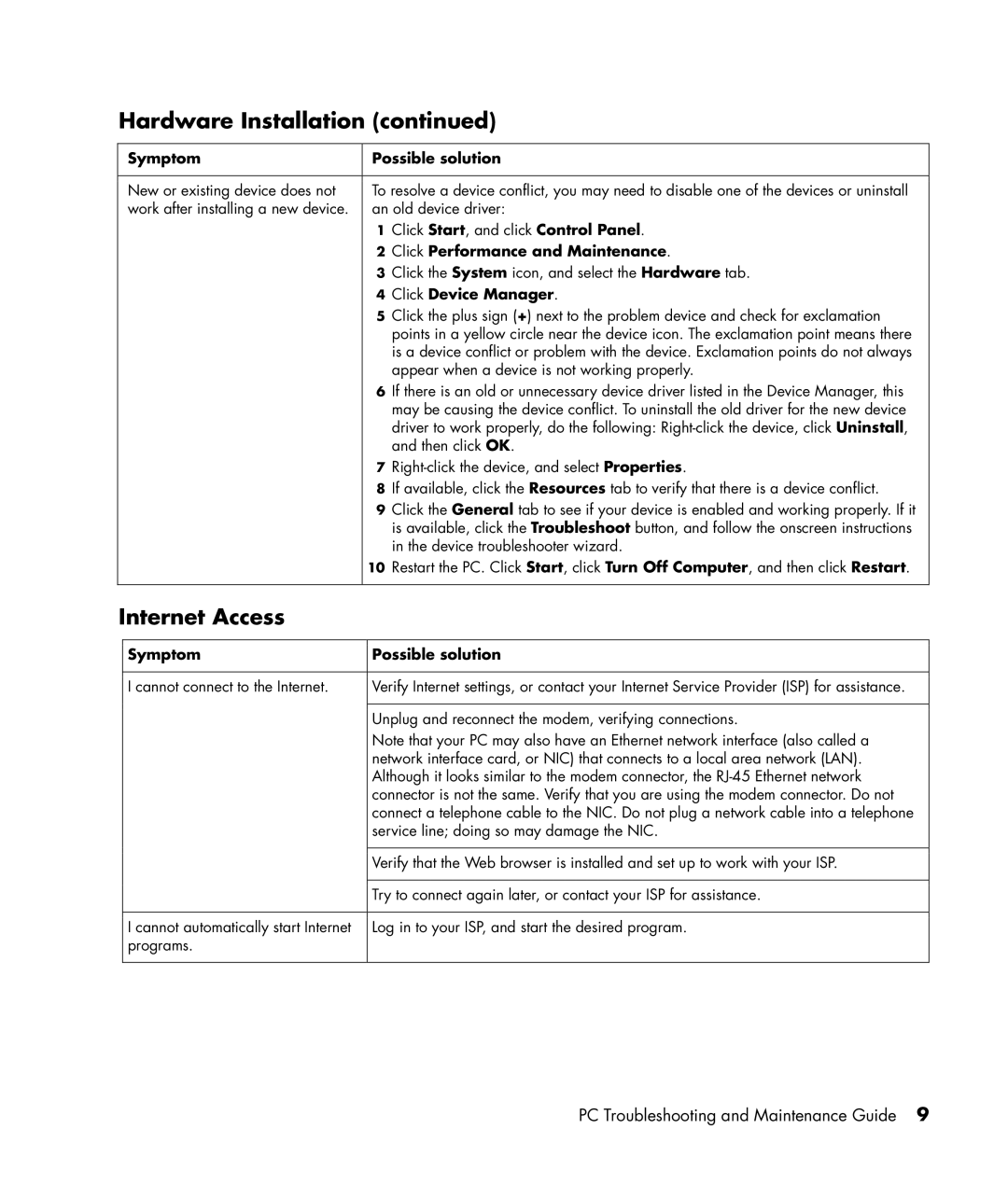Hardware Installation (continued)
Symptom
New or existing device does not work after installing a new device.
Possible solution
To resolve a device conflict, you may need to disable one of the devices or uninstall an old device driver:
1Click Start, and click Control Panel.
2Click Performance and Maintenance.
3Click the System icon, and select the Hardware tab.
4Click Device Manager.
5Click the plus sign (+) next to the problem device and check for exclamation points in a yellow circle near the device icon. The exclamation point means there is a device conflict or problem with the device. Exclamation points do not always appear when a device is not working properly.
6If there is an old or unnecessary device driver listed in the Device Manager, this may be causing the device conflict. To uninstall the old driver for the new device driver to work properly, do the following:
7
8If available, click the Resources tab to verify that there is a device conflict.
9Click the General tab to see if your device is enabled and working properly. If it is available, click the Troubleshoot button, and follow the onscreen instructions in the device troubleshooter wizard.
10Restart the PC. Click Start, click Turn Off Computer, and then click Restart.
Internet Access
Symptom
I cannot connect to the Internet.
I cannot automatically start Internet programs.
Possible solution
Verify Internet settings, or contact your Internet Service Provider (ISP) for assistance.
Unplug and reconnect the modem, verifying connections.
Note that your PC may also have an Ethernet network interface (also called a network interface card, or NIC) that connects to a local area network (LAN). Although it looks similar to the modem connector, the
Verify that the Web browser is installed and set up to work with your ISP.
Try to connect again later, or contact your ISP for assistance.
Log in to your ISP, and start the desired program.
PC Troubleshooting and Maintenance Guide 9