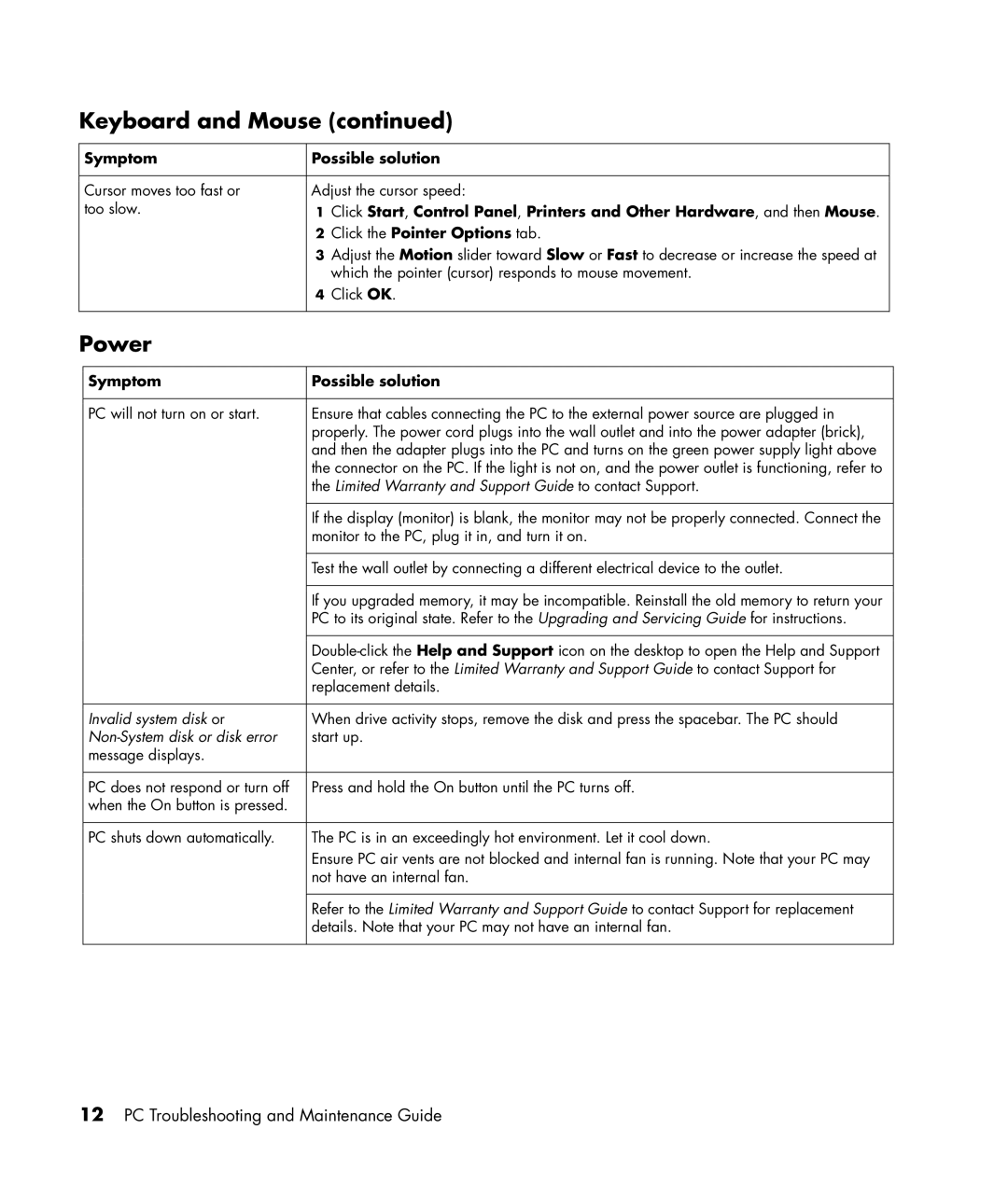Keyboard and Mouse (continued)
Symptom | Possible solution | |
|
| |
Cursor moves too fast or | Adjust the cursor speed: | |
too slow. | 1 | Click Start, Control Panel, Printers and Other Hardware, and then Mouse. |
| 2 | Click the Pointer Options tab. |
| 3 | Adjust the Motion slider toward Slow or Fast to decrease or increase the speed at |
|
| which the pointer (cursor) responds to mouse movement. |
| 4 | Click OK. |
|
|
|
Power
Symptom | Possible solution |
|
|
PC will not turn on or start. | Ensure that cables connecting the PC to the external power source are plugged in |
| properly. The power cord plugs into the wall outlet and into the power adapter (brick), |
| and then the adapter plugs into the PC and turns on the green power supply light above |
| the connector on the PC. If the light is not on, and the power outlet is functioning, refer to |
| the Limited Warranty and Support Guide to contact Support. |
|
|
| If the display (monitor) is blank, the monitor may not be properly connected. Connect the |
| monitor to the PC, plug it in, and turn it on. |
|
|
| Test the wall outlet by connecting a different electrical device to the outlet. |
|
|
| If you upgraded memory, it may be incompatible. Reinstall the old memory to return your |
| PC to its original state. Refer to the Upgrading and Servicing Guide for instructions. |
|
|
| |
| Center, or refer to the Limited Warranty and Support Guide to contact Support for |
| replacement details. |
|
|
Invalid system disk or | When drive activity stops, remove the disk and press the spacebar. The PC should |
| start up. |
message displays. |
|
|
|
PC does not respond or turn off | Press and hold the On button until the PC turns off. |
when the On button is pressed. |
|
|
|
PC shuts down automatically. | The PC is in an exceedingly hot environment. Let it cool down. |
| Ensure PC air vents are not blocked and internal fan is running. Note that your PC may |
| not have an internal fan. |
|
|
| Refer to the Limited Warranty and Support Guide to contact Support for replacement |
| details. Note that your PC may not have an internal fan. |
|
|
12PC Troubleshooting and Maintenance Guide