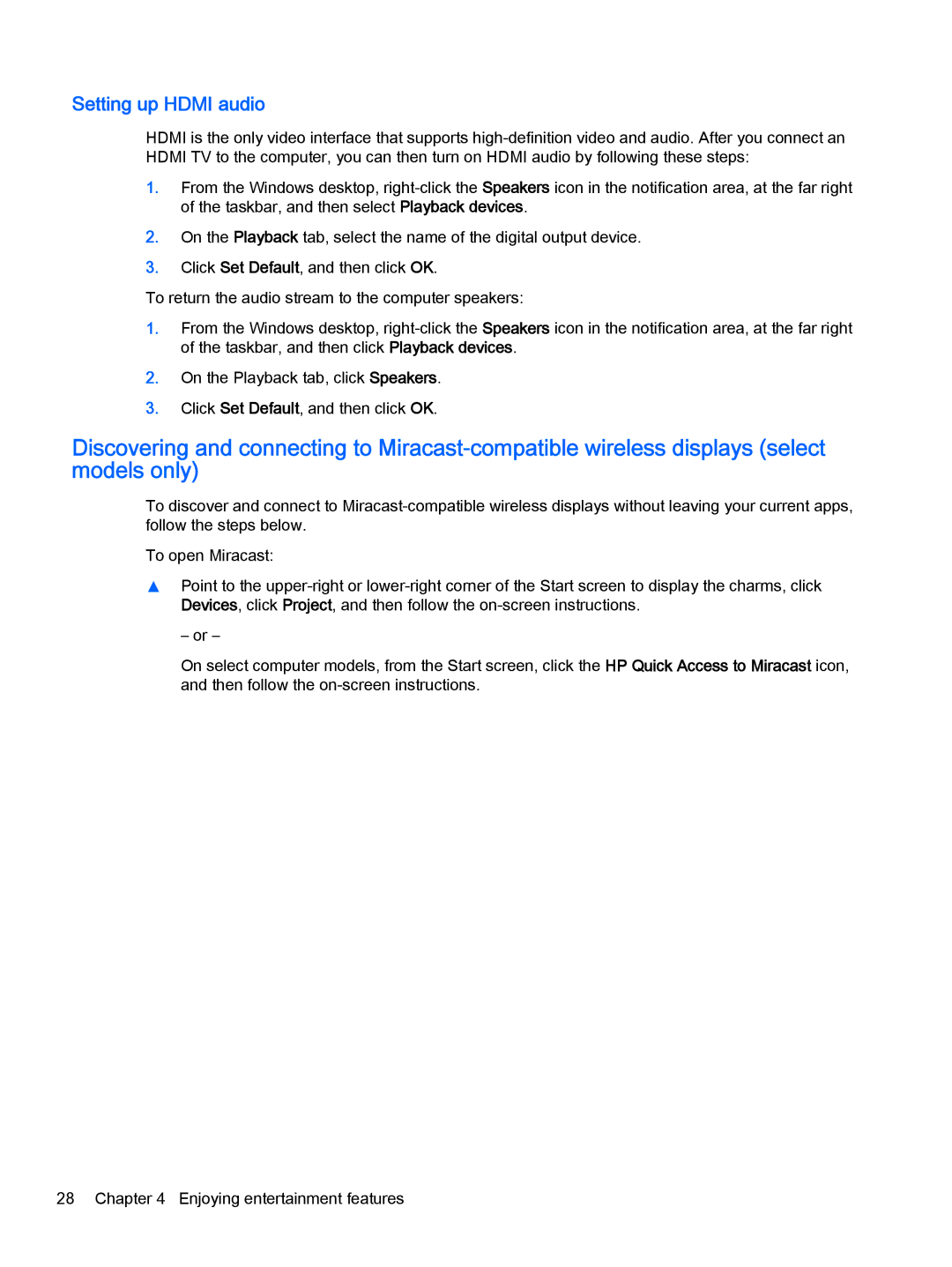Setting up HDMI audio
HDMI is the only video interface that supports high-definition video and audio. After you connect an HDMI TV to the computer, you can then turn on HDMI audio by following these steps:
1.From the Windows desktop, right-click the Speakers icon in the notification area, at the far right of the taskbar, and then select Playback devices.
2.On the Playback tab, select the name of the digital output device.
3.Click Set Default, and then click OK.
To return the audio stream to the computer speakers:
1.From the Windows desktop, right-click the Speakers icon in the notification area, at the far right of the taskbar, and then click Playback devices.
2.On the Playback tab, click Speakers.
3.Click Set Default, and then click OK.
Discovering and connecting to Miracast-compatible wireless displays (select models only)
To discover and connect to Miracast-compatible wireless displays without leaving your current apps, follow the steps below.
To open Miracast:
▲Point to the upper-right or lower-right corner of the Start screen to display the charms, click Devices, click Project, and then follow the on-screen instructions.
– or –
On select computer models, from the Start screen, click the HP Quick Access to Miracast icon, and then follow the on-screen instructions.