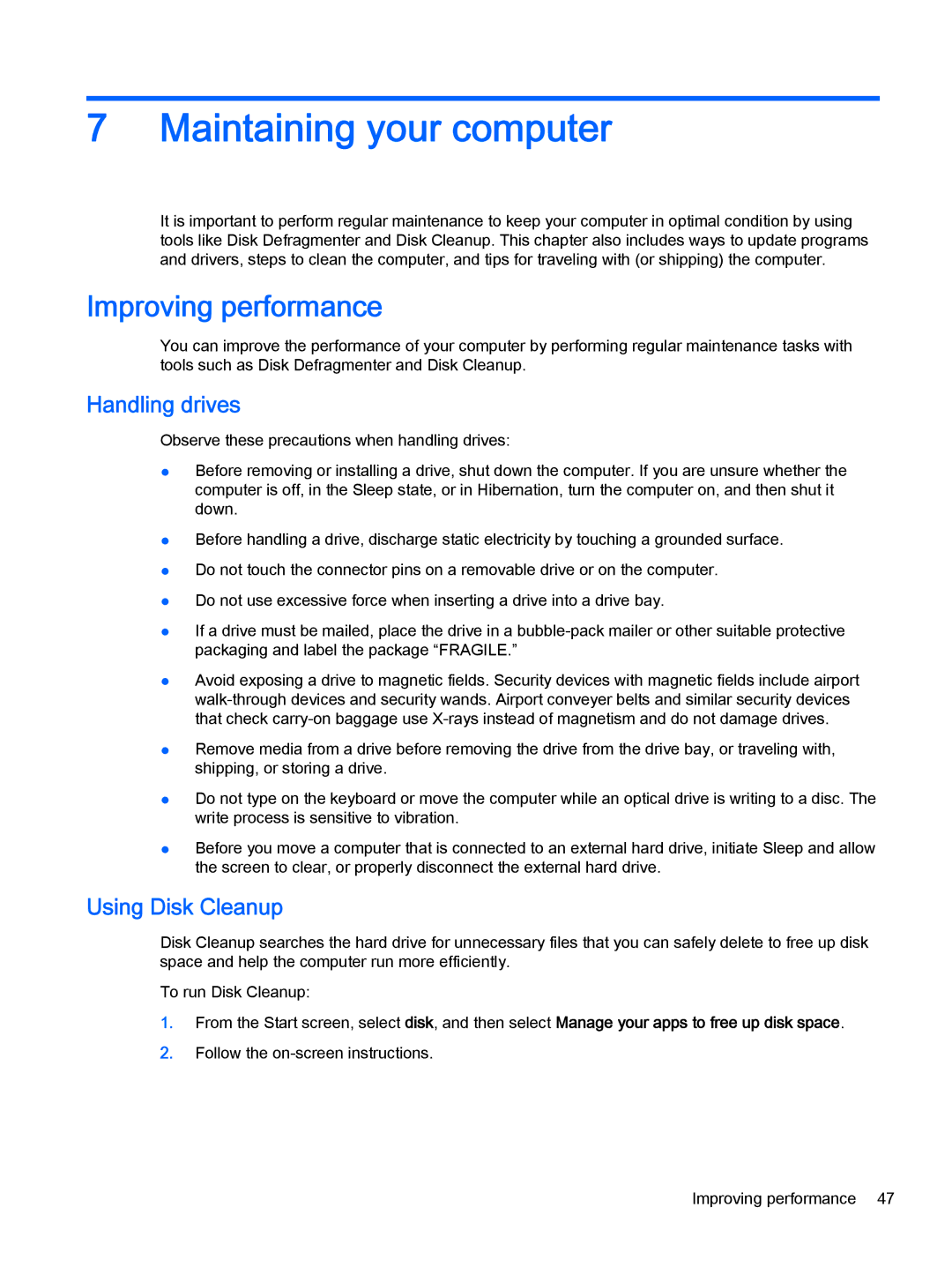7Maintaining your computer
It is important to perform regular maintenance to keep your computer in optimal condition by using tools like Disk Defragmenter and Disk Cleanup. This chapter also includes ways to update programs and drivers, steps to clean the computer, and tips for traveling with (or shipping) the computer.
Improving performance
You can improve the performance of your computer by performing regular maintenance tasks with tools such as Disk Defragmenter and Disk Cleanup.
Handling drives
Observe these precautions when handling drives:
●Before removing or installing a drive, shut down the computer. If you are unsure whether the computer is off, in the Sleep state, or in Hibernation, turn the computer on, and then shut it down.
●Before handling a drive, discharge static electricity by touching a grounded surface.
●Do not touch the connector pins on a removable drive or on the computer.
●Do not use excessive force when inserting a drive into a drive bay.
●If a drive must be mailed, place the drive in a
●Avoid exposing a drive to magnetic fields. Security devices with magnetic fields include airport
●Remove media from a drive before removing the drive from the drive bay, or traveling with, shipping, or storing a drive.
●Do not type on the keyboard or move the computer while an optical drive is writing to a disc. The write process is sensitive to vibration.
●Before you move a computer that is connected to an external hard drive, initiate Sleep and allow the screen to clear, or properly disconnect the external hard drive.
Using Disk Cleanup
Disk Cleanup searches the hard drive for unnecessary files that you can safely delete to free up disk space and help the computer run more efficiently.
To run Disk Cleanup:
1.From the Start screen, select disk, and then select Manage your apps to free up disk space.
2.Follow the
Improving performance 47