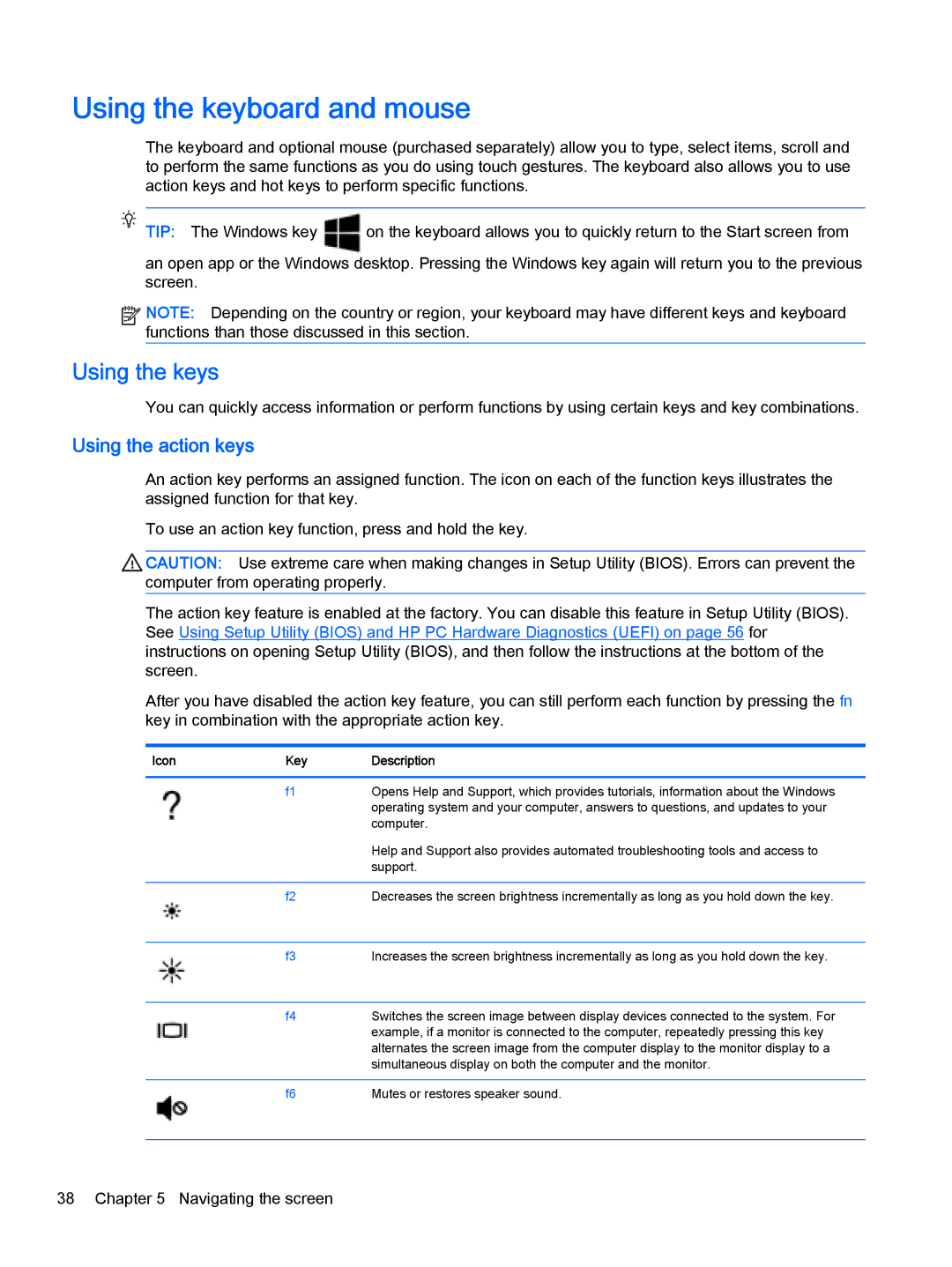Using the keyboard and mouse
The keyboard and optional mouse (purchased separately) allow you to type, select items, scroll and to perform the same functions as you do using touch gestures. The keyboard also allows you to use action keys and hot keys to perform specific functions.
TIP: The Windows key | on the keyboard allows you to quickly return to the Start screen from |
an open app or the Windows desktop. Pressing the Windows key again will return you to the previous screen.
![]()
![]()
![]()
![]() NOTE: Depending on the country or region, your keyboard may have different keys and keyboard functions than those discussed in this section.
NOTE: Depending on the country or region, your keyboard may have different keys and keyboard functions than those discussed in this section.
Using the keys
You can quickly access information or perform functions by using certain keys and key combinations.
Using the action keys
An action key performs an assigned function. The icon on each of the function keys illustrates the assigned function for that key.
To use an action key function, press and hold the key.
CAUTION: Use extreme care when making changes in Setup Utility (BIOS). Errors can prevent the computer from operating properly.
The action key feature is enabled at the factory. You can disable this feature in Setup Utility (BIOS). See Using Setup Utility (BIOS) and HP PC Hardware Diagnostics (UEFI) on page 56 for instructions on opening Setup Utility (BIOS), and then follow the instructions at the bottom of the screen.
After you have disabled the action key feature, you can still perform each function by pressing the fn key in combination with the appropriate action key.
Icon | Key | Description |
|
|
|
| f1 | Opens Help and Support, which provides tutorials, information about the Windows |
|
| operating system and your computer, answers to questions, and updates to your |
|
| computer. |
|
| Help and Support also provides automated troubleshooting tools and access to |
|
| support. |
|
|
|
| f2 | Decreases the screen brightness incrementally as long as you hold down the key. |
|
|
|
| f3 | Increases the screen brightness incrementally as long as you hold down the key. |
|
|
|
| f4 | Switches the screen image between display devices connected to the system. For |
|
| example, if a monitor is connected to the computer, repeatedly pressing this key |
|
| alternates the screen image from the computer display to the monitor display to a |
|
| simultaneous display on both the computer and the monitor. |
|
|
|
| f6 | Mutes or restores speaker sound. |
|
|
|
38 Chapter 5 Navigating the screen