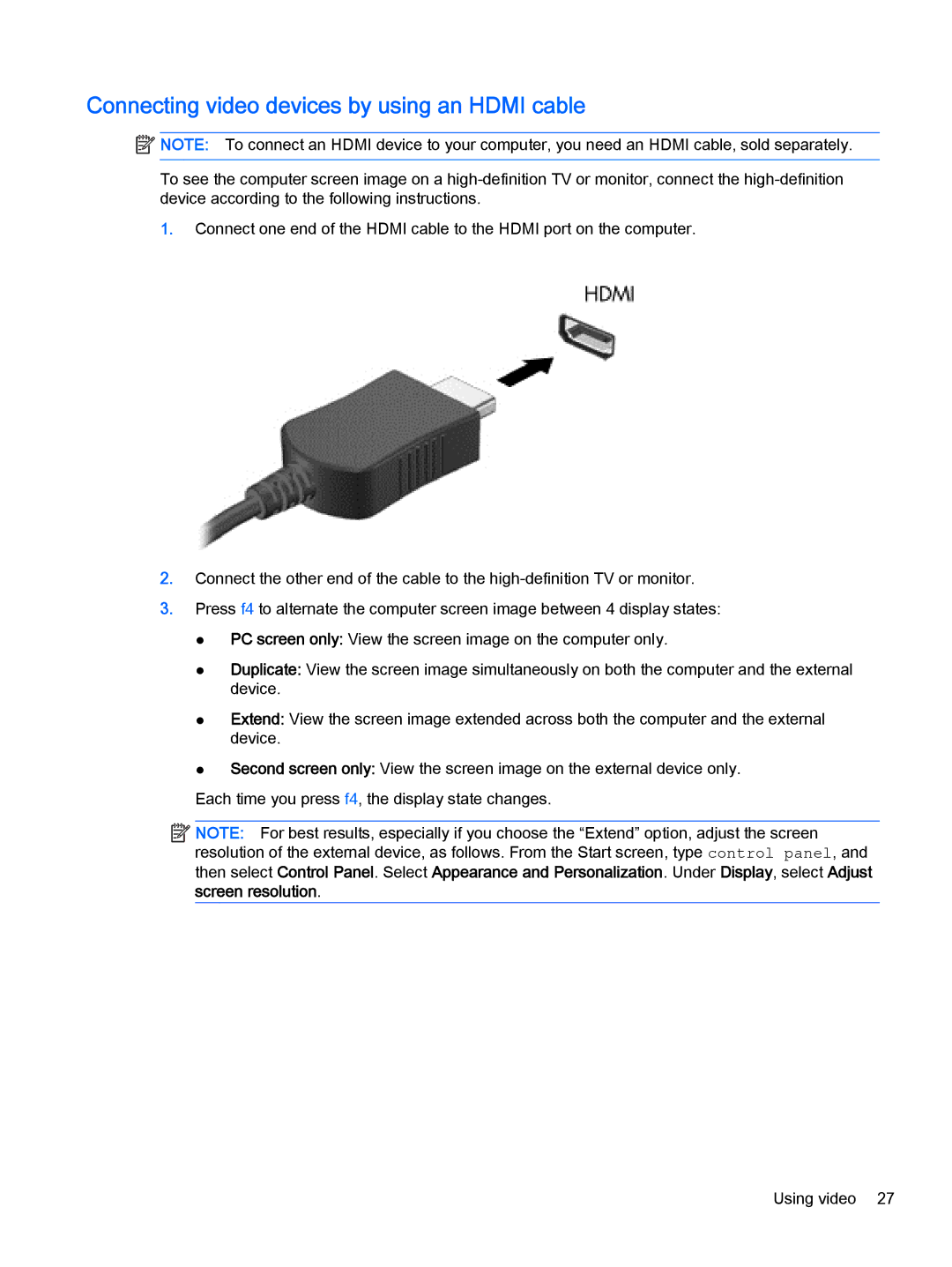Connecting video devices by using an HDMI cable
![]() NOTE: To connect an HDMI device to your computer, you need an HDMI cable, sold separately.
NOTE: To connect an HDMI device to your computer, you need an HDMI cable, sold separately.
To see the computer screen image on a
1.Connect one end of the HDMI cable to the HDMI port on the computer.
2.Connect the other end of the cable to the
3.Press f4 to alternate the computer screen image between 4 display states:
●PC screen only: View the screen image on the computer only.
●Duplicate: View the screen image simultaneously on both the computer and the external device.
●Extend: View the screen image extended across both the computer and the external device.
●Second screen only: View the screen image on the external device only.
Each time you press f4, the display state changes.
![]()
![]()
![]()
![]() NOTE: For best results, especially if you choose the “Extend” option, adjust the screen resolution of the external device, as follows. From the Start screen, type control panel, and then select Control Panel. Select Appearance and Personalization. Under Display, select Adjust screen resolution.
NOTE: For best results, especially if you choose the “Extend” option, adjust the screen resolution of the external device, as follows. From the Start screen, type control panel, and then select Control Panel. Select Appearance and Personalization. Under Display, select Adjust screen resolution.
Using video 27