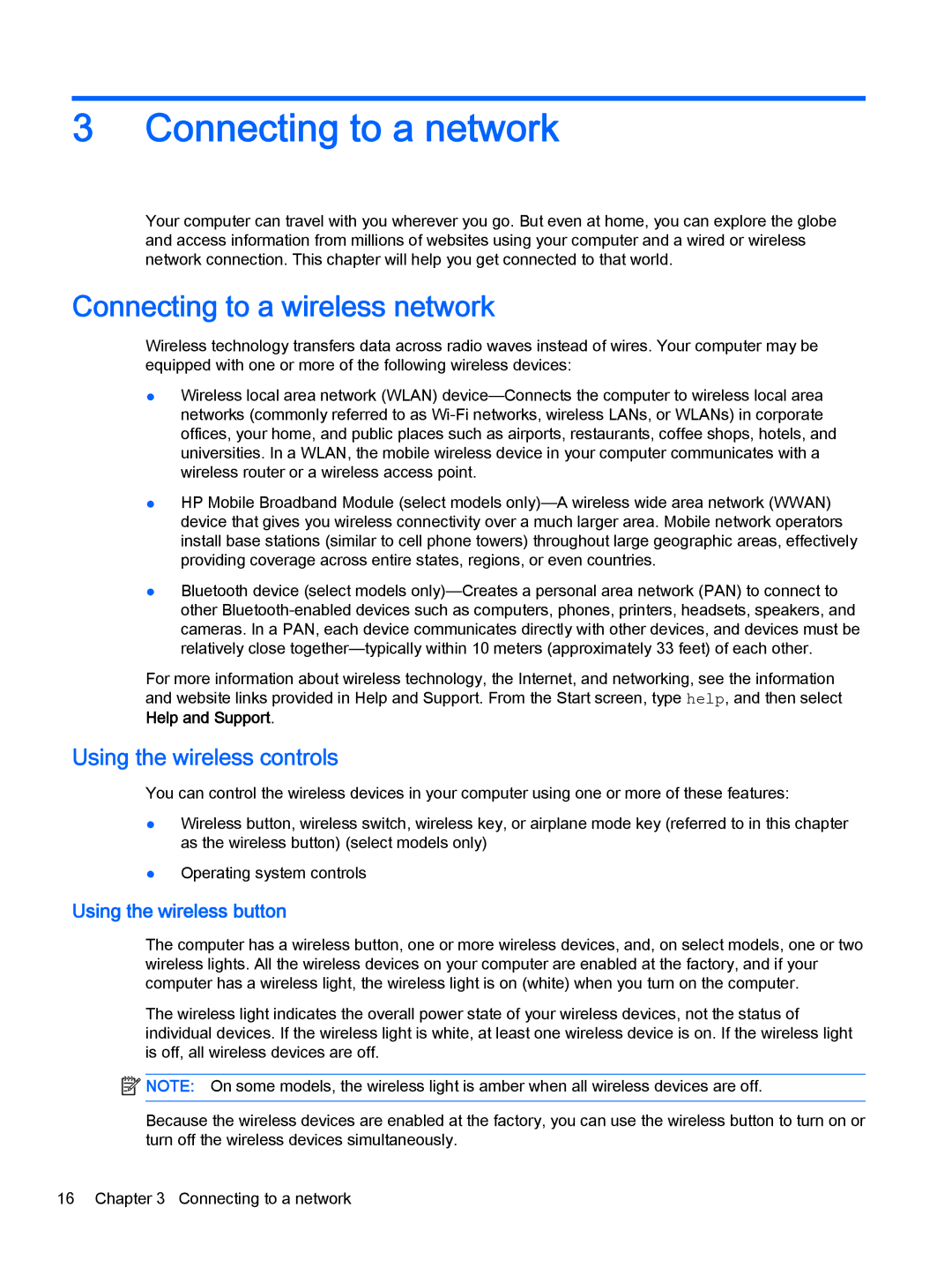3Connecting to a network
Your computer can travel with you wherever you go. But even at home, you can explore the globe and access information from millions of websites using your computer and a wired or wireless network connection. This chapter will help you get connected to that world.
Connecting to a wireless network
Wireless technology transfers data across radio waves instead of wires. Your computer may be equipped with one or more of the following wireless devices:
●Wireless local area network (WLAN)
●HP Mobile Broadband Module (select models
●Bluetooth device (select models
For more information about wireless technology, the Internet, and networking, see the information and website links provided in Help and Support. From the Start screen, type help, and then select
Help and Support.
Using the wireless controls
You can control the wireless devices in your computer using one or more of these features:
●Wireless button, wireless switch, wireless key, or airplane mode key (referred to in this chapter as the wireless button) (select models only)
●Operating system controls
Using the wireless button
The computer has a wireless button, one or more wireless devices, and, on select models, one or two wireless lights. All the wireless devices on your computer are enabled at the factory, and if your computer has a wireless light, the wireless light is on (white) when you turn on the computer.
The wireless light indicates the overall power state of your wireless devices, not the status of individual devices. If the wireless light is white, at least one wireless device is on. If the wireless light is off, all wireless devices are off.
![]() NOTE: On some models, the wireless light is amber when all wireless devices are off.
NOTE: On some models, the wireless light is amber when all wireless devices are off.
Because the wireless devices are enabled at the factory, you can use the wireless button to turn on or turn off the wireless devices simultaneously.
16 Chapter 3 Connecting to a network