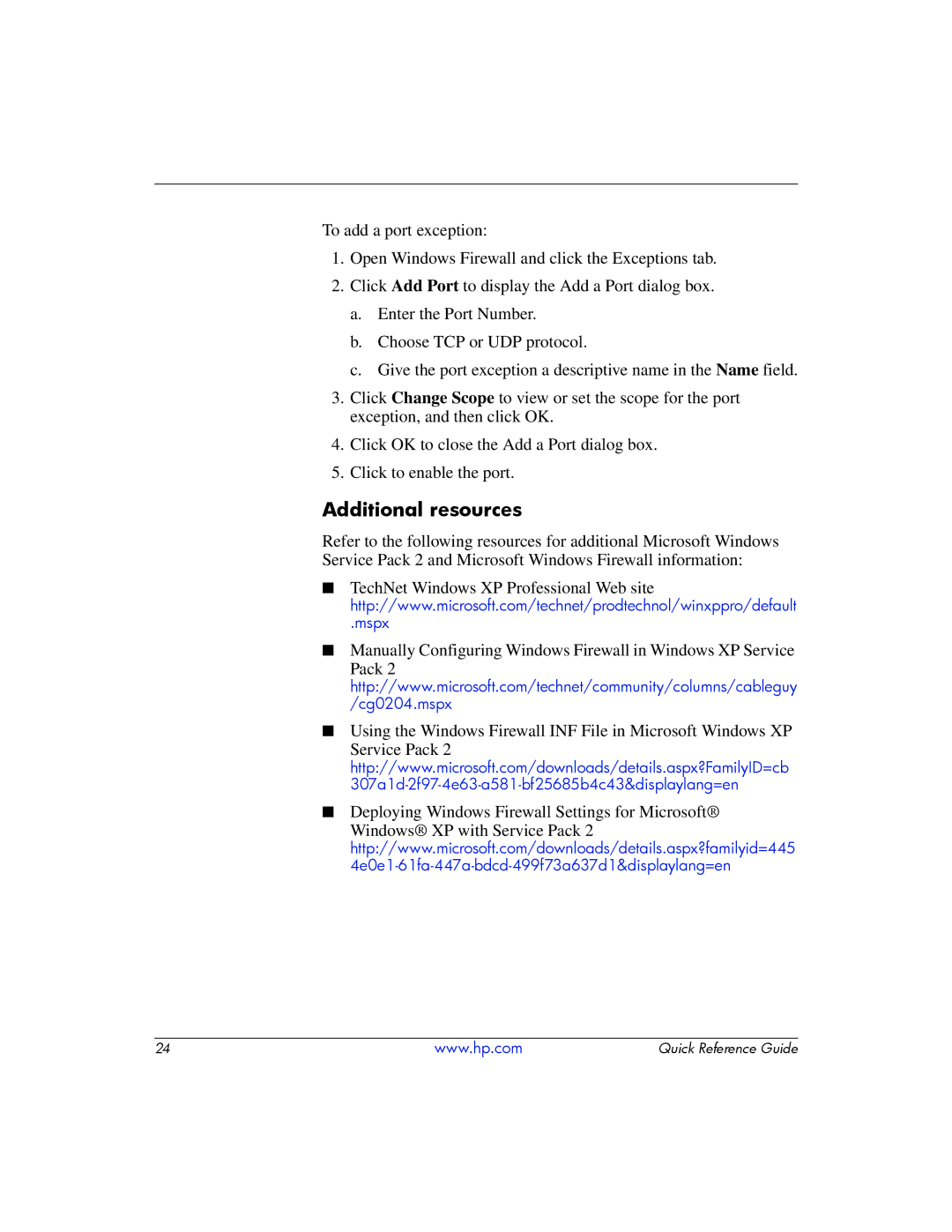To add a port exception:
1.Open Windows Firewall and click the Exceptions tab.
2.Click Add Port to display the Add a Port dialog box.
a.Enter the Port Number.
b.Choose TCP or UDP protocol.
c.Give the port exception a descriptive name in the Name field.
3.Click Change Scope to view or set the scope for the port exception, and then click OK.
4.Click OK to close the Add a Port dialog box.
5.Click to enable the port.
Additional resources
Refer to the following resources for additional Microsoft Windows Service Pack 2 and Microsoft Windows Firewall information:
■TechNet Windows XP Professional Web site http://www.microsoft.com/technet/prodtechnol/winxppro/default
.mspx
■Manually Configuring Windows Firewall in Windows XP Service
Pack 2 http://www.microsoft.com/technet/community/columns/cableguy /cg0204.mspx
■Using the Windows Firewall INF File in Microsoft Windows XP
Service Pack 2 http://www.microsoft.com/downloads/details.aspx?FamilyID=cb
■Deploying Windows Firewall Settings for Microsoft®
Windows® XP with Service Pack 2 http://www.microsoft.com/downloads/details.aspx?familyid=445
24 | www.hp.com | Quick Reference Guide |