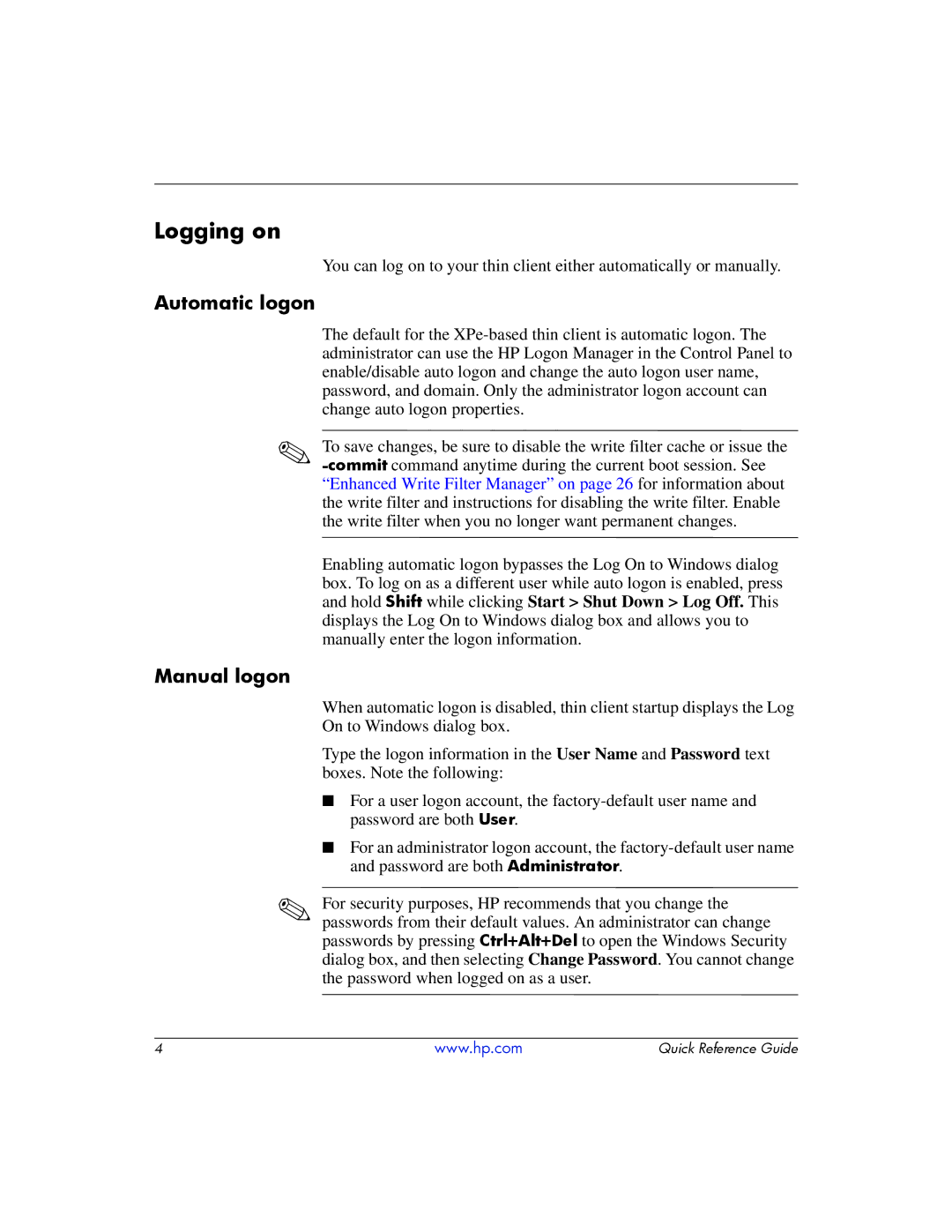Logging on
You can log on to your thin client either automatically or manually.
Automatic logon
The default for the
✎To save changes, be sure to disable the write filter cache or issue the
Enabling automatic logon bypasses the Log On to Windows dialog
box. To log on as a different user while auto logon is enabled, press and hold Shift while clicking Start > Shut Down > Log Off. This displays the Log On to Windows dialog box and allows you to manually enter the logon information.
Manual logon
✎
When automatic logon is disabled, thin client startup displays the Log On to Windows dialog box.
Type the logon information in the User Name and Password text boxes. Note the following:
■For a user logon account, the
■For an administrator logon account, the
For security purposes, HP recommends that you change the
passwords from their default values. An administrator can change passwords by pressing Ctrl+Alt+Del to open the Windows Security
dialog box, and then selecting Change Password. You cannot change the password when logged on as a user.
4 | www.hp.com | Quick Reference Guide |