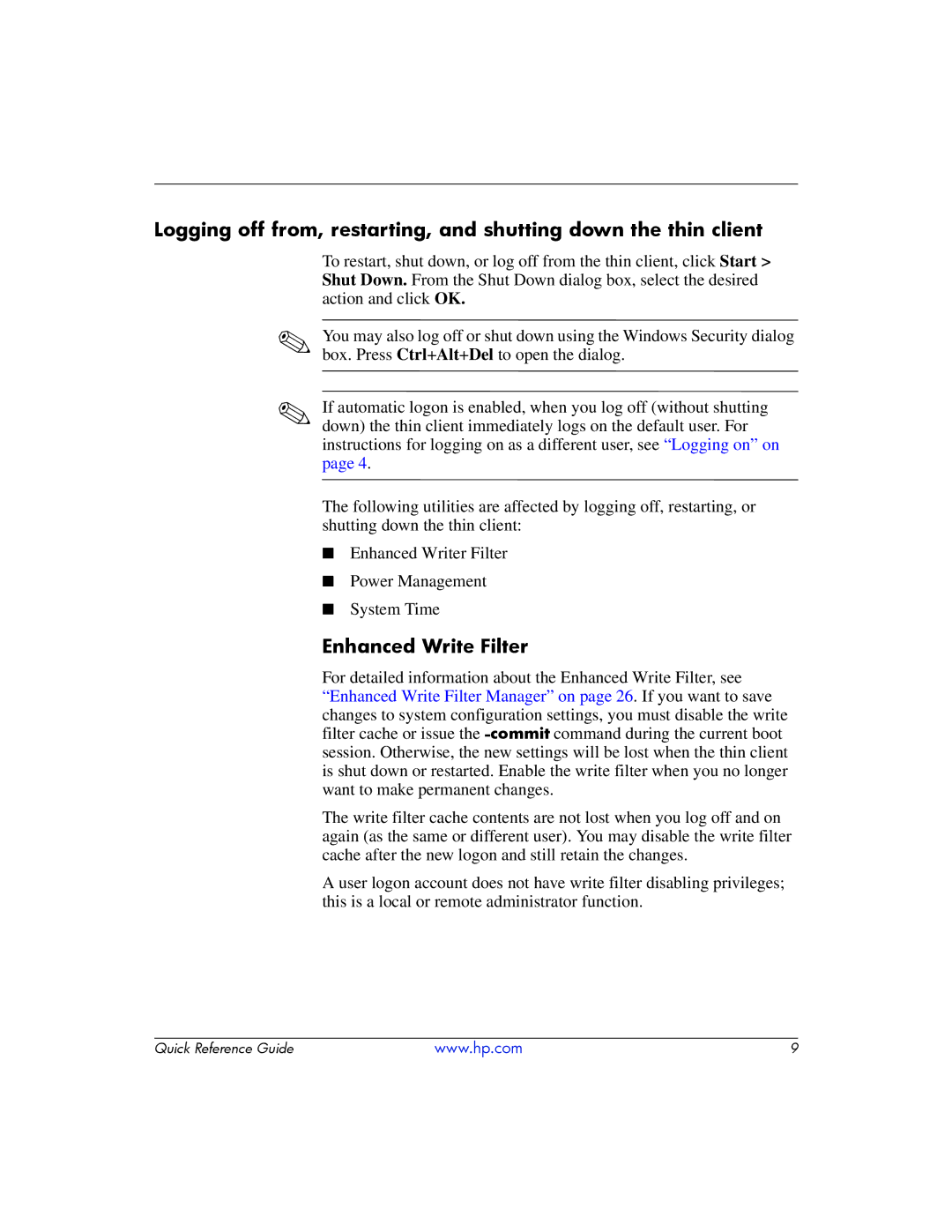Logging off from, restarting, and shutting down the thin client
To restart, shut down, or log off from the thin client, click Start > Shut Down. From the Shut Down dialog box, select the desired action and click OK.
✎You may also log off or shut down using the Windows Security dialog box. Press Ctrl+Alt+Del to open the dialog.
✎If automatic logon is enabled, when you log off (without shutting down) the thin client immediately logs on the default user. For instructions for logging on as a different user, see “Logging on” on page 4.
The following utilities are affected by logging off, restarting, or shutting down the thin client:
■Enhanced Writer Filter
■Power Management
■System Time
Enhanced Write Filter
For detailed information about the Enhanced Write Filter, see “Enhanced Write Filter Manager” on page 26. If you want to save
changes to system configuration settings, you must disable the write filter cache or issue the
session. Otherwise, the new settings will be lost when the thin client is shut down or restarted. Enable the write filter when you no longer want to make permanent changes.
The write filter cache contents are not lost when you log off and on again (as the same or different user). You may disable the write filter cache after the new logon and still retain the changes.
A user logon account does not have write filter disabling privileges; this is a local or remote administrator function.
Quick Reference Guide | www.hp.com | 9 |