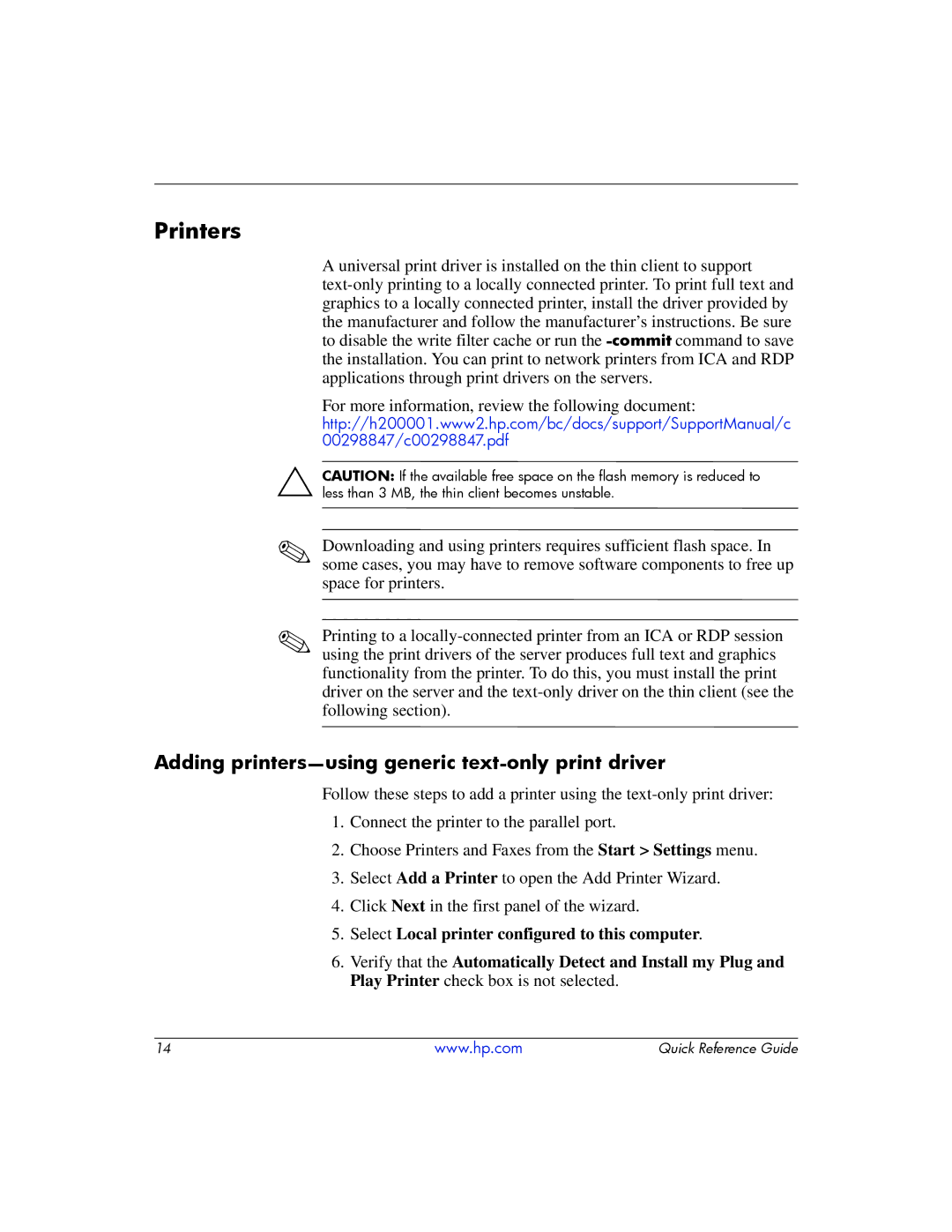Printers
A universal print driver is installed on the thin client to support
the manufacturer and follow the manufacturer’s instructions. Be sure to disable the write filter cache or run the
the installation. You can print to network printers from ICA and RDP applications through print drivers on the servers.
For more information, review the following document:
http://h200001.www2.hp.com/bc/docs/support/SupportManual/c
00298847/c00298847.pdf
ÄCAUTION: If the available free space on the flash memory is reduced to less than 3 MB, the thin client becomes unstable.
✎Downloading and using printers requires sufficient flash space. In some cases, you may have to remove software components to free up space for printers.
✎Printing to a
Adding printers—using generic text-only print driver
Follow these steps to add a printer using the
1.Connect the printer to the parallel port.
2.Choose Printers and Faxes from the Start > Settings menu.
3.Select Add a Printer to open the Add Printer Wizard.
4.Click Next in the first panel of the wizard.
5.Select Local printer configured to this computer.
6.Verify that the Automatically Detect and Install my Plug and Play Printer check box is not selected.
14 | www.hp.com | Quick Reference Guide |