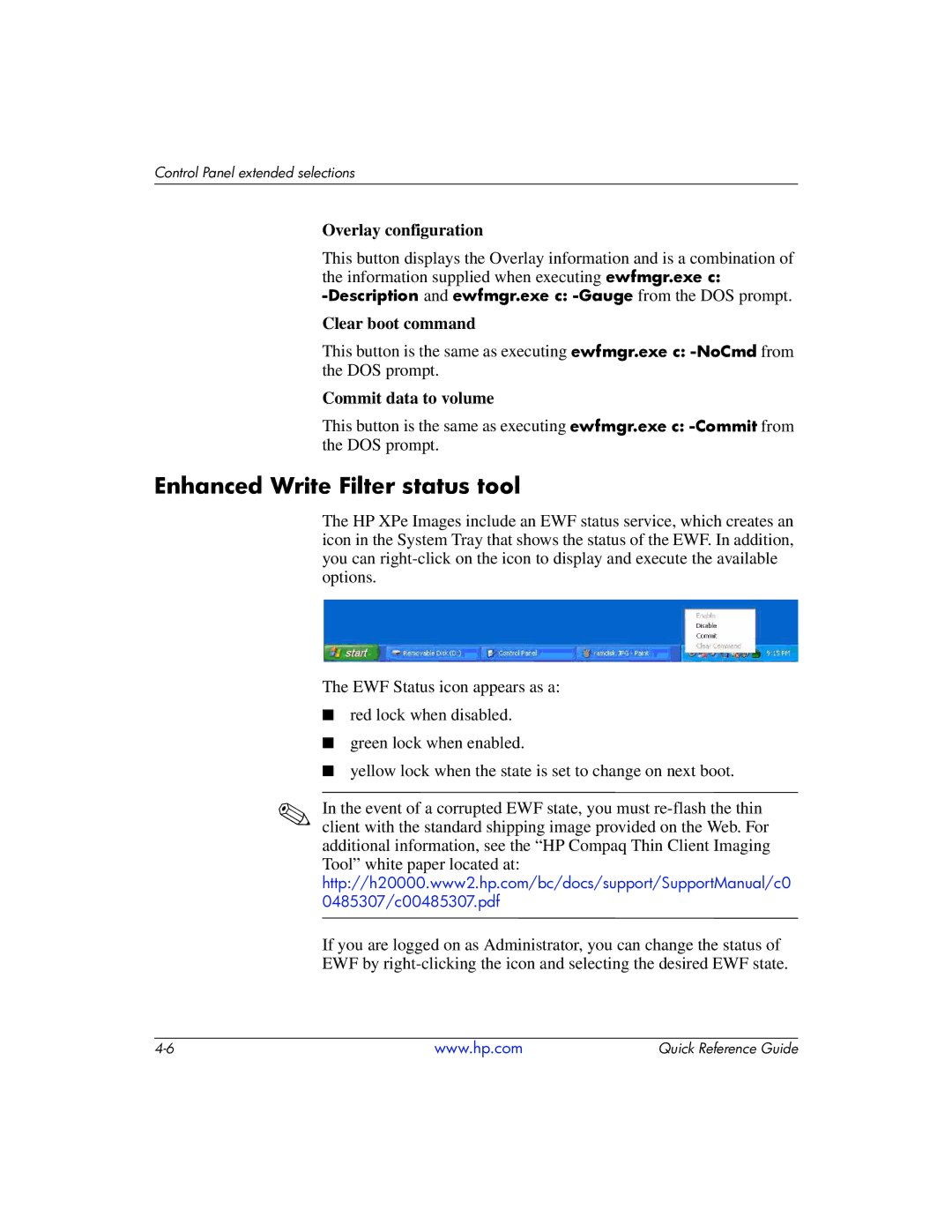Control Panel extended selections
Overlay configuration
This button displays the Overlay information and is a combination of the information supplied when executing ewfmgr.exe c:
Clear boot command
This button is the same as executing ewfmgr.exe c:
Commit data to volume
This button is the same as executing ewfmgr.exe c:
Enhanced Write Filter status tool
The HP XPe Images include an EWF status service, which creates an icon in the System Tray that shows the status of the EWF. In addition, you can
The EWF Status icon appears as a:
■red lock when disabled.
■green lock when enabled.
■yellow lock when the state is set to change on next boot.
✎In the event of a corrupted EWF state, you must
Tool” white paper located at: http://h20000.www2.hp.com/bc/docs/support/SupportManual/c0 0485307/c00485307.pdf
If you are logged on as Administrator, you can change the status of EWF by
www.hp.com | Quick Reference Guide |