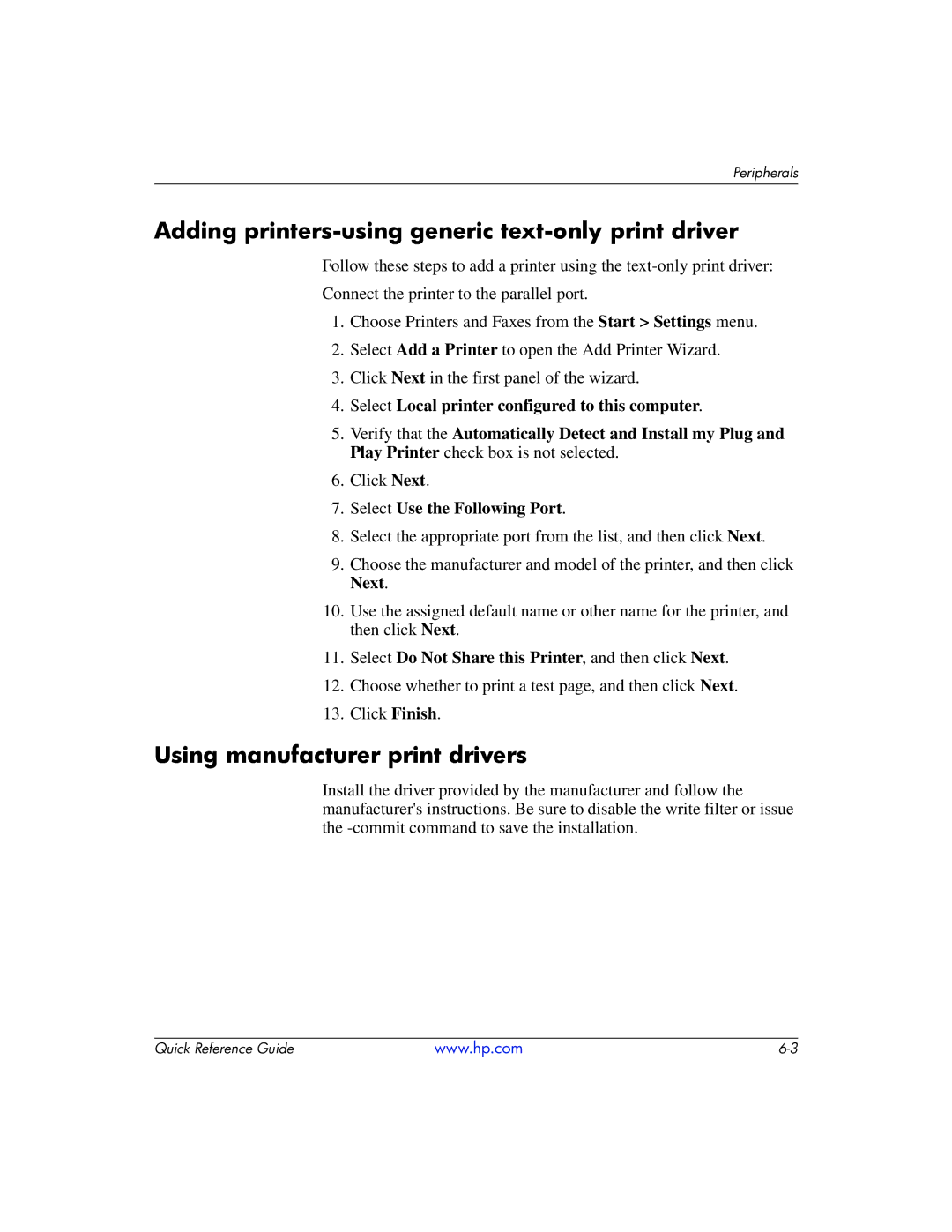Peripherals
Adding printers-using generic text-only print driver
Follow these steps to add a printer using the
Connect the printer to the parallel port.
1.Choose Printers and Faxes from the Start > Settings menu.
2.Select Add a Printer to open the Add Printer Wizard.
3.Click Next in the first panel of the wizard.
4.Select Local printer configured to this computer.
5.Verify that the Automatically Detect and Install my Plug and Play Printer check box is not selected.
6.Click Next.
7.Select Use the Following Port.
8.Select the appropriate port from the list, and then click Next.
9.Choose the manufacturer and model of the printer, and then click Next.
10.Use the assigned default name or other name for the printer, and then click Next.
11.Select Do Not Share this Printer, and then click Next.
12.Choose whether to print a test page, and then click Next.
13.Click Finish.
Using manufacturer print drivers
Install the driver provided by the manufacturer and follow the manufacturer's instructions. Be sure to disable the write filter or issue the
Quick Reference Guide | www.hp.com |