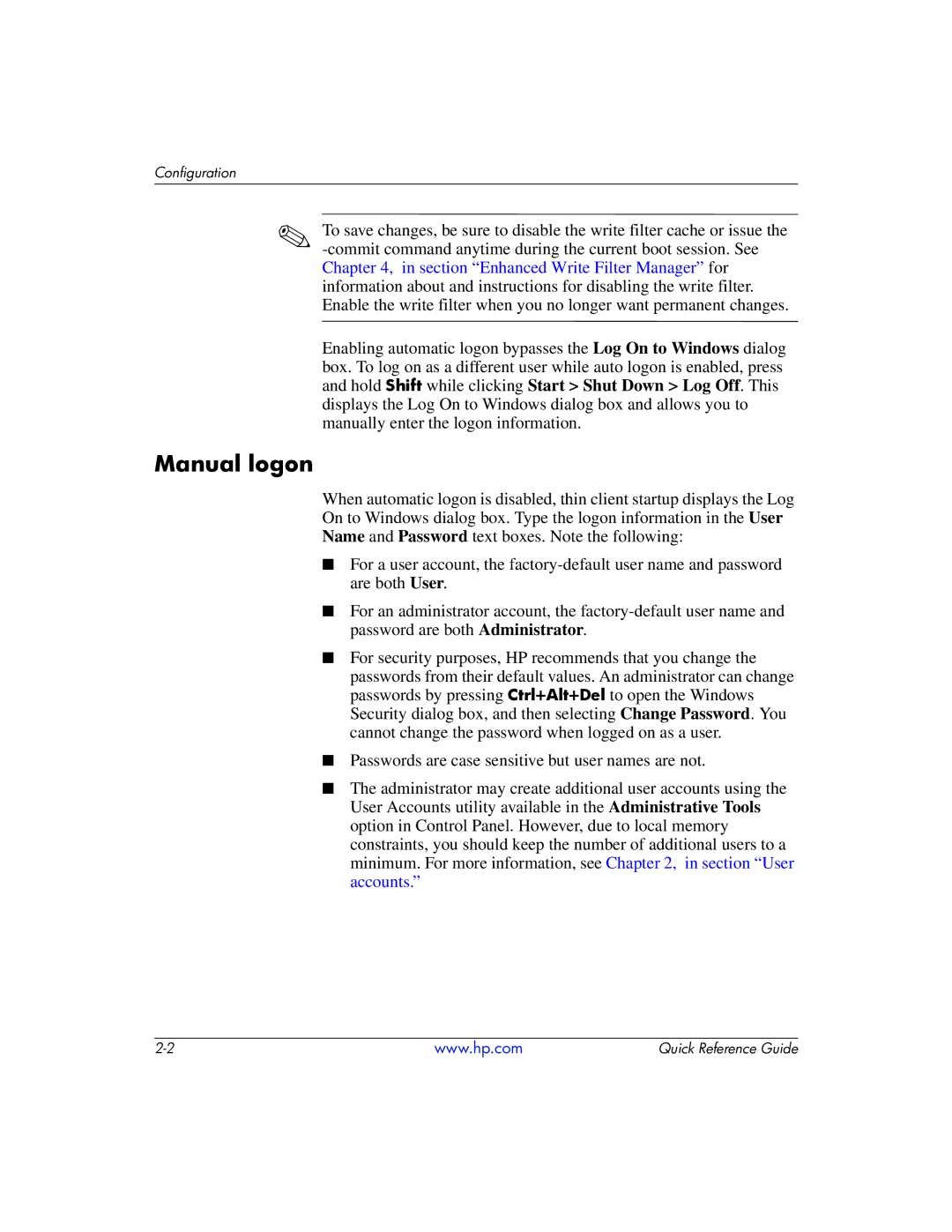Configuration
✎To save changes, be sure to disable the write filter cache or issue the
Enabling automatic logon bypasses the Log On to Windows dialog
box. To log on as a different user while auto logon is enabled, press and hold Shift while clicking Start > Shut Down > Log Off. This displays the Log On to Windows dialog box and allows you to manually enter the logon information.
Manual logon
When automatic logon is disabled, thin client startup displays the Log
On to Windows dialog box. Type the logon information in the User
Name and Password text boxes. Note the following:
■For a user account, the
■For an administrator account, the
■For security purposes, HP recommends that you change the
passwords from their default values. An administrator can change passwords by pressing Ctrl+Alt+Del to open the Windows Security dialog box, and then selecting Change Password. You cannot change the password when logged on as a user.
■Passwords are case sensitive but user names are not.
■The administrator may create additional user accounts using the User Accounts utility available in the Administrative Tools option in Control Panel. However, due to local memory constraints, you should keep the number of additional users to a minimum. For more information, see Chapter 2, in section “User accounts.”
www.hp.com | Quick Reference Guide |