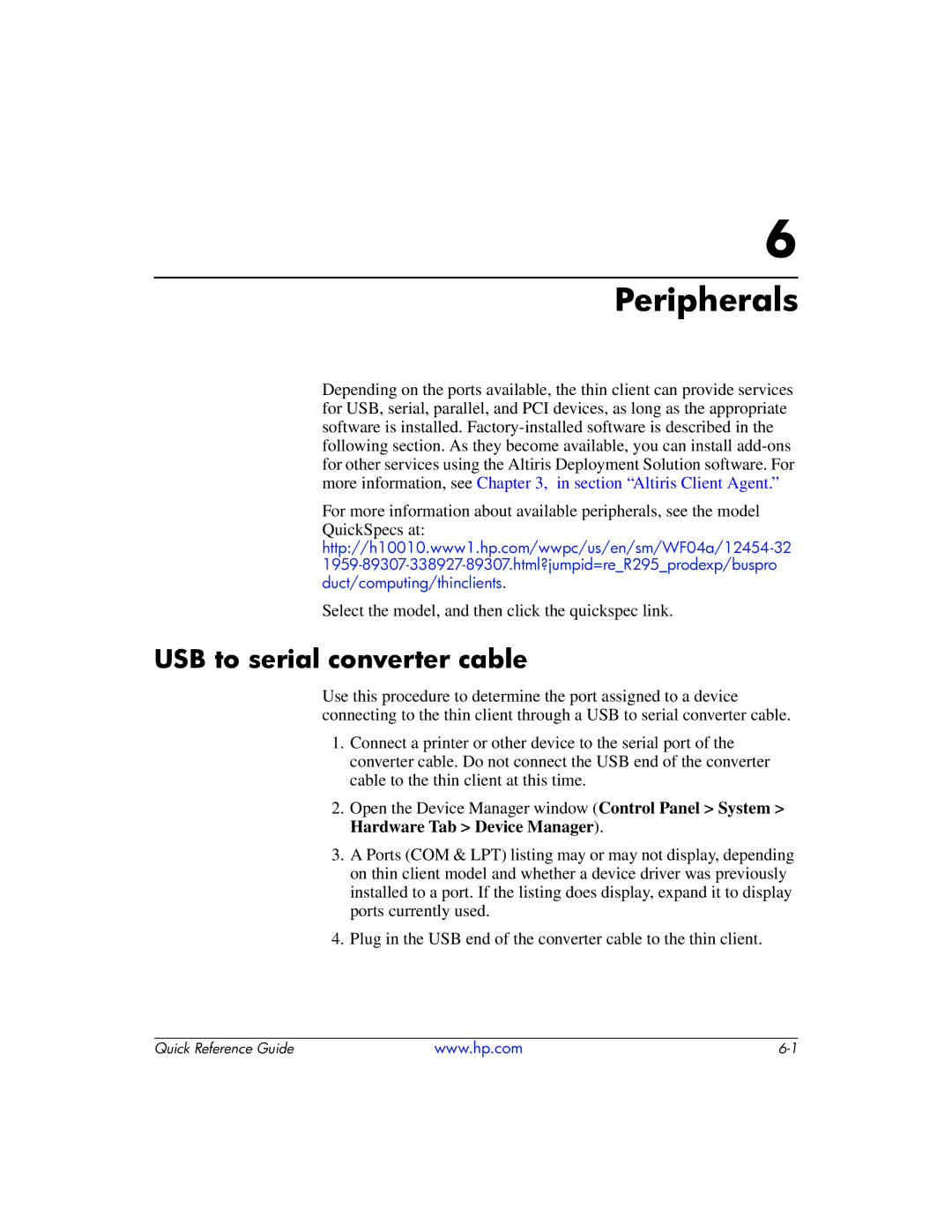6
Peripherals
Depending on the ports available, the thin client can provide services for USB, serial, parallel, and PCI devices, as long as the appropriate software is installed.
For more information about available peripherals, see the model
QuickSpecs at:
Select the model, and then click the quickspec link.
USB to serial converter cable
Use this procedure to determine the port assigned to a device connecting to the thin client through a USB to serial converter cable.
1.Connect a printer or other device to the serial port of the converter cable. Do not connect the USB end of the converter cable to the thin client at this time.
2.Open the Device Manager window (Control Panel > System > Hardware Tab > Device Manager).
3.A Ports (COM & LPT) listing may or may not display, depending on thin client model and whether a device driver was previously installed to a port. If the listing does display, expand it to display ports currently used.
4.Plug in the USB end of the converter cable to the thin client.
Quick Reference Guide | www.hp.com |