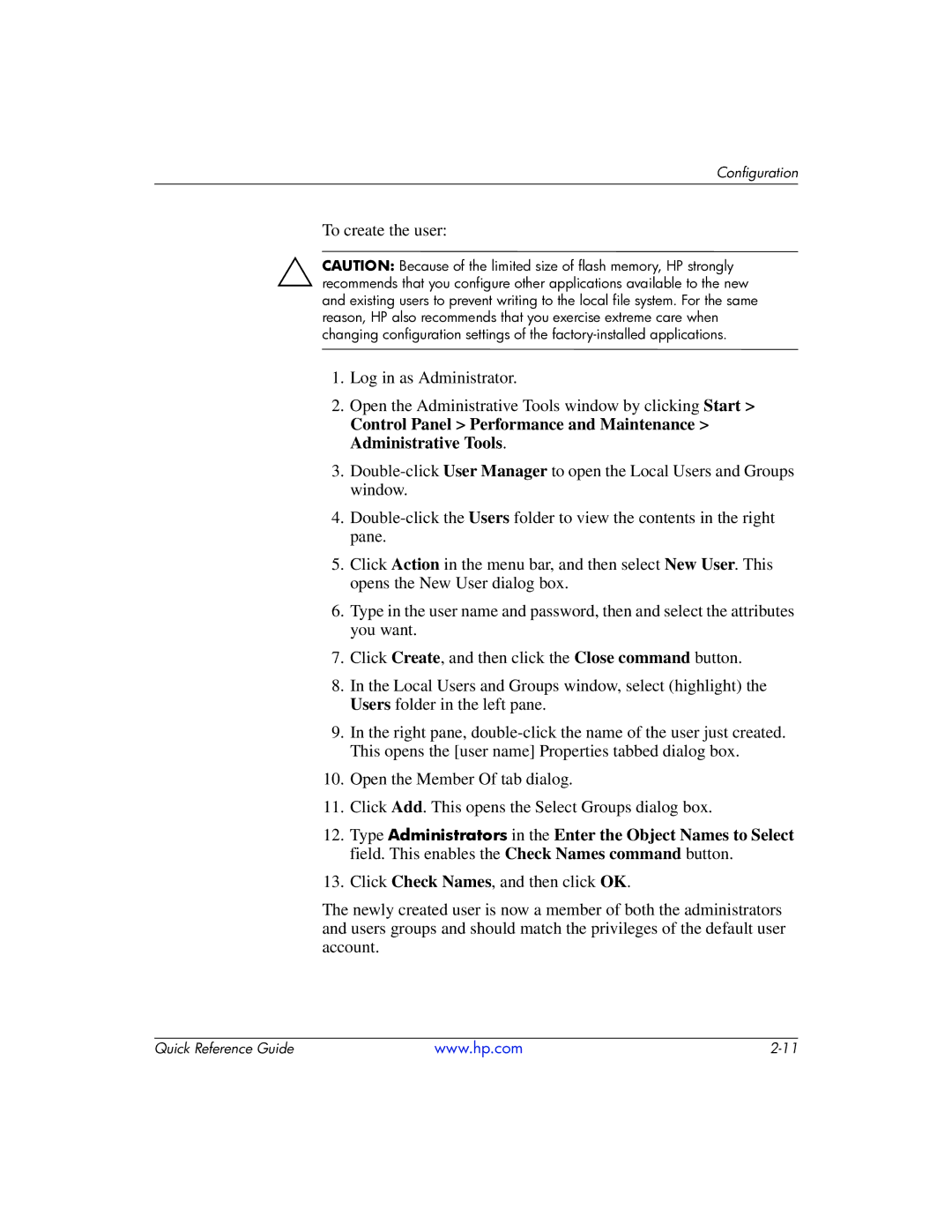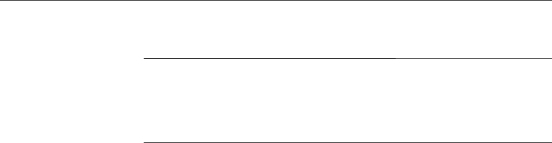
Configuration
To create the user:
ÄCAUTION: Because of the limited size of flash memory, HP strongly recommends that you configure other applications available to the new and existing users to prevent writing to the local file system. For the same reason, HP also recommends that you exercise extreme care when changing configuration settings of the
1.Log in as Administrator.
2.Open the Administrative Tools window by clicking Start >
Control Panel > Performance and Maintenance > Administrative Tools.
3.
4.
5.Click Action in the menu bar, and then select New User. This opens the New User dialog box.
6.Type in the user name and password, then and select the attributes you want.
7.Click Create, and then click the Close command button.
8.In the Local Users and Groups window, select (highlight) the Users folder in the left pane.
9.In the right pane,
10.Open the Member Of tab dialog.
11.Click Add. This opens the Select Groups dialog box.
12.Type Administrators in the Enter the Object Names to Select field. This enables the Check Names command button.
13.Click Check Names, and then click OK.
The newly created user is now a member of both the administrators and users groups and should match the privileges of the default user account.
Quick Reference Guide | www.hp.com |