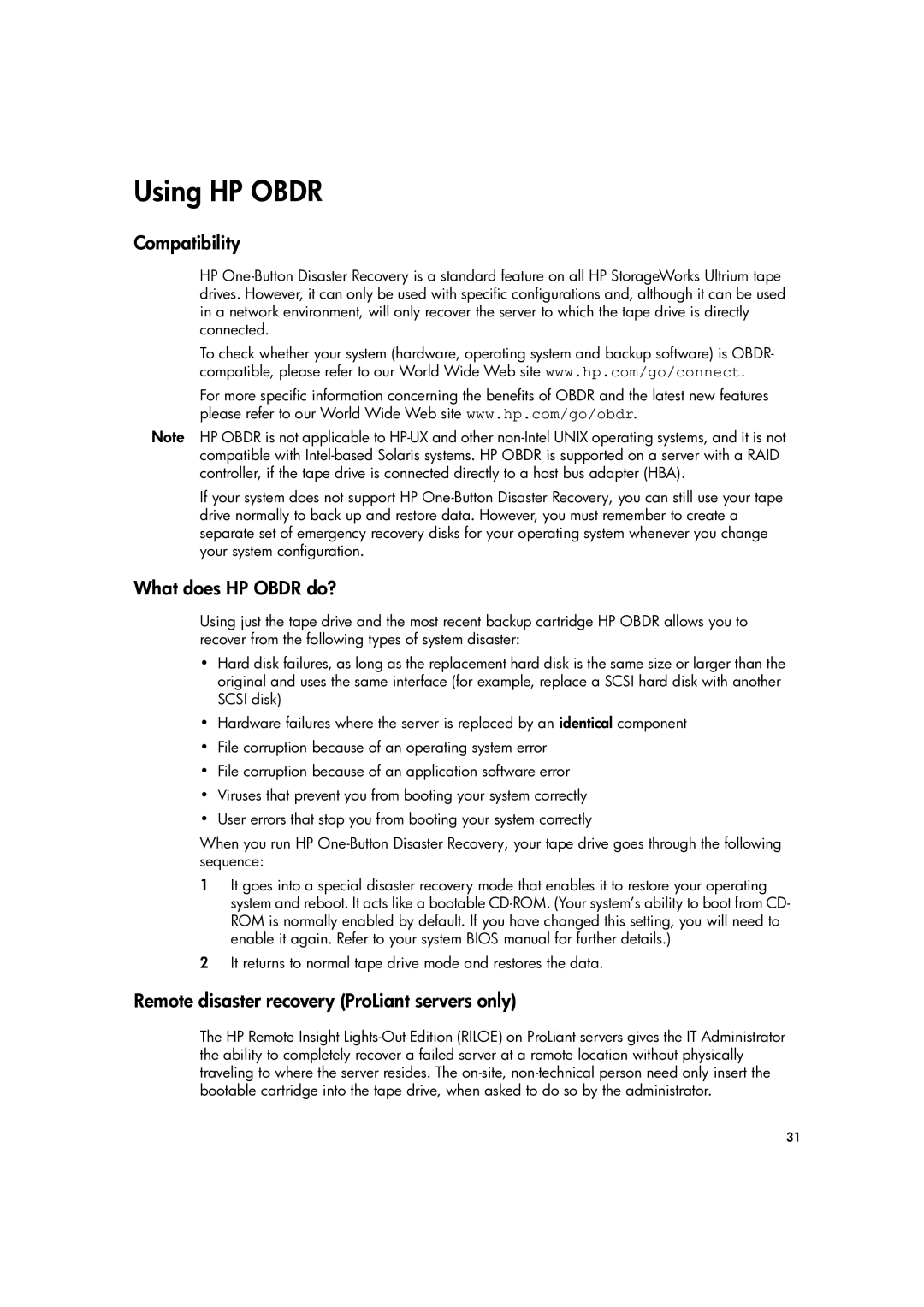Using HP OBDR
Compatibility
HP One-Button Disaster Recovery is a standard feature on all HP StorageWorks Ultrium tape drives. However, it can only be used with specific configurations and, although it can be used in a network environment, will only recover the server to which the tape drive is directly connected.
To check whether your system (hardware, operating system and backup software) is OBDR- compatible, please refer to our World Wide Web site www.hp.com/go/connect.
For more specific information concerning the benefits of OBDR and the latest new features please refer to our World Wide Web site www.hp.com/go/obdr.
Note HP OBDR is not applicable to HP-UX and other non-Intel UNIX operating systems, and it is not compatible with Intel-based Solaris systems. HP OBDR is supported on a server with a RAID controller, if the tape drive is connected directly to a host bus adapter (HBA).
If your system does not support HP One-Button Disaster Recovery, you can still use your tape drive normally to back up and restore data. However, you must remember to create a separate set of emergency recovery disks for your operating system whenever you change your system configuration.
What does HP OBDR do?
Using just the tape drive and the most recent backup cartridge HP OBDR allows you to recover from the following types of system disaster:
•Hard disk failures, as long as the replacement hard disk is the same size or larger than the original and uses the same interface (for example, replace a SCSI hard disk with another SCSI disk)
•Hardware failures where the server is replaced by an identical component
•File corruption because of an operating system error
•File corruption because of an application software error
•Viruses that prevent you from booting your system correctly
•User errors that stop you from booting your system correctly
When you run HP One-Button Disaster Recovery, your tape drive goes through the following sequence:
1It goes into a special disaster recovery mode that enables it to restore your operating system and reboot. It acts like a bootable CD-ROM. (Your system’s ability to boot from CD- ROM is normally enabled by default. If you have changed this setting, you will need to enable it again. Refer to your system BIOS manual for further details.)
2It returns to normal tape drive mode and restores the data.
Remote disaster recovery (ProLiant servers only)
The HP Remote Insight Lights-Out Edition (RILOE) on ProLiant servers gives the IT Administrator the ability to completely recover a failed server at a remote location without physically traveling to where the server resides. The on-site, non-technical person need only insert the bootable cartridge into the tape drive, when asked to do so by the administrator.