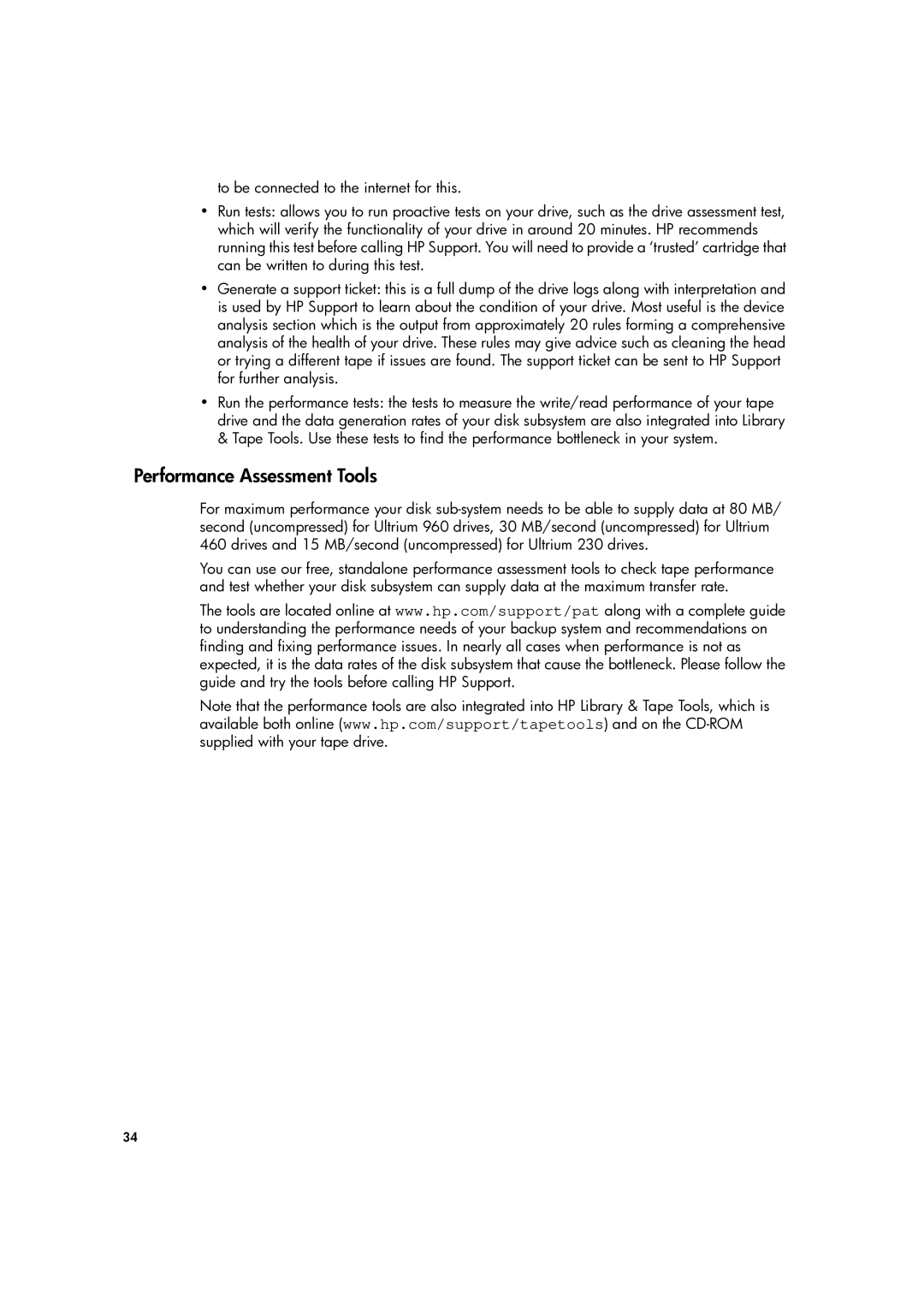to be connected to the internet for this.
•Run tests: allows you to run proactive tests on your drive, such as the drive assessment test, which will verify the functionality of your drive in around 20 minutes. HP recommends running this test before calling HP Support. You will need to provide a ‘trusted’ cartridge that can be written to during this test.
•Generate a support ticket: this is a full dump of the drive logs along with interpretation and is used by HP Support to learn about the condition of your drive. Most useful is the device analysis section which is the output from approximately 20 rules forming a comprehensive analysis of the health of your drive. These rules may give advice such as cleaning the head or trying a different tape if issues are found. The support ticket can be sent to HP Support for further analysis.
•Run the performance tests: the tests to measure the write/read performance of your tape drive and the data generation rates of your disk subsystem are also integrated into Library & Tape Tools. Use these tests to find the performance bottleneck in your system.
Performance Assessment Tools
For maximum performance your disk
You can use our free, standalone performance assessment tools to check tape performance and test whether your disk subsystem can supply data at the maximum transfer rate.
The tools are located online at www.hp.com/support/pat along with a complete guide to understanding the performance needs of your backup system and recommendations on finding and fixing performance issues. In nearly all cases when performance is not as expected, it is the data rates of the disk subsystem that cause the bottleneck. Please follow the guide and try the tools before calling HP Support.
Note that the performance tools are also integrated into HP Library & Tape Tools, which is available both online (www.hp.com/support/tapetools) and on the
34