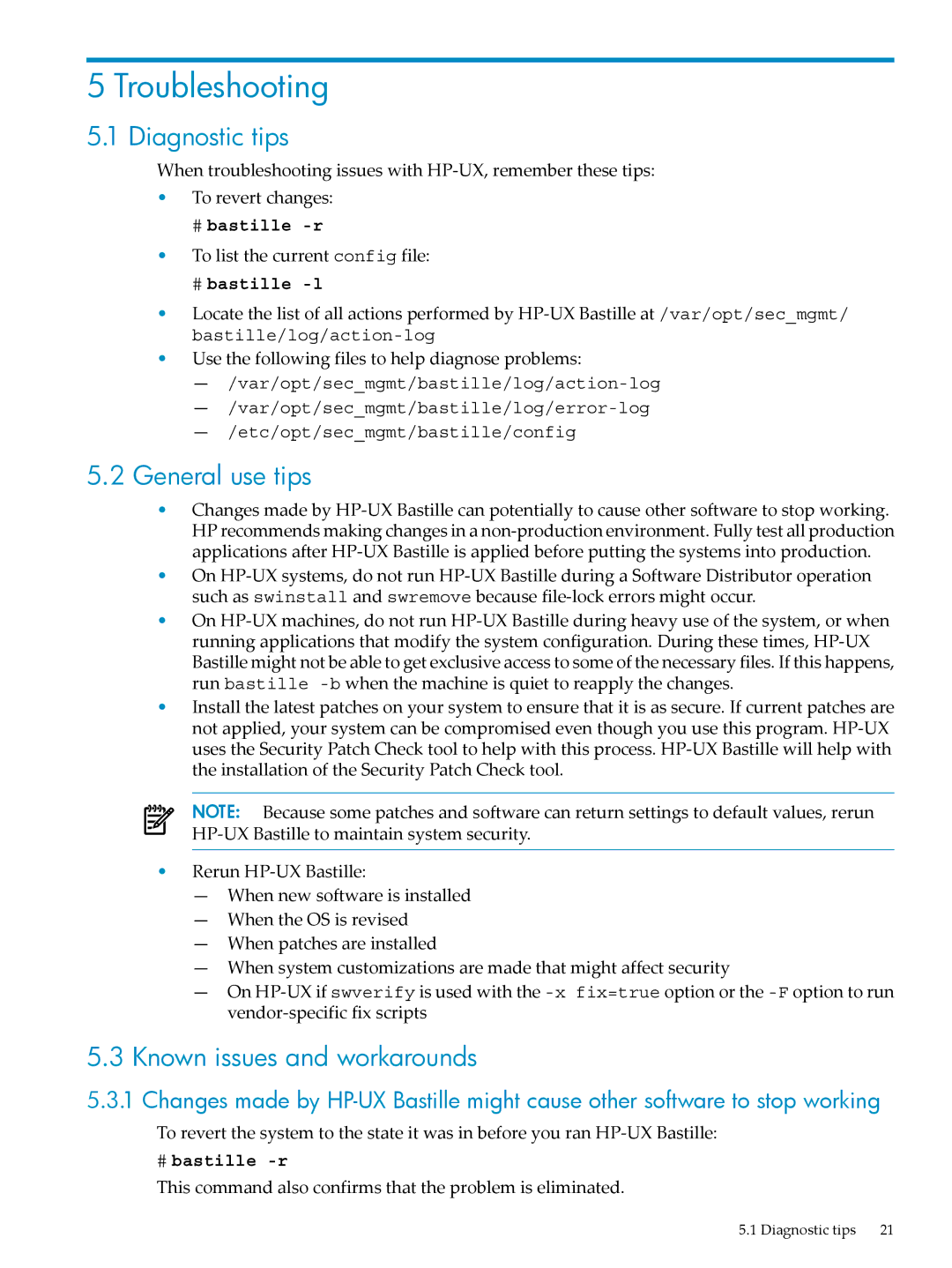5 Troubleshooting
5.1 Diagnostic tips
When troubleshooting issues with HP-UX, remember these tips:
•To revert changes:
#bastille -r
•To list the current config file:
#bastille -l
•Locate the list of all actions performed by HP-UX Bastille at /var/opt/sec_mgmt/ bastille/log/action-log
•Use the following files to help diagnose problems:
— /var/opt/sec_mgmt/bastille/log/action-log
— /var/opt/sec_mgmt/bastille/log/error-log
— /etc/opt/sec_mgmt/bastille/config
5.2General use tips
•Changes made by HP-UX Bastille can potentially to cause other software to stop working. HP recommends making changes in a non-production environment. Fully test all production applications after HP-UX Bastille is applied before putting the systems into production.
•On HP-UX systems, do not run HP-UX Bastille during a Software Distributor operation such as swinstall and swremove because file-lock errors might occur.
•On HP-UX machines, do not run HP-UX Bastille during heavy use of the system, or when running applications that modify the system configuration. During these times, HP-UX Bastille might not be able to get exclusive access to some of the necessary files. If this happens, run bastille -bwhen the machine is quiet to reapply the changes.
•Install the latest patches on your system to ensure that it is as secure. If current patches are not applied, your system can be compromised even though you use this program. HP-UX uses the Security Patch Check tool to help with this process. HP-UX Bastille will help with the installation of the Security Patch Check tool.
NOTE: Because some patches and software can return settings to default values, rerun HP-UX Bastille to maintain system security.
•Rerun HP-UX Bastille:
—When new software is installed
—When the OS is revised
—When patches are installed
—When system customizations are made that might affect security
—On HP-UX if swverify is used with the -x fix=true option or the -Foption to run vendor-specific fix scripts
5.3Known issues and workarounds
5.3.1 Changes made by HP-UX Bastille might cause other software to stop working
To revert the system to the state it was in before you ran HP-UX Bastille:
#bastille -r
This command also confirms that the problem is eliminated.