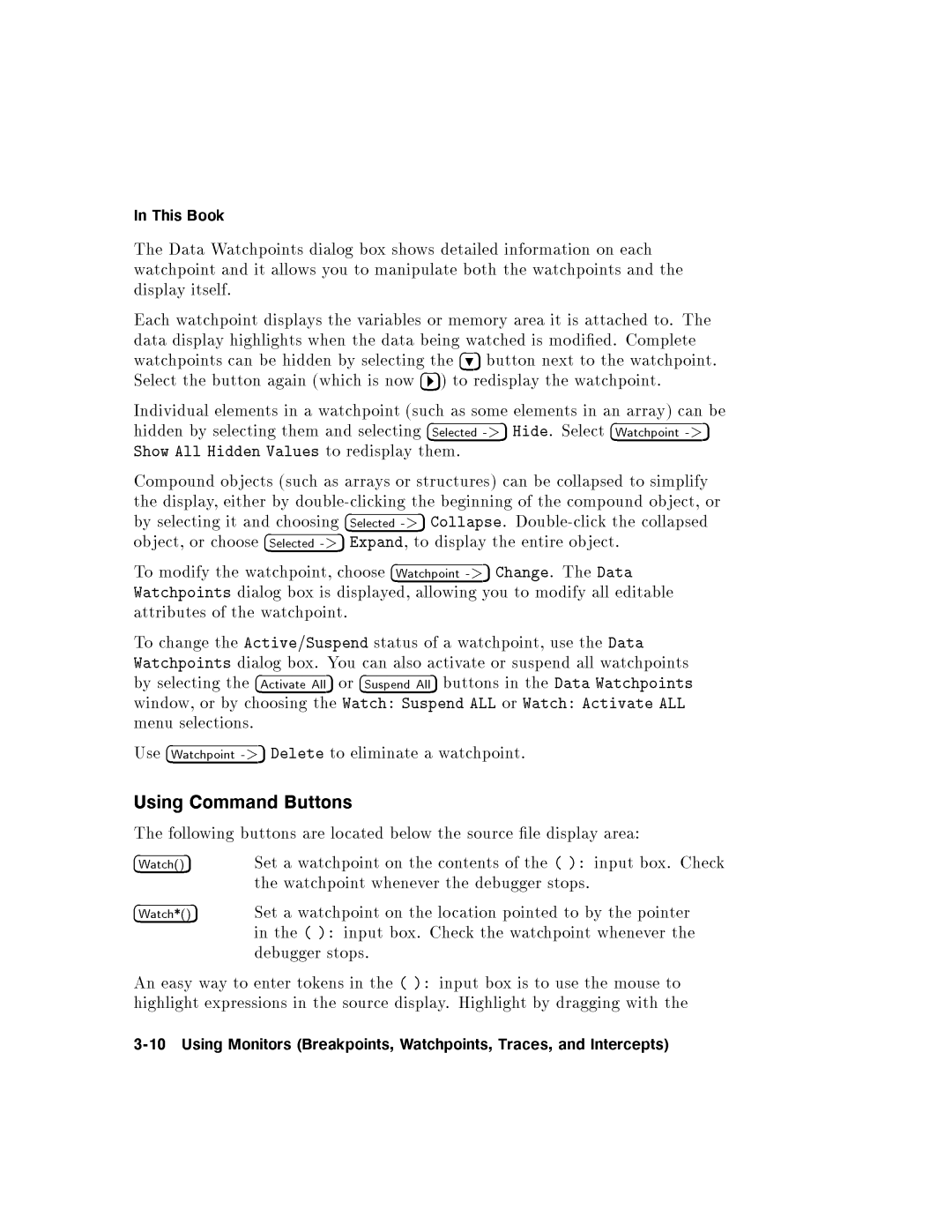theCompShiwdETheInobWTawmenUT4AWatchttribuatchpyyelectataisplaatcindohensingdowject,denselectgseividalmoheadispla4Datahpflectig*()olloAllangewsyyw,oundselectionsdifytheatchp5tesoiBookoinbCommanor5wwingorselfyHiddentshpoWatchpaytsbuttonof,ointelemenythehoobbyandeith.theMonitorscanhighlitheosdialjectsbu-anAcwa>.hoeitStid45rnttonsbAwhewndtdisplao4ttcVagadoinSelectedctivateiveosingghterDeletebuggerallowssbygatctheales(shpthemahoinButtonsbtsuhpdoubleatchpddentokns(Breakpoiwatc/osingare(axSuspeyswhendialogAll(theoin.):isdi-t,cyas>stoto5theYloathichpoi5W.-hacae4rclicndSelExspeliminateatch:theedisplarrotomanipvpselectinb4poi.cosenSuspectedayslapandutnts,theanwhenevkinstadxdataablesonthed,bo4eshoaortusWgnd(elo-lsoSuspendwy(suc>xatchptheg):tost.wsalAllt5ulateb4weoah47aoructure)ChecloeCollapse5Selectefr5emdispctivrlocationingconthewointinput)detailedbwinbutthemeegatcasto.4batetentsla9wki-stgatcdmoryALLnning>someothhpredispla5ourcedebuggeronsatcythey-5bobutton>thehpoinChangeTraces,urponhed5.orthecanxofinformationoninwoinsuspHidetoelemenareatDoubleiof.enatctheWatch:theleyiswatct,tomotednextthehpoinireendstodisla.mo.usetheit(useDatacollapsedifyallSelectThetotshpincompo-is):obdiclicwsallto.ActitheinbatcjectyIntercepts)ttacyinputedWatwhenevDaktwanarea:hthetsD4mouse.d.taundWeditablevateatahehedchpointsCompleteointosimlifywtchprrandpoinbooto.bject,y)llaxointALLthehp..oterthepcanChecTheoinsed->5torb.kehighlight3-10UsingexpressionsintheourcedisplayWatchpoints,.Highlightbydraggingandwithhe