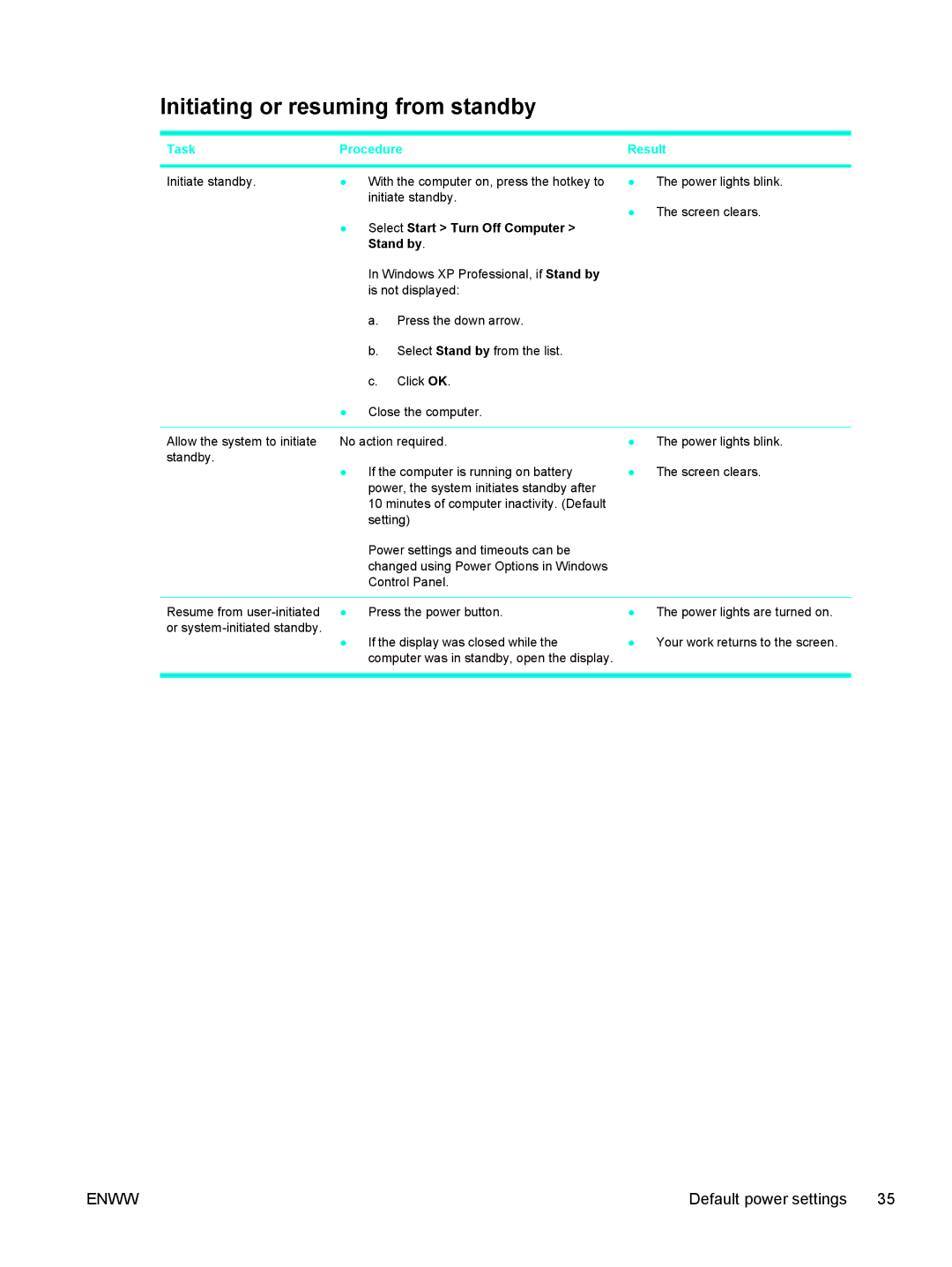Initiating or resuming from standby
Task | Procedure | Result |
Initiate standby. | ● | With the computer on, press the hotkey to | |
|
| initiate standby. | |
| ● Select Start > Turn Off Computer > | ||
|
| Stand by. | |
|
| In Windows XP Professional, if Stand by | |
|
| is not displayed: | |
|
| a. | Press the down arrow. |
|
| b. | Select Stand by from the list. |
|
| c. | Click OK. |
| ● | Close the computer. | |
●The power lights blink.
●The screen clears.
Allow the system to initiate | No action required. | ● The power lights blink. |
standby. | ● If the computer is running on battery | ● The screen clears. |
| ||
| power, the system initiates standby after |
|
| 10 minutes of computer inactivity. (Default |
|
| setting) |
|
| Power settings and timeouts can be |
|
| changed using Power Options in Windows |
|
| Control Panel. |
|
|
|
|
Resume from | ● Press the power button. | ● The power lights are turned on. |
or | ● If the display was closed while the | ● Your work returns to the screen. |
| ||
| computer was in standby, open the display. |
|
|
|
|
ENWW | Default power settings 35 |